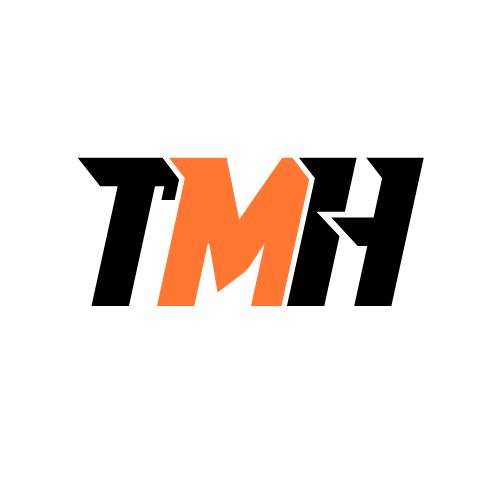Your mobile device’s screen suddenly displays a pop-up telling you to click it to download an anti-malware update that would eradicate the virus your device has contracted. What should you NOT do?
Click the link to update your anti- malware.
Update your anti-malware as you normally do and run a scan.
Restart the device in safe mode if that is an option on your device.
Check online for information about this fake security warning.
The message you received is likely a scam or malware phishing attempt. Cybercriminals often use pop-up ads or fake alerts to trick users into clicking malicious links that may lead to further infection, data theft, or other unwanted actions. Here’s why clicking the link is the wrong choice: Clicking the link could download more malware: The pop-up may lead you to a fake anti-malware tool, which, when downloaded, could infect your device further, steal personal information, or compromise your security. Fake security alerts are common: These types of alerts are often designed to make users panic, convincing them to click a link that will install more malware on their devices. What you should do instead: Update your anti-malware as you normally do and run a scan: Always use trusted methods (like the app store or your device’s built-in tools) to update and run security scans. Restart the device in safe mode (if available): This can prevent any malware from running, allowing you to clean your device without interference. Check online for information about this fake warning: Verify whether the warning is legitimate by researching the issue online or checking with trusted security forums or sources.
Many mobile device users complain about limited Internet connectivity while eating lunch in the garden next to the office building. What should you do?
Boost WAP signal strength.
Have all the users reboot their devices.
Have the users turn on Wi-Fi on each of their devices.
Reboot the WAP.
If multiple users are experiencing limited Internet connectivity in a specific area (like the garden next to the office), it’s most likely due to weak Wi-Fi signal coverage from the Wireless Access Point (WAP). The most effective solution is to boost the signal strength or consider adding a Wi-Fi range extender or additional access point closer to that area. Why the other options are incorrect: “Have all the users reboot their devices”: Rebooting won’t help if the issue is related to signal coverage, not the devices themselves. “Have the users turn on Wi-Fi on each of their devices”: If users are already trying to connect, it’s safe to assume Wi-Fi is on. “Reboot the WAP”: This might help if the WAP is malfunctioning, but it’s not a long-term fix for a coverage issue in a specific physical location.
You recently bought an Android smartphone and are worried about security risks. What is TRUE?
There are no viruses for Android- based mobile phones.
You should download and install an antivirus app.
Android-based phones come with an automatically enabled antivirus app.
As long as you automatically install OS patches, you will not get an Android virus.
While Android has built-in security features, it does not come with a fully-featured antivirus app automatically enabled. Android devices can still be vulnerable to malware, phishing, spyware, and other threats — especially if apps are installed from outside the Google Play Store or if the device is rooted. Installing a reputable antivirus app provides an added layer of protection, including real-time scanning, app scanning, web protection, and sometimes even anti-theft tools. Why the other options are incorrect: “There are no viruses for Android-based mobile phones”: This is false. While traditional “viruses” are rare, Android phones can absolutely be infected with malware such as trojans, spyware, adware, and ransomware. “Android-based phones come with an automatically enabled antivirus app”: This is misleading. While Google Play Protect provides basic app scanning, it’s not a full antivirus solution and may miss more advanced threats. “As long as you automatically install OS patches, you will not get an Android virus”: Keeping your OS updated helps reduce risk, but it doesn’t eliminate it — especially from malicious apps or unsafe browsing.
What should you do to prevent mobile users on your network from unintentionally giving root access or unauthorized account access?
Monitor resource utilization and remediate high usage.
Install mobile firewalls on all devices.
Disable location tracking, the camera, and the microphone.
Apply patches and upgrades as soon as they are available
The best way to prevent mobile users from unintentionally granting root access or unauthorized account access is by applying patches and upgrades as soon as they are available. This ensures that the devices are running the latest security updates, which often include critical fixes for vulnerabilities that could be exploited by attackers to gain unauthorized access or control over the device. Security patches address known vulnerabilities that could otherwise be exploited to gain root or administrative access, or to bypass authentication mechanisms. Keeping devices up-to-date is essential in maintaining a secure environment and protecting against potential exploits. Why the other options are less effective for this purpose: Monitor resource utilization and remediate high usage: Monitoring resource usage (e.g., CPU, memory, or network usage) is important for detecting signs of malware or abnormal behavior, but it doesn’t directly prevent users from granting unauthorized access to their devices or accounts. Patches and updates directly address security weaknesses, which is more relevant to preventing root access or unauthorized account access. Install mobile firewalls on all devices: While mobile firewalls can help protect devices from unauthorized incoming or outgoing traffic, they don’t address the core issue of root access or unauthorized account access. A mobile firewall is useful, but it won’t stop a user from unknowingly installing malicious apps or granting elevated privileges, which is where security updates play a critical role. Disable location tracking, the camera, and the microphone: Disabling features like location tracking, the camera, and the microphone can help protect privacy, but this doesn’t directly address the risk of root access or unauthorized account access. These features can be disabled for privacy reasons, but they aren’t central to securing the device against unauthorized access.
You recently downloaded a bank app on your smartphone. You weren’t sure which app to choose, so you choose the one that most closely resembles your bank. The app just didn’t look right after installation, and you spotted misspelled words on the screen where it requests your username and password. What is the BEST course of action in this situation?
Call the bank and ask them about the app.
Run spell check on the app.
Uninstall the app immediately and run a virus scan.
Enter your username and password.
The behavior you described—downloading a bank app that doesn’t look right, contains misspelled words, and requests sensitive information (like your username and password)—strongly indicates that the app is likely a phishing app or malicious software. These apps are designed to trick users into providing personal information, such as bank account details. The BEST course of action is to uninstall the app immediately to prevent further exposure to potential theft or misuse of your sensitive data. After uninstalling it, you should run a virus scan to check for any malware or malicious software that may have been installed on your phone. This step ensures that no further harm is done and can help identify any additional threats. Why the other options are not ideal: Call the bank and ask them about the app: While this is a good practice for verifying if the app is legitimate, it’s not the best first step in this situation. You should immediately uninstall the app to protect your personal information before calling the bank. If the app is a phishing attempt, contacting the bank afterward can help alert them to the fraudulent app, but your first priority should be securing your device. Run spell check on the app: This is not a feasible or effective solution. If the app contains misspelled words and seems suspicious, it’s likely a fraudulent app. You shouldn’t engage with it at all, let alone try to fix its mistakes. The key action is to uninstall the app and secure your phone. Enter your username and password: Never enter your sensitive information into an app that seems suspicious. Doing so could lead to your account being compromised. This is the most dangerous option and could lead to identity theft or fraudulent transactions. Conclusion: Uninstalling the app immediately and running a virus scan is the most appropriate response to ensure your privacy and security. This action prevents the app from potentially stealing your personal data while also helping to identify if your device has been compromised by other malware.
Your mobile phone’s GPS app keeps randomly popping up on the screen, and your phone seems to be very slow. Which option is MOST LIKELY to be ineffective in this case?
Uninstall the app.
Force-stop the application.
Perform a malware scan.
Restart the phone in safe mode.
When your mobile phone’s GPS app keeps randomly popping up and the phone becomes slow, this behavior is most likely caused by malware or an unwanted application running in the background. While force-stopping the app might temporarily stop the GPS app from running, it is unlikely to solve the underlying issue if there is malware or another type of persistent software causing the problem. Force-stopping doesn’t address the root cause of the issue and doesn’t prevent the app or malware from restarting. Why the other options are effective: Uninstall the app: Uninstalling the GPS app (especially if it was installed recently or is behaving suspiciously) is a good step to stop the app from causing issues. If it’s a legitimate app, reinstalling it may solve the problem. If it’s malicious software, uninstalling it removes the source of the issue. Perform a malware scan: Malware could be causing the app to pop up and slowing down the phone. Running a malware scan helps detect and remove any malicious software, which is crucial in this case. Restart the phone in safe mode: Restarting the phone in safe mode will disable third-party apps and allow you to troubleshoot whether the issue is caused by an installed app or malware. If the issue stops in safe mode, it’s a strong indication that a third-party app is causing the problem. Conclusion: Force-stopping the application is a temporary measure and will likely not solve the underlying issue (especially if it’s related to malware or unwanted apps). Uninstalling the app, scanning for malware, or restarting the phone in safe mode are more effective approaches to resolving the problem.
A user on your network is suddenly inundated with pop-up advertisements on his mobile device. What is the problem here?
They contracted a virus.
They are the victim of an adware attack.
They are the victim of a keylogger attack.
They were the victim of shoulder surfing.
Pop-up advertisements on mobile devices are a classic sign of adware, which is a type of software that automatically displays or downloads unwanted ads. These ads can be persistent and interfere with the user experience. Adware typically comes from installing free apps or clicking on suspicious links, and it may generate excessive pop-ups as part of its operation. Why the other options are incorrect: They contracted a virus: While viruses can cause various issues, adware is a more likely cause for unwanted pop-ups. A virus typically causes more severe problems like system crashes or data corruption. They are the victim of a keylogger attack: Keyloggers track keyboard input, typically to steal personal information or passwords. They don’t generally cause pop-up ads. They were the victim of shoulder surfing: Shoulder surfing refers to someone physically watching the user’s screen to steal information. It doesn’t cause pop-up ads. If the user is experiencing this issue, removing suspicious apps and running anti-malware software can help eliminate the adware.
You realize that your mobile phone’s battery has been quickly drained of power as you are driving through the remote countryside. What is the reason here?
The phone has been searching for a signal.
You need to replace the phone.
The battery needs to be replaced.
You need to cycle the power off and on again.
When you’re in a remote area with poor or no signal coverage, your phone will continuously search for a connection to a nearby tower. This process uses a significant amount of power, which causes the battery to drain quickly. This is a common issue in rural or low-coverage areas. Why the other options are incorrect: You need to replace the phone: This is unlikely unless the phone is very old or damaged. In this case, the issue is related to the signal, not the phone itself. The battery needs to be replaced: While a worn-out battery could drain faster in general, in this case, the battery is draining due to the signal search, not a defect in the battery. You need to cycle the power off and on again: Turning the phone off and on might reset the signal search process, but it is not a long-term solution for the power drain caused by searching for a signal. If you’re traveling in areas with low coverage, turning off mobile data or switching to Airplane mode can help preserve battery life.
Which service allows a network user with an Android tablet to back up and synchronize his data with his phone?
Android sync
Google sync
Android cloud
Google cloud
Google Sync is the service that allows Android users to back up and synchronize their data across devices like smartphones and tablets. It syncs data such as contacts, calendar events, emails, and app data with Google’s cloud services, ensuring that your information is consistent across all your Android devices. Here’s a breakdown of the options: Google Sync is the official synchronization service provided by Google to back up and sync data like contacts, calendar, and other settings between Android devices. Android Sync is not an official service and is generally not used in reference to Google’s data synchronization features. Android Cloud is a term that doesn’t directly reference a specific Google service. Google uses Google Cloud, but this is more focused on enterprise solutions, not personal device synchronization. Google Cloud refers to Google’s cloud platform used by businesses for various services like storage and computation, but it’s not specifically for personal synchronization between devices like Google Sync is.
When switching between apps on your smartphone, you notice that each one is responding slowly and unsteadily. What should you do first?
Close some running apps.
Check the battery charge.
Suspect a virus.
Check the storage on the device.
Many smartphones automatically reduce performance when the battery is low to conserve power. This includes slowing down the CPU and limiting background processes, which can make switching between apps feel sluggish and unstable. If your battery is critically low (especially under 20%), your phone may enter power-saving mode, which can significantly impact how apps respond. Why it’s a good first step: It’s quick and non-invasive. If the battery is low, charging the device or disabling power-saving mode can restore normal performance without needing to close apps or change settings. However, if the battery charge is fine and the phone is still slow, then the next logical step would be to close background apps or check for storage/memory issues.
Your favorite restaurant locator app won’t load on your iPhone. You’ve tried to close and reopen it several times without success. What is the BEST course of action in this situation?
Reboot the phone and try the app again.
Remove and reinstall the app.
Force-stop the app.
Perform a factory reset.
Rebooting your iPhone is a quick and non-destructive first step that can resolve temporary glitches or memory issues affecting app performance. It refreshes the system and often clears up background issues that may prevent an app from loading properly. Why the other options are not the best first step: Remove and reinstall the app: This can work, but it may delete app data and is more time-consuming. Try a reboot first. Force-stop the app: On iPhones, swiping up to close an app already accomplishes this, which the user has already done. Perform a factory reset: This is an extreme measure and should only be used as a last resort.
An outside vendor sells a package of customized database software to your company. When you try to open the client software after installing it on a Windows workstation, it crashes. When you open the software after uninstalling it and reinstalling it, it crashes once more. What is the BEST course of action in this situation?
Delete and reinstall Windows.
Enable Software Compatibility through Control Panel.
Contact the vendor to see whether an update or patch is available.
Run an antivirus remediation on the workstation.
Since the software is customized and provided by an outside vendor, the best course of action is to reach out to them directly. They may be aware of the issue and have a patch, update, or specific configuration needed for compatibility with your version of Windows. Why the other options are incorrect: Delete and reinstall Windows: This is too extreme and unnecessary without ruling out software-specific issues. Enable Software Compatibility through Control Panel: This might help, but it’s better to check with the vendor first, especially since it’s custom software which might have special requirements or known bugs. Run an antivirus remediation on the workstation: This is useful if you suspect malware, but here, the issue is with newly installed, vendor-supplied software, not a security threat.
A smartphone user has no wireless connectivity. What should the user do FIRST?
Check whether Airplane mode is on.
Turn the phone off and back on again.
Perform a reset to factory default.
Adjust the Wi-Fi signal receptivity.
Airplane mode disables all wireless connections on a smartphone, including Wi-Fi, Bluetooth, and cellular. It’s a common cause of sudden loss of connectivity and can be accidentally turned on. Checking Airplane mode is the quickest and least disruptive first step before trying anything more complex. Why the other options are not first: Turn the phone off and back on again: This can help, but it’s better to check basic settings like Airplane mode first. Perform a reset to factory default: This is an extreme action that erases all data. It’s a last resort, not a first step. Adjust the Wi-Fi signal receptivity: This is not a standard action and doesn’t directly address the problem of no connectivity across all wireless services.
A smartphone user has no wireless connectivity. What should the user do FIRST?
Check whether Airplane mode is on.
Turn the phone off and back on again.
Perform a reset to factory default.
Adjust the Wi-Fi signal receptivity.
Airplane mode disables all wireless connections on a smartphone, including Wi-Fi, Bluetooth, and cellular. It’s a common cause of sudden loss of connectivity and can be accidentally turned on. Checking Airplane mode is the quickest and least disruptive first step before trying anything more complex. Why the other options are not first: Turn the phone off and back on again: This can help, but it’s better to check basic settings like Airplane mode first. Perform a reset to factory default: This is an extreme action that erases all data. It’s a last resort, not a first step. Adjust the Wi-Fi signal receptivity: This is not a standard action and doesn’t directly address the problem of no connectivity across all wireless services.
You are fixing a Windows system that has malware on it. You have scheduled scans and run updates. What should you do next, according to the BEST practice procedures for malware removal?
Disable System Restore in Windows.
Educate the end user.
Remediate infected systems.
Enable System Restore and create a restore point in Windows.
According to the best practices for malware removal, after you’ve scheduled scans and updated your anti-malware software, the next step is to remediate the infected system. This means you should now: Run full system scans using updated anti-malware tools Remove or quarantine any detected malware Use manual removal techniques if needed (e.g., deleting infected files or registry entries) At this point, you’re actively eliminating the threat from the system. Why the other options are incorrect at this stage: Disable System Restore in Windows: This step should have been done earlier in the process (before malware removal) to prevent malware from being saved in restore points. Educate the end user: This is the final step in the process, done after the system is clean to prevent reinfection through user behavior. Enable System Restore and create a restore point in Windows: This is done after remediation to save a clean restore point, once you’re confident the system is malware-free.
You are troubleshooting a Windows 11 workstation that might be infected with malware. What is the first action you should take to adhere to the best practices for malware removal?
Enable system restore and create a restore point.
Update the anti-malware software.
Investigate and verify malware symptoms.
Quarantine the infected system.
The first step in the best practices for malware removal is to investigate and verify malware symptoms. Before taking any action to remove or contain malware, you need to: Confirm that the system is actually infected Identify specific symptoms (e.g., performance issues, unexpected behavior, unknown processes, pop-ups) Determine the type and extent of the infection This ensures that you’re addressing a real issue and not another problem like a hardware failure or software bug. It also helps guide the next steps in containment and remediation. Why the other options are incorrect as a first step: Enable System Restore and create a restore point: This is generally not recommended at the beginning of malware removal. If malware is already present, creating a restore point may inadvertently save the infection. Update the anti-malware software: While this is a critical step in the process, it comes after verifying that malware is likely present. Quarantine the infected system: You should only isolate the system after confirming symptoms to avoid unnecessary disruption, especially in business environments.
While troubleshooting a Windows 10 computer that is acting strangely, a technician believes it may be infected with a virus. He remediated the computer following the best practices for malware removal. What is the next step?
Disable System Restore in Windows.
Educate the end user.
Enable System Restore and create a restore point.
Schedule scans and run updates.
After a virus has been successfully remediated using the best practices for malware removal (e.g., verifying symptoms, quarantining the system, updating and running anti-malware scans, and removing the threat), the final step is to educate the end user. This step is crucial because: Many infections occur due to user actions, such as clicking suspicious links, downloading unverified software, or opening unsafe email attachments. Teaching users how to recognize phishing attempts, avoid risky websites, and practice safe browsing habits can help prevent future infections. It promotes a more secure computing environment by encouraging smarter behavior. Why the other options are incorrect: Disable System Restore in Windows: This step is typically done before or during remediation to prevent the malware from being stored in a restore point. Doing it after remediation doesn’t serve much purpose unless you plan to delete all restore points. Enable System Restore and create a restore point: This is a good step to take after the system is clean, so you have a known good state saved. However, it’s not the very next step after remediation—educating the user comes next to avoid repeat issues. Schedule scans and run updates: This is part of the ongoing protection strategy and can be done along the way or after cleaning the system. Still, user education is more impactful for long-term prevention.
A technician is troubleshooting a Windows workstation that contains a virus. He has enabled System Restore and established a restore point. What should he do next, according to the BEST practices for malware removal?
Disable System Restore.
Quarantine the infected system.
Remediate the infected system.
Educate the end user.
After confirming a virus and creating a restore point (even though enabling System Restore at this stage is not ideal—it’s usually disabled to avoid reinfection), the next correct step according to best practices for malware removal is to quarantine the infected system. Quarantining involves disconnecting the computer from the network to: Prevent the virus from spreading to other systems Stop communication between the malware and any external command/control servers Isolate the threat for easier containment and analysis This step is essential to stop further damage or infection across the network before proceeding to removal or remediation. Why the other options are incorrect: Disable System Restore: This is an important step but is usually done after verifying and before or after removing malware, not immediately after creating a restore point. Also, if the restore point is infected, keeping it can reintroduce malware. Remediate the infected system: This includes scanning and removing the malware, which should be done after the system is quarantined to prevent any further spread or damage. Educate the end user: This is a final step in malware removal best practices—done after the system has been cleaned—to help prevent future infections.
A user’s computer has suddenly become extremely sluggish. After finding out that they visited some websites yesterday that they usually don’t, you make a decision to apply the best practice procedures for malware removal. What should you do first?
Disable System Restore in Windows.
Quarantine infected systems.
Schedule scans and run updates.
Investigate and verify malware symptoms.
The first step in best practices for malware removal is to investigate and verify the symptoms of malware. This involves determining whether the computer’s sluggish behavior is indeed caused by malware and identifying the specific symptoms, such as: Unusual system behavior (e.g., slow performance, high CPU usage) Pop-up ads, unwanted applications, or strange processes running in the background New or unfamiliar software installed on the system By investigating and verifying the symptoms, you can confirm whether malware is present and understand its impact on the system. This is crucial because different types of malware (like viruses, spyware, or adware) may cause different symptoms, and knowing the exact cause helps in applying the correct remediation steps. Why the other options are incorrect: Disable System Restore in Windows: Disabling System Restore is usually done after identifying and removing the malware. This step ensures that the malware is not restored from any previous restore points. However, it should not be the first step because you need to verify the symptoms and identify the infection first. Quarantine infected systems: Quarantining the infected system (by disconnecting it from the network) is important once you have confirmed that malware is present, especially to prevent the spread of the infection. However, it is more effective after verifying the symptoms to avoid unnecessarily isolating systems without cause. Schedule scans and run updates: While running scans and updating anti-malware software is an important step in malware removal, it’s most effective after verifying the symptoms. You first need to confirm the presence of malware before applying remediation actions like scans and updates.
The process of manually creating a restore point in Windows is one of the best practices for malware removal. What will the restore point do?
Create a copy of the Users folder and system configuration data.
Create a copy of the entire hard drive.
Create a copy of system configuration data.
Create a bootable media with copies of key system files.
When you manually create a restore point in Windows, it captures a snapshot of the system’s configuration data at a specific point in time. This includes key system files, settings, and installed applications, but does not include personal data like documents or pictures. The restore point is primarily used for system recovery, allowing you to revert your system back to its state at the time the restore point was created, which can be useful for undoing changes made by malware or other system issues. A restore point includes: System files (e.g., Windows system files, registry settings, and installed drivers) System settings (e.g., preferences and configurations) Installed programs (but not user data) Restore points are a helpful tool for reverting changes caused by infections or other problems without needing to reformat or reinstall Windows. Why the other options are incorrect: Create a copy of the Users folder and system configuration data: A restore point doesn’t create a copy of the Users folder, which contains personal data. It only captures system configuration and system files, not the user data itself. Create a copy of the entire hard drive: A restore point doesn’t create a complete backup of the entire hard drive. It only backs up system-related configurations, not user files or a full disk image. Full backups are handled by other tools like disk imaging software. Create a bootable media with copies of key system files: A restore point is not a bootable media. It is a local system backup of system settings and configurations, not a complete bootable system image.
A user has a Windows 11 computer that has been infected with a virus. The system has been isolated from the rest of the network. What should be done next to adhere to BEST practices for malware removal?
Enable System Restore and create a restore point in Windows.
Disable System Restore in Windows.
Investigate and verify malware symptoms.
Update anti-malware software.
After isolating the infected system from the rest of the network (to prevent the spread of the malware), the next step is to investigate and verify the malware symptoms. This is crucial because it helps confirm that the issue is indeed caused by malware and allows you to understand the nature of the infection. Understanding the symptoms also helps you identify which type of malware is involved and tailor your response accordingly. By verifying the symptoms first, you can: Determine whether the system is truly infected and if the infection is isolated. Identify any unusual behaviors, such as slow performance, pop-up ads, file changes, or unusual network activity. Look for clues to understand how the malware operates and which files or processes are involved. This step ensures that you’re addressing the root cause and can proceed with the appropriate malware removal strategy. Why the other options are incorrect: Enable System Restore and create a restore point in Windows: Enabling System Restore and creating a restore point is generally done after you’ve removed the malware to restore the system to a known good state. You shouldn’t create restore points before removing the malware, as it could result in the malware being reintroduced when you restore from the point. Disable System Restore in Windows: Disabling System Restore is a precautionary step taken after malware removal, not before. It ensures that the malware doesn’t persist through restore points after the cleanup process is completed. Update anti-malware software: While it’s important to update anti-malware software, it should be done after you have verified the symptoms and before performing a scan. This ensures that your anti-malware software has the most up-to-date definitions to detect and remove the latest threats. However, verifying the symptoms should be done first.
A user on your network is suddenly inundated with pop-up advertisements on his mobile device. You think his device might have spyware. According to the best practices for malware removal, what should you install on his device to lessen this threat?
A proxy server.
Anti-malware software.
Antivirus software.
A firewall
When a user is inundated with pop-up advertisements on their mobile device, it’s a sign that the device may have been infected with spyware or adware. The best way to address this type of threat is to install anti-malware software, which is specifically designed to detect, prevent, and remove malicious software like spyware, adware, and other unwanted applications. Anti-malware software can identify and remove programs that generate pop-ups or perform other malicious actions on a device. Why the other options are incorrect: A proxy server: A proxy server is used for controlling internet access and filtering web traffic, but it does not directly protect against malware or adware infections. It might block certain sites but won’t scan or remove malware from the device. Antivirus software: Antivirus software is typically designed to protect against viruses and other types of malware, but it may not always be as effective against specific types of spyware or adware. Anti-malware software is usually more comprehensive in detecting and removing unwanted software like pop-up generators. A firewall: While a firewall can help protect a device from external threats by controlling incoming and outgoing network traffic, it doesn’t address the specific issue of spyware or adware already present on the device. A firewall won’t prevent pop-up ads or other behaviors caused by spyware.
After logging onto his computer system, a user discovers that some of his files are missing and some have been renamed. What is the BEST course of action in this situation?
Restore the files from a backup.
Restore from the last Restore Point.
Reimage the machine.
Begin the malware removal process.
When files are missing or have been renamed unexpectedly, this can be a strong indicator of malware activity, particularly from ransomware or other malicious software. Given that this could be the cause of the issue, the first step should be to begin the malware removal process. Steps involved in the malware removal process: Quarantine the system: Disconnect it from the network to prevent further spreading or data encryption. Run a full anti-malware scan: Use up-to-date anti-malware tools to detect and remove any potential threats. Examine any changes: Review what files were affected, as some malware can rename files, move them, or encrypt them. Restore files (if needed): After the malware is removed, files can be restored from a backup if available and necessary. Why the other options are incorrect: Restore the files from a backup: While restoring files from a backup is an essential step after removing malware, doing so without first addressing the malware could lead to re-infection if the malware is still present. The malware should be removed first. Restore from the last Restore Point: This option could potentially revert system settings and files to a prior state, but it may not fully remove malware. Malware can sometimes survive a system restore, so a more thorough malware scan is the best first step. Reimage the machine: Reimaging the system would restore it to a clean state, but this step should be considered after malware removal if the malware cannot be eradicated effectively with anti-malware tools. It is a more extreme measure and typically used if the malware removal process fails.
You are trying to fix a workstation that you think is infected with malware. Which action should you take after investigating and verifying malware symptoms in order to follow the best practices for malware removal?
Disable System Restore.
Quarantine the infected system.
Update the anti-malware software.
Scan for and remove the malware.
When dealing with a suspected malware infection, quarantining the infected system should be the first step after verifying the symptoms. This is part of the best practices for malware removal because: Quarantining ensures that the infected system is isolated from the rest of the network, which helps prevent the malware from spreading to other devices or systems. It also helps contain any potential damage until you can address the infection properly. Once the system is isolated, you can proceed with further steps like updating anti-malware software and scanning for and removing malware. Why the other options are incorrect: Disable System Restore: Disabling System Restore is typically done after removing the malware to prevent it from re-infecting the system via restore points. However, quarantining the system should come first to avoid further damage or spread. Update the anti-malware software: While updating the anti-malware software is essential to ensure it can detect the latest threats, this step should come after quarantining the system. Updating the software without isolating the system could result in the malware continuing to spread or cause harm. Scan for and remove the malware: Scanning for and removing malware is crucial, but quarantining the system must be done first to stop the infection from spreading while the malware is being identified and removed.
On your network, there are 20 Windows 11 workstations. Where can you create bootable media which allows you to fix Windows boot problems?
Copy the contents of the C drive to a USB.
Download and use Microsoft’s media creation tool.
Use Windows Security in the Settings app.
Back up and Isync your settings in the Settings app.
To create bootable media that allows you to fix Windows boot problems on your network, the best option is to use the Microsoft Media Creation Tool. This tool allows you to download a Windows 11 ISO and create a bootable USB drive with the Windows installation files. Once created, this bootable USB can be used to: Repair Windows startup issues Reinstall or repair the operating system Access system recovery options (e.g., Safe Mode, System Restore, Command Prompt) The tool is designed to create bootable media that includes recovery and repair utilities, making it the most appropriate option for this task. Why the other options are incorrect: Copy the contents of the C drive to a USB: Simply copying the contents of the C drive won’t create a bootable media. Windows operating system files and recovery tools are not organized in a way that would allow this copied data to function as bootable media. Use Windows Security in the Settings app: Windows Security focuses on antivirus and threat protection, not system repair or boot issue resolution. It won’t help in fixing Windows boot problems. Back up and Isync your settings in the Settings app: Backup and sync settings are primarily used for cloud synchronization of user preferences, apps, and settings, but they do not create bootable media or assist in resolving boot issues.
When attempting to print a document from a Windows computer, a user is unable to see any printers. He claims to be able to access the server across the network and that three network printers were visible yesterday. What should the user do first?
Repair Windows.
Check the status of the Print Spooler service.
Reinstall Windows.
The Print Spooler service is responsible for managing print jobs and handling communication between the printer and the computer. If the Print Spooler service is not running or is malfunctioning, it can cause printers to become unavailable, even though the computer can still access the network and other resources. Given that the user was able to see the printers yesterday and can access the server, it’s likely that the issue lies with the Print Spooler service. Checking and restarting this service is the best first step to resolve the issue. Why the other options are incorrect: Repair Windows: Repairing Windows is unnecessary at this stage. If the user can access the server and other network resources, the issue is likely isolated to the printing service rather than a system-wide problem. Reinstall Windows: This would be an extreme and unnecessary measure. Reinstalling Windows is usually a last resort and should not be considered unless all other troubleshooting methods have failed. Reinstall the network printers: Reinstalling the printers might help, but if the Print Spooler service is not functioning properly, simply reinstalling the printers won’t fix the issue. Checking the service should be done first.
A user’s Windows 10 Start menu looks wrong. The environment relies on roaming profiles. What is the BEST course of action in this situation?
Reboot the machine.
Rebuild the Windows user profile.
Rebuild the desktop image.
Delete the Registry on the local machine.
When dealing with issues related to a roaming profile — especially when something like the Start menu looks incorrect or is malfunctioning — the problem typically stems from a corrupted or improperly synchronized profile. Since the user relies on a roaming profile, it means that the user’s profile data is stored on a server and synced across multiple devices. If there is an issue with how the profile is being loaded or synchronized, it can cause visual or functional issues, such as the Start menu looking incorrect. Rebuilding the user’s Windows profile ensures that the roaming profile will synchronize properly, and any corruption or issue with the local profile will be fixed. Why the other options are incorrect: Reboot the machine: While a reboot can sometimes help with minor issues, it won’t fix a problem caused by a corrupted profile or synchronization issues. It’s a temporary fix, not a solution to the underlying issue. Rebuild the desktop image: This is more extreme and unnecessary for a user profile-related issue. Rebuilding the desktop image would be overkill unless the entire OS is corrupted, which is unlikely in this case. Delete the Registry on the local machine: Deleting the registry could cause more harm than good, as it may disrupt important system settings. The problem seems to be profile-related, so messing with the registry is not a targeted or appropriate fix.
A network user complains that their profile takes a very long time to load and they see the message “Waiting for the User Profile service.” What is the problem here?
Windows needs to be updated.
There is a slow link between the domain controller and the client, but it was not correctly detected by the User Profile service.
The user entered an invalid password.
The user has never logged into this computer before.
The message “Waiting for the User Profile service” indicates that Windows is having trouble loading the user profile, and this delay is often caused by communication issues between the client machine and the domain controller (which handles profile loading and authentication in a networked environment). A slow link or network connectivity issue can prevent the system from downloading the user profile quickly, leading to a delay. The User Profile service sometimes doesn’t properly detect a slow network connection, causing it to hang while waiting for data from the domain controller. Why the other options are incorrect: Windows needs to be updated: While updates can improve overall system performance, this issue is more related to network connectivity and profile loading, not missing updates. The user entered an invalid password: An invalid password would cause a login failure, not a delay with the message “Waiting for the User Profile service.” The user has never logged into this computer before: If the user has never logged in, this would typically result in the creation of a new profile, not the error message about waiting for the profile service. A slow link issue can still happen, but the error would not be related to the first login.
You get an email alerting you of a new form of ransomware. There is a link in there that leads to more information on how to protect against this terrible threat. What is the BEST course of action in this situation?
Click the link to receive more information.
Forward the email to everyone in your contacts list.
Check to ensure that your system has a rogue antivirus installed.
Check www.us-cert.gov for information on the threat.
When you receive an unexpected email — even one that appears to be helpful — it’s always best to be cautious, especially if it contains links. Cybercriminals often use fear tactics (like ransomware alerts) to trick users into clicking malicious links. Instead of trusting the link in the email: Go directly to a trusted source, such as www.us-cert.gov (United States Computer Emergency Readiness Team), which provides legitimate security alerts, updates, and guidance. This reduces the risk of falling for a phishing attempt or installing malware by accident. Why the other options are incorrect: Click the link to receive more information: Risky — the link could lead to a malicious website designed to infect your system or steal credentials. Forward the email to everyone in your contacts list: Spreads potential harm further if the email is malicious. Check to ensure your system has a rogue antivirus installed: That’s not directly related to the email or the best next step. The priority is to verify the legitimacy of the alert through trusted sources.
What is the BEST approach to stop desktop alerts from spreading malware?
Educate the end users.
Update anti-malware once a month.
Block all desktop alerts.
Always log in as an administrator.
The best defense against malware disguised as desktop alerts (like fake virus warnings or software updates) is to educate users so they: Recognize suspicious alerts Avoid clicking on fake pop-ups or links Know how to report potential threats Even with technical controls in place, human error is often the weakest link in cybersecurity. Education helps users make smarter decisions in real-time. Why the other options are incorrect: Update anti-malware once a month: Not frequent enough — updates should be automatic or at least daily, not monthly. Block all desktop alerts: Impractical — many legitimate applications use desktop alerts (e.g., email, antivirus). Blocking all could harm usability. Always log in as an administrator: Bad practice — this increases risk. Standard users should log in with least privilege; admin accounts should be used only when needed.
What is NOT true about jailbreaking a device?
Jailbreaking gives the user full access to the device and on an iPhone, it allows the user to download apps not approved by Apple.
Jailbreaking is a safe way to get more out of your device.
Jailbreaking might be illegal depending on where you are in the world.
Jailbreaking is like cracking software or gaining root access to a phone, which makes your device more vulnerable to attack.
This statement is NOT true because jailbreaking is not considered safe. Here’s why: Security risks: Jailbreaking disables built-in security features, making the device more vulnerable to malware, spyware, and hacking. Stability issues: Jailbroken devices can become unstable or crash more often due to incompatible apps or tweaks. Warranty void: Jailbreaking usually voids the manufacturer’s warranty. Legal concerns: In some countries or contexts, jailbreaking may be illegal or violate terms of service. Why the other options are true: Full access & unauthorized apps: Jailbreaking does give the user full (root) access and allows installation of apps outside of the App Store. Possible illegality: Depending on regional laws, jailbreaking can be illegal or restricted. Similar to cracking/rooting: Jailbreaking is indeed like cracking software or gaining root, and that increases vulnerability.
You attempted to access a website that you believe is secure, but you received a warning about an invalid certificate. What is the BEST course of action in this situation?
Run an antivirus.
Verify the date and time on your computer.
Delete the certificate from your computer.
Report the website as dangerous.
An invalid certificate warning can sometimes be triggered if your computer’s date and time are incorrect. SSL/TLS certificates rely on accurate time stamps, and if your system clock is off (especially if it’s set to a past or future date), even valid certificates may appear as expired or not yet valid. By simply checking and correcting your computer’s date and time, you might resolve the issue without needing to take further action. Why the other options are incorrect: Run an antivirus: Not a bad idea in general, but it won’t resolve a certificate error caused by a time mismatch. Delete the certificate from your computer: This could make the issue worse and is unnecessary for a simple invalid certificate warning. Report the website as dangerous: Premature — the site may not actually be unsafe; the problem could be on your end (like the system clock). Summary: The most practical and immediate step when seeing an invalid certificate warning is to verify your computer’s date and time — it often solves the problem quickly and safely.
A user’s screen displays many pop-up ads in the bottom right (the notifications area). His computer is clean, according to a scan he ran with his anti-malware software. The constant pop-ups are interfering with his work. What is FALSE about this situation?
You can disable or block all or some.
You allowed them at some point.
These are push notifications, not pop-ups.
Nothing can be done about them.
The question asks for what is FALSE about the situation, and the false statement is: “Nothing can be done about them.” This is incorrect because something absolutely can be done. Here’s what’s actually true: “You allowed them at some point.” Correct. These are likely push notifications from websites that the user accidentally allowed via the browser. “These are push notifications, not pop-ups.” Correct. They appear in the system’s notification area and are managed by the browser, not by malware. “You can disable or block all or some.” Also correct. You can go into the browser settings and revoke notification permissions or block specific sites. How to fix it: In most browsers (like Chrome or Edge): Go to Settings > Privacy and Security > Site Settings > Notifications Review the list of allowed sites Block or remove any suspicious or unwanted sites Summary: The statement “Nothing can be done about them” is false — these notification ads can and should be blocked to stop the interruptions.
When you are using your favourite browser to access a website, an advertisement appears in a new browser window even though you haven’t clicked anything. What is the problem here?
Your computer has been infected with spyware.
Your computer has been infected with adware.
Your computer has been infected with a virus.
The website is programmed to show a pop-up advertisement.
If an advertisement appears in a new browser window without you clicking anything, it’s a strong sign of adware. Adware is a type of software designed to: Display unwanted ads, often in pop-ups or new tabs Generate revenue for its creators through forced advertising Sometimes track your browsing behavior Even if you’re visiting a safe website, adware on your system can inject ads or open new windows without user input. Why the other options are incorrect: Spyware: Focuses on secretly collecting your personal information or tracking your behavior, not necessarily displaying ads. Virus: A more destructive type of malware that can damage files, replicate itself, or crash your system — not just show ads. The website is programmed to show a pop-up advertisement: Possible, but if ads appear on multiple sites or even when no browser is open, it’s likely adware, not just the website.
What should you do if you receive an error message stating that the update fails while trying to apply Windows Updates to a Windows client computer?
Run the Windows Update Troubleshooter in the Settings app.
Reinstall the operating system.
Purchase an updated computer.
Wait until the next Windows update comes out in 6 months.
When you get an error that a Windows Update fails, the first and most effective step is to use the built-in Windows Update Troubleshooter. It’s a tool designed to: Automatically detect common problems with the Windows Update process Reset services related to updates Clear the Windows Update cache Fix corrupted components involved in the update Why the other options are incorrect: Reinstall the operating system: This is an extreme last resort. Most update issues can be resolved without such drastic action. Purchase an updated computer: Totally unnecessary — update errors are usually software-related and can be fixed. Wait until the next Windows update: That won’t fix the issue, and the system may fall further behind on critical updates and security patches. Summary: The Windows Update Troubleshooter is a safe, fast, and effective first step in resolving update issues. Always try this before considering more complex solutions.
A user receives an error message stating that a duplicate IP is present on the system, and he cannot access the network. You are confused because you have a DHCP server. What is the BEST course of action in this situation?
At a command prompt, enter ipconfig /release, then ipconfig / renew.
Manually configure the IP address.
Ensure that this computer is set to obtain an IP address automatically.
Ping the IP address from another computer to find out the name of the duplicate computer.
Even in a network with a DHCP server, if a computer has been manually assigned a static IP address (intentionally or by mistake), that address might conflict with an address the DHCP server is also handing out. In this case, the error message about a duplicate IP could be caused by: The user’s computer having a manually assigned static IP that overlaps with the DHCP pool. Another device on the network having the same IP automatically assigned by DHCP. By ensuring the user’s computer is set to obtain an IP address automatically, you are: Letting DHCP assign a unique IP address Preventing conflicts with other devices Ensuring easier network management and fewer manual errors Why this might be a better first step: If the computer is not set to automatic, renewing the IP (ipconfig /renew) won’t work properly. So checking and fixing the IP settings first is a more fundamental action. After confirming it’s set to automatic, then ipconfig /release and /renew would be the next best step.
When you ask a friend for advice on where to buy a gift, she recommends a website. Your browser displays a notice informing you that the website’s secure address contains an invalid certificate. What is the BEST course of action in this situation?
Visit the website anyway; it’s probably OK.
Do not visit the website.
Visit the secure version of the website by changing the address to start with HTTPS://.
Visit the unsecure version of the website by changing the address to start with HTTP://.
When your browser warns you that a website’s secure address has an invalid certificate, it means the site cannot prove its identity. This could be due to: An expired or improperly configured SSL certificate A potential phishing or malicious site pretending to be legitimate A man-in-the-middle attack intercepting your connection By not visiting the website, you avoid the risk of: Your personal or financial information being stolen Downloading malware or spyware Why the other options are wrong: Visit the website anyway: Dangerous — you’re ignoring a potential security risk. Visit the secure version with HTTPS://: You’re already on the secure version — the problem is the certificate, not the URL format. Visit the unsecure version with HTTP://: This removes encryption entirely, making you more vulnerable.
A technician just updated a Windows workstation’s network card driver. The network card doesn’t seem to be working now. He reboots the computer and logs back in, but nothing changes. What should he do next?
Replace the malfunctioning network card.
Reboot into safe mode and uninstall the network card driver.
Open Device Manager, find the network card, and roll back the driver.
Reinstall Windows
If the network card stopped working right after a driver update, it’s most likely that the new driver is incompatible or corrupt. The fastest and safest solution is to: Open Device Manager Locate the network adapter Open its Properties Use the “Roll Back Driver” option to revert to the previously working version This action restores the old driver without needing to uninstall or reinstall anything else, and it usually resolves post-update hardware issues. Why the other options are incorrect: Replace the malfunctioning network card – Incorrect The hardware likely isn’t faulty — the issue only started after a driver update. Replacing the card is unnecessary and expensive at this point. Reboot into safe mode and uninstall the network card driver – Not the best first step While it could work, it’s more invasive and less efficient than simply rolling back the driver. Safe Mode is typically used when Windows won’t boot or devices can’t be managed in normal mode. Reinstall Windows – Incorrect and extreme This is a last-resort solution, only used when all other options fail. It’s time-consuming and unnecessary for a simple driver issue.
A user’s Windows 11 laptop seems to be unstable. The system is still behaving strangely after the user removed the software he had installed. You have checked the system and found no evidence of malware infection. What should you do next?
Hold the Shift key and restart the computer. The computer will restart in WinRE.
Boot to installation media and reformat the hard drive, then reinstall the operating system.
Delete the Registry and restart the computer.
Perform a system restore from the restore point created right before the software was installed.
Since the system became unstable after installing and then removing software, and there’s no malware, it’s likely that the software made changes to system settings or files that didn’t get fully reversed upon uninstallation. System Restore allows you to roll back your system to a previous state without affecting personal files. It will undo system changes, like: Registry modifications Installed drivers System file changes Using a restore point created before the software installation is the safest and most efficient way to return the system to a stable state. Why the other options are incorrect: Hold the Shift key and restart the computer. The computer will restart in WinRE – This starts the Windows Recovery Environment, which gives access to tools like System Restore, Startup Repair, etc. But just entering WinRE doesn’t fix the issue — it’s a step, not a solution by itself. Boot to installation media and reformat the hard drive, then reinstall the operating system – This is a last resort. It’s time-consuming, deletes all files, and is not necessary unless other recovery options fail. Delete the Registry and restart the computer – This is highly destructive and will likely make the system unbootable. Never do this unless you’re intentionally nuking the OS.
“Not enough USB Controller Resources.” is the error message you are seeing while working on a Windows client. What is NOT a potential solution to this problem?
Purchase an external hub or docking station that is separately powered and plug devices into it.
Disable the XHCI Mode option in the BIOS/UEFI settings.
Move devices that don’t need USB 3.X speed to USB 2.0 ports.
Plug a USB cable from a power block into one of the USB ports on the motherboard.
The error “Not enough USB Controller Resources” typically occurs when too many USB devices are connected and the USB controller runs out of resources (such as endpoints or bandwidth). Let’s go over each option: Purchase an external hub or docking station that is separately powered and plug devices into it – Valid solution. Using a powered USB hub can reduce the load on the internal USB controller and provide sufficient power to connected devices. Disable the XHCI Mode option in the BIOS/UEFI settings – Valid in some cases. This can sometimes resolve compatibility issues, especially with older operating systems, although it may downgrade USB 3.x ports to USB 2.0 speeds. Move devices that don’t need USB 3.x speed to USB 2.0 ports – Valid solution. This can reduce resource usage on the USB 3.x controller and spread the load more efficiently across available ports. Plug a USB cable from a power block into one of the USB ports on the motherboard – NOT a valid solution. This does not help with USB controller resource limitations. A power block can provide electrical power but doesn’t increase or affect the number of USB endpoints or bandwidth managed by the USB controller. It won’t solve a controller resource issue.
You have an unlimited data plan with your cellular provider, but today you get a message indicating you are going to go over your monthly data transmission cap. What will happen?
Your account may be deactivated.
You may incur a security breach.
Your data transmissions will be slower than normal.
Your phone may be locked out of the system.
Even with an unlimited data plan, most cellular providers include a “data deprioritization” or “throttling” clause. This means: After you reach a certain threshold (e.g., 50GB or 100GB in a month), Your data is not cut off, but it may be slowed down during network congestion. This is done to ensure network performance for other users. Why the other options are incorrect: Your account may be deactivated: Unlimited plans don’t result in deactivation due to data use. You may incur a security breach: This is unrelated to your data usage cap. Your phone may be locked out of the system: Providers don’t lock phones just for using too much data.
Your wireless provider notifies you that you are going to exceed your monthly data transmission cap. What is the risk that this poses?
You may have to pay high fees.
Your account may be deactivated.
Your phone may be locked out of the system.
You may incur a security breach.
When you exceed your monthly data cap, most wireless providers will: Charge overage fees, which can be very expensive, especially if you’re using data-heavy services like video streaming or downloads. Some providers may throttle your data speeds instead of charging more, but many still apply extra charges. Why other options are incorrect: Your account may be deactivated: This is highly unlikely for exceeding a data cap. Your phone may be locked out of the system: Data overuse does not result in your phone being locked out. You may incur a security breach: A data cap issue is not related to security.
You’ve just seen a dramatic increase in traffic on the VLAN used by mobile devices at your company. You are aware that there haven’t been many new mobile devices. What might be the problem here?
Your monitoring software is infected.
One or more mobile devices is infected with malware.
Devices are experiencing limited connectivity.
A mobile device is malfunctioning.
A sudden spike in network traffic on a VLAN that hasn’t had a significant increase in connected devices is a red flag. One common cause is that a mobile device has been infected with malware. Malware can cause devices to: Send or receive large amounts of data (e.g., as part of a botnet, spam operation, or data exfiltration). Connect to suspicious external servers frequently. Disrupt normal network usage, impacting bandwidth and performance. Why other options are incorrect: Your monitoring software is infected: This is unlikely and wouldn’t typically cause high VLAN traffic—it would affect monitoring, not generate traffic. Devices are experiencing limited connectivity: That would result in less network traffic, not more. A mobile device is malfunctioning: While possible, a malfunction usually doesn’t produce sustained high traffic, unlike malware which can consistently transmit data.