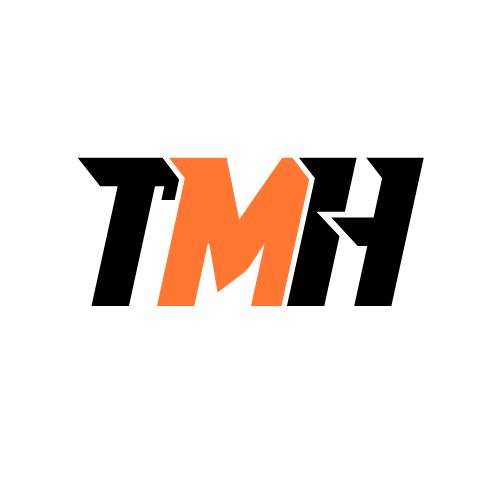Which of the following is NOT a benefit of downloadable software distribution over physical media distribution?
It’s always current.
It costs the distributor less.
It works on all bare-metal systems.
It works on a system without a DVD drive.
Downloadable software distribution (e.g., from the internet) has many benefits compared to physical media (like CDs or DVDs): It’s always current: Distributors can easily update the downloadable files. It costs the distributor less: No need for printing discs or shipping physical media. It works on a system without a DVD drive: Most modern laptops no longer have DVD drives, making downloads more practical. Why “It works on all bare-metal systems” is NOT a benefit: Bare-metal systems are computers with no operating system installed. A downloadable installer requires an OS and internet connection to work. Physical media (like a bootable DVD or USB) is still often required to install an OS or software on a bare-metal system.
You’re setting up an online storage system to back up your data, but the remote storage provider states that you need to allow them to communicate with your computer through your software firewall. Where can you find this in the Windows Control Panel?
Internet Options
Windows Defender Firewall
Network and Sharing Center
Programs and Features
To allow a remote storage provider to communicate with your computer through the firewall, you must configure Windows Defender Firewall, where you can: Allow specific apps or features through the firewall. Open specific ports needed by the online storage application. Manage inbound and outbound rules to control network access. How to access it: Open Control Panel ? Windows Defender Firewall. Select ?Allow an app or feature through Windows Defender Firewall.? Find your storage application in the list and check both Private and Public networks as needed. ? Why the other options are incorrect: Internet Options: Manages browser settings and security zones, not firewall rules. Network and Sharing Center: Configures network profiles and sharing settings, but not the firewall. Programs and Features: Manages installing or uninstalling programs, not network access or firewall settings.
What Google operating system is utilized on tablets or laptops primarily for Internet access and the use of Android applications?
Ubuntu
Chrome OS
IOS
Windows 11 Pro
Chrome OS is a Google-developed operating system designed for Chromebooks, tablets, and lightweight laptops. It is optimized for internet-based tasks and integrates tightly with Google services like Google Drive, Docs, and Gmail. Chrome OS also supports Android applications via the Google Play Store, allowing users to run both web apps and mobile apps seamlessly. Why not the others? Ubuntu: A Linux distribution, not a Google OS, and not primarily focused on Android apps. iOS: Apple’s mobile OS for iPhones, not used on laptops or tablets outside Apple devices. Windows 11 Pro: A Microsoft desktop OS, not designed for running Android apps natively (unless through additional tools like Windows Subsystem for Android).
A user brought you a laptop that would not boot into the operating system. You advise them that you will need to reinstall the operating system after attempting certain troubleshooting techniques. You restart the computer, press F10, and the OS installation begins after you ensure that they have a backup of their files. What kind of installation are you performing?
Image deployment
Repair installation
Upgrade
Recovery partition
Many laptops come with a built-in recovery partition from the manufacturer. When you press a specific key (like F10, F11, or F12) during boot, it launches the recovery environment and reinstalls the operating system from that hidden partition. This process restores the laptop to its factory state (or a clean state) without needing external installation media. Why not the others? Image deployment: This involves installing Windows using a pre-configured system image, typically used in enterprise IT setups. Repair installation: This reinstalls system files while keeping apps and data, but usually requires booting into Windows or using installation media, not a recovery partition. Upgrade: This is moving from one OS version to another (e.g., Windows 10 to Windows 11), not just reinstalling the same OS.
You’re working with Terminal on a Linux computer and need to see a list of files in the directory you’re in. Which command will you use?
Is
Dir
Grep
Pwd
The ls command (short for “list”) is used in Linux to display a list of files and directories in the current directory. Why not the others? dir: While dir works in Windows Command Prompt, in Linux it?s less common (though available on some distributions). grep: Used for searching text patterns in files, not listing files. pwd: Displays the current directory path (Print Working Directory), but doesn?t list files.
Where can a user go to change the desktop background and its settings on a Windows computer?
Accounts
System
Personalization
Apps
On a Windows computer, the Personalization section in Settings is where users can change the desktop background, lock screen, themes, and colors. Steps to change the desktop background: Go to Settings ? Personalization ? Background. Choose from: Picture Solid color Slideshow Browse for your own images if desired. ? Why the other options are incorrect: Accounts: Manages user profiles, sign-in options, and family settings, not display customization. System: Manages display resolution, notifications, and sound, but not background images. Apps: Used to uninstall or configure installed applications, not personalize the desktop.
You work at a large firm that uses Windows 10 laptop computers. All business laptops are set to use United States English, however a Bajan (Barbados English) employee would prefer to see apps and websites in her native language. Is this possible?
Yes, add English (Barbados) in Windows Settings, Time & Language, Language section.
No, this is not possible.
Yes, but it will require reinstalling the OS in Bajan.
Yes, Add English (Barbados) in the Control Panel, Programs and Features utility.
In Windows 10, it is possible to add and switch language preferences without reinstalling the OS. Even though the system language remains English (United States) for consistency across the organization, an individual user can customize their app and website display language. Steps to add English (Barbados): Open Settings ? Time & Language ? Language. Under Preferred languages, click Add a language. Search for English (Barbados) and add it. Set it as the preferred display language for apps and supported websites. ? Note: Some parts of Windows (system menus, built-in apps) may still display in the default system language if English (Barbados) does not fully support them, but many apps and websites will adapt. ? Why the other options are incorrect: No, this is not possible: ? Incorrect, Windows supports regional language preferences. Yes, but it will require reinstalling the OS in Bajan: ? Incorrect, no OS reinstallation is needed. Language packs and preferences can be changed through Settings. Yes, Add English (Barbados) in the Control Panel, Programs and Features utility: ? Incorrect, language management is done in Settings ? Time & Language, not in Programs and Features.
A MacBook user finds that her desktop is overly cluttered. What can she do to have rapid access to what she needs while also organizing her desktop?
Time Machine
Multiple desktops
Spaces
Finder
Spaces is a macOS feature (part of Mission Control) that allows users to create multiple virtual desktops. A user can organize different apps and windows into separate workspaces (Spaces) ? for example, one Space for work apps, another for browsing, and another for creative tools. This helps declutter the main desktop while still giving rapid access to all the needed applications with a simple swipe or Mission Control shortcut. Why not the others? Time Machine: This is for backups, not for desktop organization. Multiple desktops: While this sounds correct, the official macOS term for this feature is Spaces. Finder: A file management tool, not a desktop organization feature.
Which Linux command should be used to see what processes are running on the computer?
ps
sudo
Su
apt-get
The ps (process status) command in Linux is used to display information about the currently running processes on the system. Why not the others? sudo: Runs commands with root privileges but does not list processes. su: Switches to another user or root account, not for viewing processes. apt-get: Used for installing and managing packages on Debian-based systems, not for checking running processes.
You must set up a virtual private network (VPN) for a salesperson who will be working remotely. What Control Panel tool will you use to accomplish this?
User Accounts
Network and Sharing Center
Devices and Printers
Programs and Features
The Network and Sharing Center in Control Panel is the correct tool to set up a Virtual Private Network (VPN) manually in older or traditional Windows interfaces. Steps to set up a VPN using Network and Sharing Center: Open Control Panel ? Network and Sharing Center. Click on ?Set up a new connection or network.? Select ?Connect to a workplace? ? ?Use my Internet connection (VPN)?. Enter the VPN server address, destination name, and other required details. Save the settings and connect when ready. ? Why the other options are incorrect: User Accounts: Used to manage Windows user profiles, passwords, and account types, not network connections. Devices and Printers: Manages printers and connected devices, not network settings. Programs and Features: Manages application installation and removal, not VPN setup.
Which of the following filesystems has the most versatile compatibility with multiple operating systems?
FAT32
ext4
exFAT
NTFS
exFAT (Extended File Allocation Table) is designed for broad compatibility across multiple operating systems: Windows: Fully supported. macOS: Fully supported. Linux: Supported (with drivers or native support in modern kernels). It is optimized for flash drives and large external storage, and unlike FAT32, it supports files larger than 4 GB. Why the other options are less compatible: FAT32: Works across many OSs but has a 4 GB file size limit and 2 TB partition size limit. ext4: Native to Linux; not supported by Windows or macOS without third-party drivers. NTFS: Fully supported by Windows, read-only on macoS by default, and requires extra tools for full write support on other OSs.
A PC has a 32-bit processor and there is operating system installed. Which of the following statements is correct regarding installing an operating system on this device?
You can only install a 32-bit operating system.
You can install a 64-bit operating system but it will only run half as fast.
You can install either a 32-bit or 64- bit operating system and either will run fine.
You can install a 64-bit operating system but it will run in compatibility mode.
A 32-bit processor is designed to handle data in 32-bit chunks and can only run 32-bit operating systems. 64-bit operating systems require a 64-bit processor because they rely on 64-bit registers and instructions that a 32-bit CPU cannot execute. While a 64-bit processor can run both 32-bit and 64-bit operating systems, the reverse is not true. Why the other options are incorrect: “You can install a 64-bit operating system but it will only run half as fast”: A 32-bit processor simply cannot run a 64-bit OS, regardless of speed. “You can install either a 32-bit or 64-bit operating system and either will run fine”: Not possible because the hardware lacks 64-bit support. “You can install a 64-bit operating system but it will run in compatibility mode”: Compatibility mode is only applicable when running 32-bit software on a 64-bit OS, not the other way around.
A user has to travel crossing time zones regularly. He wants to configure his Windows 10 PC to always display the time and date for his location. How can he do this?
In Windows Settings, choose Time & Language, then Date & time, and select Set time automatically.
In Windows Settings, choose Date And Time, then select Synchronize Your Clock.
In Control Panel, choose Date and Time, then select Set Time Zone Automatically.
In Windows Settings, choose Time & Language, then choose Date & time, and select Set time automatically and Set time zone automatically.
When a user travels across different time zones, the time zone setting must adjust automatically based on the device’s location. In Windows 10, you can achieve this by enabling both: “Set time automatically” (syncs the time with an internet time server). “Set time zone automatically” (adjusts the time zone as the device detects location changes). How to configure it: Go to Settings ? Time & Language ? Date & time. Turn on: Set time automatically Set time zone automatically This ensures the time updates correctly when traveling. ? Why other options are incorrect: In Windows Settings, choose Time & Language, then Date & time, and select Set time automatically: ? Correct step for syncing time but ? does not adjust time zones automatically. In Windows Settings, choose Date And Time, then select Synchronize Your Clock: ? This option synchronizes the system clock manually, it doesn’t automate time zone adjustments. In Control Panel, choose Date and Time, then select Set Time Zone Automatically: ? Control Panel’s Date and Time does not have an option to set the time zone automatically. This setting exists only in Windows Settings.
You’re in a protected environment where USB ports and DVD drives are not permitted on workstations. You’ve just received ten new bare-metal workstations with PXE feature that need to be configured with Windows. How will you install Windows on these ten computers?
Optical media
Network
Internet based
External drive
In a protected environment where USB ports and DVD drives are not allowed, and the workstations are bare-metal (no OS installed), the most efficient way to install Windows is through a network installation. These workstations have PXE (Preboot Execution Environment), which allows them to boot from a network server. Using PXE, you can connect the computers to a Windows Deployment Services (WDS) server or similar network-based installation server to deploy the OS over the network. Why not the others? Optical media: Requires DVD drives, which are not permitted. Internet-based: Windows installation isn?t done directly from the Internet; it needs boot media or a local installation source. External drive: Requires USB ports, which are also not permitted.
On a Windows 10, 64-bit system, a user wishes to install an application that requires a 1 GHz processor. What is the MINIMUM processor speed required for this computer to run the software?
2 GHz
3 GHz
1 GHz
4 GHz
If the application specifies that it requires a 1 GHz processor, then 1 GHz is the minimum processor speed required for the computer to run the software. A processor with 1 GHz or faster clock speed meets this requirement. Faster processors (e.g., 2 GHz, 3 GHz, 4 GHz) would work too, but they are not the minimum requirement. Why the other options are incorrect: 2 GHz, 3 GHz, 4 GHz: These are higher than the required minimum, but the software does not demand that much processing power to function. The question asks for the minimum, so 1 GHz is correct.
You are at a command prompt on Windows. Which command allows you to copy files and folders, as well as NTFS permissions and a directory tree?
robocopy
?????
copy
copyall
The **robocopy** (Robust File Copy) command is a powerful Windows command-line tool that allows you to: Copy files and folders Preserve NTFS permissions (ACLs), timestamps, and attributes Copy an entire directory tree Handle network interruptions and resume copying It is especially useful for backups, migrations, and large-scale file operations. ? Why the other options are incorrect: xcopy (not ?????) xcopy can copy files and directories, and some attributes, but is less powerful and not as reliable as robocopy. It does not handle NTFS permissions as completely. The option ????? shown in your question appears to be a Cyrillic/keyboard mix-up typo and is not a valid command. copy Only copies individual files, not directories, permissions, or other metadata. copyall Not a valid Windows command.
On a Windows computer, where will you go in Windows Settings to uninstall the unwanted apps?
Apps
Update And Security
System
Gaming
In Windows Settings, the Apps category is where you can view, manage, and uninstall unwanted applications from your system. Steps to uninstall apps: Go to Settings ? Apps. Click ?Apps & features?. Scroll through the list of installed applications. Click on the unwanted app and select Uninstall. ? Why the other options are incorrect: Update and Security: Manages Windows updates, backups, and recovery options, not for app removal. System: Manages display, sound, notifications, and storage settings, but not app uninstallation. Gaming: Contains settings for Xbox Game Bar, game mode, and streaming, not app management.
An iPad uses which of the following operating systems?
IPadOS
IOS
Android
IPhone OS
Apple introduced iPadOS in 2019 as a dedicated operating system for iPads. It is based on iOS but is optimized for the larger screen and multitasking features of the iPad (e.g., split view, Apple Pencil support, desktop-class browsing). Why the other options are incorrect: iOS: Initially, iPads ran iOS, but since 2019, Apple separated iPadOS from iOS. Android: This is Google’s mobile OS, not used on Apple devices. iPhone OS: This was the original name for iOS before 2010; iPads never officially ran “iPhone OS.”
You’re at a command prompt in Windows. To copy directories and subdirectories but not empty folders, which command should you use?
xcopy /e
xcopy /a
xcopy /s
xcopy /h
The xcopy command is used to copy files and directories in Windows. The /s switch tells xcopy to: Copy directories and subdirectories Exclude empty directories This is exactly what the question is asking for ? copying folders but skipping empty ones. ? Why the other options are incorrect: xcopy /e Copies all directories and subdirectories, including empty ones ? which the question says to avoid. xcopy /a Copies only files with the archive attribute set; does not control directories or subdirectories. xcopy /h Copies hidden and system files, but again doesn?t affect how directories or subdirectories are handled.
Your laptop has a WWAN card, and you’ve signed up for service with a cellular provider. Where can you connect to the network in Windows 10?
Click the wireless network icon on the taskbar and choose the network with the cellular network icon (vertical bars) in the list.
In the Network & Internet group of Windows Settings, click Cellular.
In the Network & Internet group of Windows Settings, click Mobile Hotspot.
In the Network & Internet group of Windows Settings, click WiFi.
If your laptop has a WWAN card (cellular modem) and you’ve activated it with a cellular provider, you can connect to the cellular network using either of the following: ? Option 1: Taskbar Wireless Icon Click the network icon in the system tray (bottom-right corner of the screen). Look for a network option with cellular signal bars (?). Click it and then Connect. This is a quick and convenient way to connect. ? Option 2: Windows Settings ? Network & Internet ? Cellular Go to Settings ? Network & Internet ? Cellular. From there, you can: View signal strength. Connect/disconnect from the cellular network. Manage SIM settings and data usage. ? Incorrect Options: Mobile Hotspot: This is for sharing your internet connection with other devices ? not for connecting to a cellular network. WiFi: Only shows wireless (Wi-Fi) networks, not cellular networks.
You downloaded a new application to install on your Windows 10 PC and saw that it just contains one file with an .iso extension. Which of the following statements about this file is correct?
Double-click it and let it run to install the application.
Right-click and choose Extract to install the software.
Right-click the file and choose Mount. Windows will then see and treat the file as a disk in an optical drive.
You will need a third-party utility to open this file.
An .iso file is an image of an optical disc (like a CD/DVD). It contains all the files and folder structures of the disc in a single file. In Windows 10 (and later), you don’t need third-party software to open .iso files because Windows has built-in support to mount ISO files. When you right-click and select ?Mount?, Windows treats the file as if it were inserted into a virtual CD/DVD drive. You can then access the files inside it and run the setup program to install the application. ? Why the other options are incorrect: “Double-click it and let it run to install the application”: Double-clicking an ISO in Windows will mount it, but it won?t automatically install the application. You still need to open the virtual drive and run the setup file. “Right-click and choose Extract to install the software”: Extracting an ISO file works if you use a tool like WinRAR or 7-Zip, but it is not the standard method in Windows 10. “You will need a third-party utility to open this file”: This was true for older Windows versions (like Windows 7), but Windows 10 has native ISO mounting support.
On a user’s Windows Pro workstation, an application has corrupted. Where in the Control Panel may you try to repair or reinstall the application?
Devices and Printers
Network and Sharing Center
Programs and Features
Device Manager
If an application is corrupted on a Windows Pro workstation, you would go to Control Panel ? Programs and Features to try to repair, modify, or uninstall/reinstall the application. Steps: Open Control Panel ? Programs and Features. Find the application in the list. Right-click the application and select Repair (if available) or Uninstall to reinstall it. Some applications have a “Change” or “Modify” option that lets you repair them without removing. ? Why the other options are incorrect: Devices and Printers: Manages printers and other hardware devices, not software applications. Network and Sharing Center: Used for managing network connections and settings, not apps. Device Manager: Used for managing hardware devices and drivers, not repairing installed applications.
What settings group can you use to prevent restart notifications and unwanted apps from running in the background?
System
Gaming
Update and Security
Apps
But if your focus was on reducing unwanted apps during gaming sessions, Gaming > Game Mode is indeed a useful setting. Let me explain both contexts: ? If your goal is general system control (as your original question stated): Restart Notifications ? System > Notifications & actions. Background apps ? Apps > Apps & Features or Privacy > Background apps (older versions). These are the correct places to prevent restart alerts and stop background apps system-wide. ? If your goal is gaming optimization: In Gaming > Game Mode: Windows optimizes performance by minimizing background app activity during gameplay. Game Mode won’t block restart notifications completely, but it focuses system resources on your game.
You are configuring a Windows client PC on a network that also includes a DHCP and DNS server. Where will the computer’s IP address and subnet mask be obtained?
You will manually configure them in Windows Settings, by choosing Network & Internet.
It will automatically get them from the DNS server.
You will manually configure them in Windows Settings by choosing Personalization.
It will automatically get them from the DHCP server.
When a Windows client PC is connected to a network that includes a DHCP (Dynamic Host Configuration Protocol) server, it will: Automatically obtain its: IP address Subnet mask Default gateway DNS server settings This process is designed to simplify network setup by eliminating the need for manual configuration on each device. ? Why the other options are incorrect: “You will manually configure them in Windows Settings, by choosing Network & Internet”: This is only required if DHCP is not available or you’re using a static IP setup. In most networks, DHCP handles it automatically. “It will automatically get them from the DNS server”: DNS servers resolve domain names to IP addresses ? they do not assign IP addresses or subnet masks. “You will manually configure them in Windows Settings by choosing Personalization”: The Personalization section deals with themes, backgrounds, and colors ? not network settings.
There is a Linux server on your network. What should you use to back up all files in the / user/files volume without affecting user access?
Snapshot
Time Machine
FileVault
Remote Disc brake
A Snapshot in Linux (and other operating systems) is a point-in-time copy of a filesystem or volume. It allows you to back up all files in a directory or volume (e.g., /user/files) without interrupting user access or causing downtime. Snapshots are often used in conjunction with filesystems like Btrfs or ZFS, or with volume management tools like LVM (Logical Volume Manager). Why not the others? Time Machine: This is Apple’s backup solution for macOS, not Linux. FileVault: A macOS encryption tool, not related to Linux backups. Remote Disc: Refers to accessing another system?s optical drive, irrelevant to backups.
Which Windows utility displays error messages triggered by system events, applications, or login failures?
Disk Management
Windows Defender
Event Viewer
System Information
The Event Viewer is a built-in Windows utility that logs and displays detailed information about significant events on your computer. This includes: System errors: Hardware issues, driver failures, and kernel-level problems. Application errors: Crashes, failed starts, or other app-related problems. Security events: Login successes and failures, user permission changes. Setup events: Installation issues. Other events: Warnings, information messages, and auditing events. You can access the Event Viewer by typing eventvwr.msc in the Run dialog (Windows + R), or through the Control Panel ? Administrative Tools. Why the other options are incorrect: Disk Management: Used to manage hard drive partitions and volumes, not to display event logs. Windows Defender: Provides antivirus and threat protection, but doesn?t display all system or application error logs. System Information: Displays hardware and software configuration details but does not log events or errors.
You own a MacBook Pro and would like to share data with a small group of Mac users. Because your staff constantly modifies the files, you want to ensure that everyone has access to the same version of the files online. Which storage option should you choose?
Spotlight
iCloud
Finder
Remote Disc
iCloud is Apple?s cloud storage and synchronization service. It allows multiple Mac users to: Access and edit the same files online, with changes synced in real-time across all devices. Share folders or documents with specific users for collaborative work. Ensure everyone always sees the latest version of the files, no matter which device is used. Why not the others? Spotlight: This is a search utility in macOS for finding files and apps locally, not for sharing files. Finder: The macOS file management tool, but it does not provide online sharing or real-time syncing. Remote Disc: Used to access the optical drive of another computer (mainly for older Macs without CD/DVD drives), not for file collaboration.
A user works in remote areas and needs Internet connect to finish his tasks. However, his only options is to use a cellular network. In this situation, what kind of network is he establishing when he connects to the Internet?
PAN
WWAN
LAN
CAN
When a user connects to the Internet using a cellular network (like 4G, 5G, LTE), they are connecting through a WWAN ? Wireless Wide Area Network. WWANs are used for: Mobile Internet access in remote or mobile scenarios. Devices like smartphones, tablets, and laptops with cellular modems or mobile hotspots. Connections via SIM cards and data plans from carriers (e.g., Airtel, Verizon, Jio). ? Why the other options are incorrect: PAN (Personal Area Network): Very short-range network (like Bluetooth or USB tethering). Not suitable for wide-area cellular Internet access. LAN (Local Area Network): A local network, like what you’d use in an office or home with Ethernet or Wi-Fi. It doesn?t cover remote or mobile connectivity. CAN (Campus Area Network): Used to connect multiple LANs within a campus or large facility ? not related to cellular or remote connectivity.
You go to Network and Sharing Center, click Change Adapter Settings, right-click the connection, choose Properties, and select IPv6 to manually configure a server’s IP address. Which information is NOT required in order to configure IPv6?
Default gateway
Subnet mask
Subnet prefix length
IPv6 address
When manually configuring an IPv6 address on a Windows device, the following are required: ? IPv6 address ? The unique address assigned to the device. ? Subnet prefix length ? Indicates the network portion of the address (like /64). ? Default gateway ? Needed to route traffic outside the local network. ? What is NOT required: Subnet mask ? This is a concept from IPv4 networking (e.g., 255.255.255.0). In IPv6, subnetting is handled using the prefix length (e.g., /64) instead.
You’ve been having network connectivity issues with one of your company’s offices. You wish to identify the source of the connection’s latency. What command will you enter on the Windows Command Prompt to determine the location of the latency?
pathping
tracert
mv
grep
The **pathping** command is a Windows utility that combines the functions of ping and tracert. It: Traces the route to a destination (like tracert), and Measures latency and packet loss at each hop (like an extended ping). This makes it an excellent tool for diagnosing where latency or packet loss is occurring along a network path ? very useful for troubleshooting intermittent or slow connections. ? Why the other options are incorrect: tracert Traces the path to a destination and shows the time for each hop, but it does not measure packet loss or long-term latency. mv A Linux/Unix command used to move or rename files. Not available in Windows Command Prompt. grep A Unix/Linux tool used for searching text. Not a Windows networking tool, and irrelevant for diagnosing latency.
On a MacBook Pro, the available OS updates could be found by______.
Opening System Preferences and clicking Updates in the toolbar.
Opening Finder and clicking Updates on the menu bar.
Opening the App Store and clicking Updates in the toolbar.
Opening Safari and clicking Updates in the toolbar.
On older versions of macOS (before macOS Mojave), OS updates were accessed through the App Store. You would: Open App Store from the Dock or Applications folder. Click the Updates tab in the toolbar to see available macOS updates. Why not the others? System Preferences ? Updates: In newer macOS versions (Mojave and later), updates moved to System Preferences ? Software Update, but the option ?Updates in the toolbar? is incorrect. Finder: Finder is for file management, not for updates. Safari: Safari is a browser and has nothing to do with system updates.
You are working on a Windows command prompt. In order to make the Group Policy to take effect by refreshing them, you need to use which of the following commands?
gpedit
gpresult
gpupdate
gprefresh
The **gpupdate** command is used in Windows to refresh Group Policy settings. When you make changes to Group Policy (either locally or via a domain), you use this command to force the system to apply the latest policies immediately instead of waiting for the next automatic refresh. Common usage: gpupdate /force This forces both user and computer policies to be reapplied. ? Why the other options are incorrect: gpedit Opens the Group Policy Editor UI (gpedit.msc) ? it allows you to view/edit policies but does not apply or refresh them. gpresult Shows a summary of Group Policy settings applied to a user or computer. It?s useful for diagnostics, but it doesn?t refresh policies. gprefresh Not a valid command in Windows.
Where should a user go to download a new Wi-Fi analyzer application to use on his/her Android phone?
Finder
Play Store app
Mission Control
App Store
For Android devices, apps are downloaded and installed from the Google Play Store (commonly called the Play Store app). A Wi-Fi analyzer application (or any other app) should be obtained from the Play Store to ensure it is safe, verified, and compatible with Android. Why the other options are incorrect: Finder: This is a file management tool on macOS, not used for downloading apps. Mission Control: A macOS feature for managing open windows and desktops, not related to app downloads. App Store: This is for Apple devices (iPhone/iPad), not Android.
On a Linux machine, the correct command to change a file named “docs” to “newdocs” is______.
ren docs newdocs
cp docs newdocs
rm docs newdocs
mv docs newdocs
The mv command in Linux is used to move or rename files and directories. To rename a file called docs to newdocs, you would run: mv docs newdocs This does not create a copy; it simply renames (or moves) the file. Why not the others? ren docs newdocs: ren is a Windows command, not a Linux command. cp docs newdocs: cp copies the file instead of renaming it. rm docs newdocs: rm deletes files, not renames them.
Before you update your Windows 8.1 operating system to Windows 10, make a backup of your Windows 8.1 system setup so that you can restore it if something goes wrong. During this process, you should create a_______.
System restore
Windows backup
Shadow copy
Restore point
Before upgrading from Windows 8.1 to Windows 10, you should create a Windows backup (system image). This ensures you have a full copy of your entire OS, apps, and personal files, allowing you to fully restore the previous Windows 8.1 setup if the upgrade fails. Why not the others? System restore and restore points only roll back system settings and registry?not the entire OS or your files. Shadow copy creates snapshots of files for previous versions, not a complete system backup.
______is an open source OS. It enables its users to customize to suit their individual requirements.
Windows
Chrome OS
Linux
MacOS
Linux is an open-source operating system, meaning its source code is freely available for anyone to view, modify, and distribute. This allows users and developers to customize Linux to suit their individual needs, which is why there are many Linux distributions (e.g., Ubuntu, Fedora, Debian). Why the other options are incorrect: Windows: Proprietary OS owned by Microsoft; users cannot modify its source code. Chrome OS: Based on open-source Chromium OS but the official Chrome OS from Google is not fully open-source. MacOS: Proprietary OS developed by Apple, closed-source.
A Windows 10 users has vision problems and wants to enable voice activation in as many applications as possible. Where can the user do this?
In Control Panel, Default Programs
In Windows Settings, under Privacy, Notifications.
In Windows Settings, under Privacy, Voice Activation
In Control Panel, Indexing Options
In Windows 10, Voice Activation settings allow users to control how applications listen for voice commands, such as ?Hey Cortana? and similar wake words used by other apps. The Privacy ? Voice Activation section lets the user: Allow or block apps from using voice activation keywords. Enable voice activation even when the device is locked. Manage which apps are allowed to listen for voice input. This is essential for users with vision impairments who rely on voice-activated controls across multiple applications. ? Incorrect Options: Control Panel, Default Programs: Manages file associations and default apps, not voice activation. Windows Settings, under Privacy, Notifications: Manages notification settings, unrelated to voice activation. Control Panel, Indexing Options: Manages search indexing, not voice or accessibility features.
Every week, a salesperson from your organization travels with his MacBook. To maintain data security, you should encrypt the data on his starting disk. Which macoS utility will you employ?
BitLocker
Finder
Time Machine
FileVault
FileVault is macOS?s built?in full?disk encryption tool. When enabled, it encrypts the entire startup disk so that data remains unreadable if the MacBook is lost or stolen?ideal for a traveling salesperson handling sensitive company information. The disk is decrypted only after successful user authentication (password/Touch ID), helping protect corporate data at rest. Why the others are incorrect: BitLocker: Microsoft?s full?disk encryption for Windows, not macOS. Finder: File manager; doesn?t provide disk encryption. Time Machine: Backup utility; backs up data but does not encrypt the startup disk (though backups can be encrypted separately).
A Windows user is having difficulty reading the words on the screen due to a visual impairment that makes identifying colors difficult for him. Where can this user go to make the screen more readable?
Go to Personalization, then Background, and choose High contrast settings.
Select System, then Display, then Nightlight.
Go to Personalization, then Fonts.
Select Accounts, then choose High Contrast Settings.
To help users with visual impairments or color perception issues, Windows provides High Contrast settings. This feature changes the screen to high-contrast color combinations that make text and items easier to distinguish. How to access it: Open Settings ? Personalization ? Background. Scroll down and click ?High contrast settings? (this redirects to Ease of Access ? High contrast). Turn on ?Turn on high contrast?, and choose a color theme that works best. ? Why the other options are incorrect: Select System, then Display, then Nightlight: Nightlight reduces blue light for comfort, but doesn?t improve text readability or contrast for colorblindness. Go to Personalization, then Fonts: Lets you change font styles, but doesn?t improve contrast or color clarity. Select Accounts, then choose High Contrast Settings: High Contrast settings are not located under Accounts.
On a Windows 10 64-bit workstation, you’re installing a software that requires 4 GB of RAM. The RAM on the workstation is 4 GB. Will you need to make any system configuration changes to install this application?
Yes, you’ll need at least 2 additional GB of RAM.
No, because the OS and the Application won’t be running at the same time.
Yes, you’ll need at least 4 additional GB of RAM.
No, since the system already has 4 GB of RAM.
If the application requires 4 GB of RAM and the Windows 10 workstation already has 4 GB of RAM, you meet the minimum requirement for installation. You do not need to make any system configuration changes. Why the other options are incorrect: “Yes, you’ll need at least 2 additional GB of RAM”: Not true because you already meet the minimum requirement. “No, because the OS and the Application won’t be running at the same time”: This is incorrect ? the OS and the application will always run together (the OS must run to launch the application). “Yes, you’ll need at least 4 additional GB of RAM”: No, the system already has the 4 GB required.
A Windows 10 users has vision problems and wants to enable voice activation in as many applications as possible. Where can the user do this?
In Control Panel, Default Programs
In Windows Settings, under Privacy, Notifications.
In Windows Settings, under Privacy, Voice Activation
In Control Panel, Indexing Options
In Windows 10, Voice Activation settings allow users to control how applications listen for voice commands, such as ?Hey Cortana? and similar wake words used by other apps. The Privacy ? Voice Activation section lets the user: Allow or block apps from using voice activation keywords. Enable voice activation even when the device is locked. Manage which apps are allowed to listen for voice input. This is essential for users with vision impairments who rely on voice-activated controls across multiple applications. ? Incorrect Options: Control Panel, Default Programs: Manages file associations and default apps, not voice activation. Windows Settings, under Privacy, Notifications: Manages notification settings, unrelated to voice activation. Control Panel, Indexing Options: Manages search indexing, not voice or accessibility features.
The operating system used on an iPhone is_____.
Iphone OS
IOS
Android
Windows for iPhone
The original operating system for the iPhone was called iPhone OS when it was first launched in 2007. In 2010, Apple rebranded iPhone OS to iOS, which is still the current name of the operating system for iPhones. iOS is a proprietary OS designed by Apple exclusively for iPhones and iPods (and earlier iPads before iPadOS was introduced). Why the other options are incorrect: Android: Developed by Google, used by most non-Apple smartphones. Windows for iPhone: No such operating system exists; Windows OS was used on Windows Phones, which are now discontinued.
Your client has both Windows-based computers and macOS-based computers. He wants a shared drive configured with access rights for both operating systems. The files are incredibly large; some of them are above 4 GB. To format the shared drive, which filesystem should you use?
ext4
NTFS
FAT32
exFAT
exFAT (Extended File Allocation Table) is the best choice for a shared drive between Windows and macOS because: It supports files larger than 4 GB, unlike FAT32, which is limited to 4 GB per file. It is natively supported by both Windows and macOS, so no additional drivers or software are required. It is optimized for flash drives and external storage, making it ideal for large files. Why not the others? ext4: Native to Linux, not supported by Windows or macOS without third-party tools. NTFS: Fully supported by Windows, but macOS can only read NTFS drives by default (write support requires third-party drivers). FAT32: Compatible with both systems but cannot handle files larger than 4 GB, making it unsuitable for “incredibly large” files.
You must install Windows 11 from installation media. You will launch Setup on the media while still on the current Windows 10 desktop. What is NOT an option in this situation?
Keep Data Only
Full Upgrade
Clean Install
Forensic install
When you start Windows 11 Setup from within Windows 10 (using installation media like a USB or DVD), you will typically see these options: Full Upgrade: Upgrades Windows 10 to Windows 11 while keeping files, apps, and settings. Keep Data Only: Installs Windows 11 while keeping personal files but removing apps and settings. Clean Install: Wipes everything (files, apps, and settings) and installs Windows 11 fresh. Forensic install is not a real installation option in Windows Setup. It?s not a term or feature in Microsoft?s installation process.
You recently installed a bespoke program on a number of Windows desktops on your network. The application appears to have a problem, which the developer suggests you fix by editing the Registry. What administrative tool would you use to accomplish this?
Msinfo32
Regedit
Command
Notepad
Regedit (Registry Editor) is the administrative tool used to view and edit the Windows Registry, a hierarchical database that stores configuration settings for the operating system and installed applications. If a developer advises modifying registry values to fix an application issue, you would use Regedit to: Navigate to the relevant registry keys. Modify, create, or delete registry values. Export and back up registry settings before making changes (recommended). How to open Regedit: Press Windows + R, type regedit, and press Enter. ? Incorrect options: Msinfo32: Displays system information, does not allow editing the Registry. Command: Refers to the Command Prompt, which can perform some registry edits using reg add or reg delete, but it’s not the main tool for interactive registry editing. Notepad: Used for editing text files, not the Windows Registry.
Which of the following is NOT a benefit of the ext4 filesystem over the ext3 filesystem?
Supports larger volumes and files.
Unlimited number of subdirectories.
Compatible with macOS and Windows.
Faster filesystem checks.
The ext4 filesystem (used in Linux) has several advantages over ext3, such as: Supports larger volumes and files: Ext4 supports volumes up to 1 exabyte and files up to 16 terabytes. Unlimited number of subdirectories: Ext3 limits the number of subdirectories (typically 32,000), while ext4 removes this restriction. Faster filesystem checks: Ext4 uses techniques like journaling and extents that speed up file checks and reduce fragmentation. Why “Compatible with macOS and Windows” is NOT a benefit: Ext4 is not natively compatible with macOS or Windows. Windows and macOS cannot read/write ext4 partitions without third-party software (e.g., Ext2Fsd for Windows or ext4fuse for macOS). Ext4 is primarily designed for Linux systems.
Where can you reconfigure your computer so that the specific programs will not automatically start when the computer boots up?
Task Scheduler
Task Manager, Startup tab
Task Manager, Services tab
Services console
The Startup tab in Task Manager allows you to view and manage programs that automatically launch when Windows boots up. From this tab, you can: Enable or disable startup programs. View the impact of each startup item on boot time. Identify which applications might be slowing down startup. How to access it: Press Ctrl + Shift + Esc to open Task Manager. Go to the Startup tab. Right-click a program and select Disable to prevent it from launching at startup. ? Incorrect options: Task Scheduler: Used for automating tasks to run at scheduled times or events, not specifically for startup program management. Task Manager, Services tab: Manages background services, not user startup programs. Services console (services.msc): Manages system services (e.g., Print Spooler, Windows Update), not application startup items.
One of your pals wants to get a new laptop so she can work on a larger screen. She’s become accustomed to completing her job online with Google Docs and her smartphone, then saving it to the cloud. She wishes to be able to utilize some of the same apps that she has on her Android phone. Cost is an issue. Which laptop would you recommend to your friend?
Chromebook
Windows Home
Linux
Built for Google Workspace: She already uses Google Docs and saves to the cloud (Google Drive)?this is the Chromebook?s native environment. Runs many Android apps: Most modern Chromebooks support the Google Play Store, letting her install many of the same apps she uses on her Android phone. Budget-friendly: Chromebooks are generally less expensive than comparable Windows or Mac laptops, which matters since cost is an issue. Easy setup & maintenance: Automatic updates, fast startup, and simple user management make it low-hassle. Why not the others? Windows Home: Can use Google Docs in a browser, but full Android app compatibility is limited or fiddly; devices often cost more than entry-level Chromebooks. Linux laptop: Powerful and low-cost (if reusing hardware), but running Android apps requires extra setup (emulators/containers); not ideal for a casual user wanting ?it just works.? MacOS: Excellent hardware, but expensive and no native Android app support (would rely on web versions only).
A person wants to play his favorite macOS- desktop game on his Windows laptop, which he could bring along during his trip. Which of the following statements is correct in this situation?
Sure, it’s no problem to install it.
He can only install it if both are 64- bit systems.
He will need to find a Windows- compatible version of the software to install it on his Windows laptop.
He can install macOS software on a Windows machine, but not Windows software on a Mac.
Software designed for macOS is not natively compatible with Windows because: macOS applications are built to run on Apple?s operating system and use its unique system libraries, file structures, and frameworks. Windows and macOS have fundamentally different system architectures. To play the game on Windows, the person must either: Find a Windows-compatible version of the game. Use emulation or virtualization software (like a macOS VM, which is often not officially supported or legal outside Apple hardware). Use cross-platform game launchers (e.g., Steam) if the game is available for both OSs. Why the other options are incorrect: “Sure, it’s no problem to install it”: This is false ? macOS apps (with .dmg or .app extensions) cannot directly run on Windows. “He can only install it if both are 64-bit systems”: The bit architecture (32-bit vs. 64-bit) is irrelevant because the OS compatibility is the real issue. “He can install macOS software on a Windows machine, but not Windows software on a Mac”: Both statements are wrong. You cannot install macOS software on Windows without special compatibility layers or emulators. Macs, however, can run Windows software via Boot Camp or emulation.
A user wishes to upgrade his company’s computer systems, which are now entirely legacy Windows machines. He plans to use Microsoft 365 in conjunction with the company’s accounting and manufacturing applications. His current concern is about the compatibility of other files with the company’s customers, vendors, and historical business data. In this situation, he should use which of the following operating system?
Chrome OS
Windows
Linux
MacOS
Since the company’s current systems are legacy Windows machines, upgrading to a modern Windows OS (like Windows 10/11) will ensure maximum compatibility with: Existing historical business data (files, software). Accounting and manufacturing applications that were built for Windows. Microsoft 365, which is optimized for Windows environments. Windows is the industry standard for many business applications, ensuring compatibility with files exchanged between customers and vendors. Why not the others? Chrome OS: Lightweight and cloud-based but lacks compatibility with many legacy Windows business applications. Linux: Powerful but might not natively support Windows-based accounting/manufacturing apps without using compatibility layers (e.g., Wine), which is impractical for business. MacOS: Great for creative industries but not ideal if the company is already Windows-based due to software compatibility and migration issues.
In macOS, the Keychain utility offers which of the following features?
Password management
Screen protection
Certificate management
Local file sharing
Keychain Access in macOS is primarily designed to store and manage passwords, account information, and secure notes in an encrypted format. While Keychain also stores certificates internally, its primary function and user-facing feature is password management (e.g., website logins, Wi-Fi passwords, and app credentials). Why the others are incorrect: Screen protection: This is unrelated to Keychain (managed via Security & Privacy settings). Certificate management: Although Keychain stores certificates, macOS doesn?t advertise Keychain as a certificate management tool for everyday users. Local file sharing: Handled through Sharing preferences, not Keychain.
A user wants to turn off his laptop to make sure that it does not run off battery power while he travels for a presentation. To ensure that the applications are already open when he turns the laptop back on, he intends to leave his files and applications running. What is TRUE in this situation?
The user should put their computer into standby mode.
The user needs to activate the sleep power plan.
The user should have their computer hibernate.
The user will be unable to do this.
When a user wants to preserve the state of open applications and files but completely power off the laptop (preventing battery drain during travel), Hibernate is the correct choice. How Hibernate works: Saves the current session (open apps, files, and system state) to the hard drive or SSD. Powers off the computer completely, so no battery is used. When the laptop is turned back on, everything resumes exactly where it left off, similar to Sleep mode but without power consumption. ? Why the other options are incorrect: The user should put their computer into standby mode: “Standby” refers to Sleep mode, which keeps memory powered and still consumes some battery. The user needs to activate the sleep power plan: Sleep mode keeps RAM powered to maintain the session, so it uses battery power, which the user wants to avoid. The user will be unable to do this: ? Incorrect?Hibernate exists for this exact purpose.
Which of the following hot keys allow you to access File Explorer quickly?
Press Windows Key+X, then choose File Explorer from the menu.
Press Windows Key+E.
Press Windows Key+F.
Press Windows Key+M.
The fastest and most direct way to open File Explorer on a Windows computer is using the keyboard shortcut: ? Windows Key + E Instantly launches File Explorer, allowing you to access drives, folders, and files. ? Why the other options are incorrect or less direct: Windows Key + X, then choose File Explorer: Opens the Power User menu (Win+X menu), where you can click File Explorer ? it’s slower and requires mouse interaction. Windows Key + F: Opens Search in some older versions of Windows (in modern versions, it’s replaced or unassigned). It does not open File Explorer. Windows Key + M: Minimizes all open windows ? it does not launch File Explorer.
When you are not around, another employee will use your Windows computer at the office. In Windows Settings, what would you choose to create another user account for this person?
Accounts
Personalization
User Accounts
System
In Windows Settings, the Accounts section is where you add, manage, and remove user accounts on your computer. To create a new account for another employee: Steps to create a new user account: Go to Settings ? Accounts ? Family & other users. Under Other users, click ?Add someone else to this PC.? Follow the prompts to create a Microsoft account or a local account for the new user. This allows each person to have their own separate login, apps, and files, maintaining privacy and security. ? Why the other options are incorrect: Personalization: Used for changing background, themes, and colors, not for creating user accounts. User Accounts: This option exists in Control Panel, but the question specifies Windows Settings, so it’s not the correct choice here. System: Used for display settings, notifications, and power settings, not for user account management.
You’re at a Windows command prompt and need to setup a hard disk volume to receive data using the NTFS filesystem. Drive X should be assigned to the volume. Which command would you type at the command prompt to execute this?
initialize x: /ntfs
format x: /fs:ntfs
initialize x: /fs:ntfs
format x: /ntfs
To format a drive with the NTFS file system at the Windows command prompt, the correct command is: format x: /fs:ntfs This does the following: format ? Initiates the formatting process. x: ? Specifies the drive letter to format. /fs:ntfs ? Sets the file system to NTFS (New Technology File System), which supports permissions, compression, and large files. ? Why the other options are incorrect: initialize x: /ntfs initialize is not a valid command in Command Prompt for setting up drives. initialize x: /fs:ntfs Again, initialize is invalid; it’s not a recognized command in this context. format x: /ntfs Incorrect syntax. You must specify the file system using /fs:ntfs, not /ntfs.
You use a regular user account to log into a Linux workstation. Which command will you use to run a command with root permissions?
Grep
Su
Man
Sudo
sudo (Superuser Do) is the command used in Linux to run a command with root (administrative) privileges while logged in as a regular user. Why not the others? grep: Used for searching text patterns in files, not for root access. su: Switches to another user account (like the root account), but it requires you to know the root password and doesn’t just elevate a single command. man: Displays the manual pages for commands (documentation), not for root permissions.
You are installing a software that needs 20 GB of storage space, as well as 400 GB of storage for data files. What is the minimum hard drive size required if you’re running Windows 10 64-bit, which requires 20 GB of storage?
400 GB
20 GB
420 GB
440 GB
To determine the minimum hard drive size, you must account for: Windows 10 (64-bit) OS requirements: 20 GB Software installation space: 20 GB Data files storage space: 400 GB Total required space: 20 GB (Windows) + 20 GB (Software) + 400 GB (Data) = 440 GB Why the other options are incorrect: 400 GB: Not enough ? this only covers data files, ignoring the OS and software. 20 GB: Far too small ? doesn?t even fit Windows 10. 420 GB: Insufficient ? this only covers OS + data but ignores the 20 GB software space.
You open Network & Internet in the Settings app because a Windows 10 computer is having network connection issues. What is NOT an option there?
Share A Printer
Change Adapter Options
Network Troubleshooter
Mobile Hotspot
In Windows 10 ? Settings ? Network & Internet, you’ll find various options related to networking and internet connectivity, including: ? Change Adapter Options: Opens the classic Network Connections window to manage Ethernet/Wi-Fi adapters. ? Network Troubleshooter: Helps diagnose and automatically fix common network problems. ? Mobile Hotspot: Allows your PC to share its internet connection with other devices over Wi-Fi. ? What you will NOT find: Share A Printer: This option is found in Settings ? Devices ? Printers & scanners, or in the Control Panel ? Devices and Printers, not in the Network & Internet section.
You wish to establish a secure connection over a Wi-Fi network while using your Windows laptop remotely. What kind of connection do you need to make?
Hotspot
Fios
VPN
Dial-up
A VPN (Virtual Private Network) is the correct and secure method to connect to your workplace or private network over a public Wi-Fi network ? such as in hotels, caf?s, or airports. What a VPN does: Encrypts your internet connection, protecting your data from hackers on unsecured Wi-Fi. Routes your traffic through a secure server, hiding your IP address. Allows access to internal company resources (if connected to a corporate VPN). ? Why the other options are incorrect: Hotspot: Refers to sharing an internet connection, not encrypting or securing it. Fios: A brand name for Verizon’s fiber-optic internet ? not a type of secure connection. Dial-up: An old, insecure and outdated method of connecting to the internet via phone lines. Not relevant for modern secure Wi-Fi usage.
A user will be attending multiple meetings, the details of which must be kept private. He wants to make sure that the microphone on his Windows 10 PC is turned off while he is using specific programs. Where may these settings be changed?
In Windows Settings, choose Personalization
In Windows Settings, choose Privacy, then Microphone
Device Manager
Computer Management
In Windows 10, microphone access for apps is controlled through Privacy settings. This allows the user to: Completely disable microphone access for all apps. Individually turn off microphone access for specific apps (e.g., Teams, Skype, Chrome). Ensure privacy during meetings by blocking apps from using the microphone without disabling the device entirely. How to adjust the microphone privacy settings: Open Settings ? Privacy ? Microphone. Turn off microphone access for specific apps under the section ?Choose which Microsoft Store apps can access your microphone.? For desktop apps, adjust permissions or mute/unmute the mic using the app settings or the system tray. ? Why the other options are incorrect: Personalization: Manages desktop background, colors, lock screen, and themes, not privacy or microphone settings. Device Manager: Allows you to disable the microphone hardware, but this affects the entire system, not specific apps. Computer Management: A collection of administrative tools for managing users, disks, and system services, not app privacy settings.
When installing a new network for a small business, whose computers are running on Windows operating system, you are told by the manager that his most concern is security. Therefore, he wants the network to be managed by only one computer. When configuring the computers, what type of network setup will you use?
Homegroup
Workgroup
Personal area network
Domain
A Domain is the correct network setup when a centralized management structure is needed ? especially in environments where security, control, and scalability are priorities. Why a Domain is best for this case: Centralized management: All computers are managed by a server (called a domain controller). Better security: Policies (via Group Policy) can enforce password rules, restrict access, manage updates, and more. Central authentication: Users log in with a domain account, which can be controlled and monitored. Easier administration: Software updates, access rights, and configurations can be managed from one machine. This setup is ideal for business environments, including small businesses with growing security concerns. ? Why the other options are incorrect: Homegroup: Deprecated in Windows 10 and not designed for business or centralized control. Workgroup: A peer-to-peer setup where each computer is managed individually. No centralized control or security. Personal Area Network (PAN): Refers to very short-range networking like Bluetooth ? not for managing multiple business computers.
A computer randomly won’t read data from its hard drive. What should be done first to fix this problem?
Run chkdsk at a command prompt.
Format the hard drive and reinstall the OS.
Run Defragment and Optimize Drives.
Replace the hard drive.
If a computer randomly can’t read data from its hard drive, the first step is to check for file system errors or bad sectors. The chkdsk (Check Disk) utility is designed for this purpose. Running: chkdsk C: /f /r does the following: /f ? Fixes errors on the disk. /r ? Locates bad sectors and recovers readable information. This tool can often detect and fix issues that cause intermittent read failures, without any data loss. ? Why the other options are incorrect: Format the hard drive and reinstall the OS This is a last resort. It erases all data and should only be done after other troubleshooting fails. Run Defragment and Optimize Drives Defragmentation improves performance, but it doesn?t fix read errors or bad sectors. It may even make things worse if the drive is failing. Replace the hard drive This is only appropriate if diagnostics confirm the drive is physically failing. First, you need to run checks like chkdsk.
You’re thinking about installing new network traffic monitoring software. You are aware that it will generate more network traffic. Which of the following should be taken into account when acquiring this software?
Impact on the network.
Impact on operations.
Impact on business.
Impact on the software company.
All of these options.
When installing network traffic monitoring software, multiple factors must be considered because it can affect different aspects of the IT environment and the business as a whole: 1. Impact on the network: Monitoring software may generate additional traffic while collecting and reporting data. This could slow down other critical applications if the network isn?t capable of handling the extra load. 2. Impact on operations: Network monitoring can impact daily operations if it consumes too many resources or triggers false alerts, requiring staff attention. 3. Impact on business: If monitoring causes performance degradation or downtime, it could affect productivity, customer service, or revenue. The software must align with the business goals and uptime requirements. 4. Impact on the software company (vendor): While this is less direct, choosing reliable vendors with strong support and updates is crucial to ensure the software remains secure and functional. The company’s stability can affect long-term use. Why “All of these options” is correct: Every factor ? network load, operations, and overall business impact ? is interconnected when implementing network monitoring tools. Ignoring any one of them could lead to poor performance, downtime, or unexpected costs.
What exactly is the function of a subnet mask?
Identifies the network portion of an IPv4 address.
Identifies the network portion of an IPv6 address.
Masks (hides) the host number from a hacker.
Masks (hides) part of the IP address from a hacker.
A subnet mask is used in IPv4 networking to determine: Which part of an IP address refers to the network Which part refers to the host (individual device) Example: IP Address: 192.168.1.100 Subnet Mask: 255.255.255.0 This means: Network portion: 192.168.1 Host portion: 100 The subnet mask helps devices know if another IP address is on the same network (no routing needed) or a different network (send to default gateway/router). ? Why the other options are incorrect: Identifies the network portion of an IPv6 address: IPv6 uses prefix length notation (like /64), not a subnet mask. Masks (hides) the host number from a hacker: A subnet mask does not hide or secure anything ? it?s a routing and addressing tool. Masks (hides) part of the IP address from a hacker: Again, the term “mask” refers to segmenting the address, not hiding it for security.
A user has never done any backup on his Windows 10 PC, and now he wants to automatically backup his device every one hour onto one of his external drives. What category will you choose in Windows Settings to configure this ability?
Network & Internet
Apps
System
Update & Security
In Windows 10, the Backup options are found under the Update & Security category in Windows Settings. This section allows you to configure automatic backups using File History, which can save your files to an external drive on a scheduled basis (e.g., every hour). Steps to configure backup: Go to Settings ? Update & Security ? Backup. Select “Add a drive” and choose your external drive. Click “More options” to configure the backup frequency (e.g., every 1 hour). ? Why other options are incorrect: Network & Internet: Manages Wi-Fi, Ethernet, VPN, and data usage settings, not backups. Apps: Manages installed applications, optional features, and app defaults, not system backups. System: Manages display, sound, storage, and power settings, but backup configuration is not here.
Which desktop operating system is an Apple exclusive?
Red Hat Linux
MacOS
Apache
FreeBSD
macOS is Apple?s exclusive desktop operating system, designed to run only on Apple computers (like MacBook, iMac, Mac Mini). It is a proprietary OS developed and maintained by Apple, built on a Unix-based foundation with a user-friendly interface. Why the other options are incorrect: Red Hat Linux: A Linux distribution that runs on various hardware, not exclusive to Apple. Apache: Not an operating system ? it?s a web server software. FreeBSD: An open-source Unix-like OS, available for many platforms, not tied to Apple.
Which File Explorer layout displays the filename, data modified, file type, and file size?
List
Extra large icons
Details
Content
In File Explorer, the Details view displays files and folders in a list format and shows multiple columns of information, including: Filename Date modified File type File size And optionally, other columns (e.g., Author, Date created, etc.) This view is ideal for users who want to sort, filter, or compare file properties. ? Why the other options are incorrect: List: Shows only file and folder names in a simple list, with no additional details. Extra large icons: Displays large thumbnails of files or folders, without showing metadata. Content: Shows some file details, but in a vertical list, not in column format like Details.
You are tasked with providing tech support for five new MacBook computers which will be used by your coworkers. These devices will have which of the following filesystem?
ext4
APFS
HFS+
NTFS
APFS (Apple File System) is the default filesystem for all modern Apple devices, including MacBooks running macOS High Sierra (10.13) and later. APFS is optimized for solid-state drives (SSD) and offers features like: Fast file cloning. Strong encryption. Space sharing and snapshots. Better performance compared to older filesystems. Why the other options are incorrect: ext4: Commonly used in Linux systems, not macOS. HFS+: The older Apple filesystem, replaced by APFS in 2017. NTFS: Default filesystem for Windows, not used by macOS (macOS can read NTFS, but not write to it by default).
What kind of installation are you performing when you move your Windows 8.1 computer to Windows 10?
Upgrade installation
Image deployment
Recovery partition
Clean installation
When you move a computer from Windows 8.1 to Windows 10 while keeping your files, settings, and installed applications intact, you are performing an upgrade installation. An upgrade installation replaces the existing operating system with a newer version while preserving user data and configurations (as opposed to wiping everything). Why not the others? Image deployment: This involves installing Windows using a pre-configured system image (used in enterprise environments), not a typical OS upgrade. Recovery partition: This is used for restoring a system to factory settings, not for upgrading. Clean installation: This wipes all data and settings before installing Windows 10, which is not the case here if you?re moving directly from Windows 8.1 to 10.
What feature, more commonly seen on mobile devices with touching screen than desktops, is available for desktop macOS when using a trackpad or Magic Mouse?
SDK
Emergency notifications
Gesture-based interactions
Power options
On macOS, gesture-based interactions (like swipe, pinch, and tap) are available when using a trackpad or Magic Mouse. These gestures are similar to those found on mobile touchscreens and allow users to: Swipe between full-screen apps. Pinch to zoom or open Launchpad. Use three-finger drag to move windows. Perform Mission Control with a swipe. This brings a mobile-like, touch-friendly experience to desktop Mac devices. Why not the others? SDK: Software Development Kit for creating apps, not a user feature. Emergency notifications: Not specific to trackpad or Magic Mouse. Power options: Deals with energy settings, not touch-like interactions.
You must set up a virtual private network (VPN) for a remote employee using a Windows Pro PC. What category group in Windows Settings allows you to set up dial- up or VPN connections?
Network & Internet
Network and Sharing Center
System
Accounts
To set up a Virtual Private Network (VPN) on a Windows Pro PC, you use the Network & Internet category in Windows Settings. This section contains options to configure: Wi-Fi Ethernet VPN Dial-up Proxy Airplane mode How to configure a VPN: Go to Settings ? Network & Internet ? VPN. Click on ?Add a VPN connection?. Enter the VPN provider details, connection name, server address, and authentication information. Save and connect to the VPN. ? Why the other options are incorrect: Network and Sharing Center: Found in the Control Panel, it shows network status and allows basic sharing settings, but VPN setup on Windows 10/11 is handled in Settings for modern usage. System: Contains settings for display, notifications, storage, and power, not networking or VPNs. Accounts: Used for managing user accounts, sign-in options, and work/school accounts, not network configurations.
You must maintain hard copies of the system configurations for all of your workstations per management directive. All of your workstations run Windows. What command can you use to quickly gather this data from remote workstations and save a report as a text file?
Compmgmt
Msinfo32
Mmc
Perfmon
Msinfo32 launches the System Information tool, which gathers and displays detailed configuration information about a Windows computer. This includes: Hardware resources Components (e.g., storage, display, network) Software environment (drivers, running tasks, services) Why the other options are incorrect: ? Compmgmt: This opens the Computer Management console, which is a GUI tool. It doesn?t generate configuration reports directly. ? Mmc: The Microsoft Management Console (MMC) is a framework to host snap-ins like Event Viewer or Disk Management, but it doesn?t gather system information on its own. ? Perfmon: Performance Monitor (Perfmon) tracks and logs system performance over time but does not generate a full system configuration report.
A network is experiencing connectivity issues, to find out the reason, you want to check if the local computer can reach a particular server on the web. In this case, what command will be used?
Ping
Tracert
ipconfig
pathping
The ping command is used to check if a local computer can reach a specific server or host on the network or internet. It sends ICMP echo requests to the target address and listens for replies. This helps determine: If the target is reachable. How long it takes to get a response (latency). If there is packet loss. Here’s what the other commands do: tracert (Windows) / traceroute (Linux/Mac): Shows the route packets take to reach a destination. Useful for finding where in the path the issue might occur, but not the first step for basic connectivity. ipconfig (Windows only): Displays IP configuration details of the local machine. Good for diagnosing local network setup, but it does not test connectivity to a remote server. pathping: Combines the functions of ping and tracert. Provides detailed information about packet loss and latency on each hop. More advanced than ping, but takes longer to run and is not usually the first command to try.
On a Windows laptop, where can you quickly check if the device has WWAN capabilities or not?
Programs And Features
Device Manager
Apps & Features
Disk Management
The Device Manager shows all the hardware components installed in a Windows laptop, including network adapters. To check if the device has WWAN (Wireless Wide Area Network) capabilities: Steps: Open Device Manager (devmgmt.msc). Expand the Network adapters section. Look for an entry like ?WWAN adapter,? ?Mobile Broadband,? or the name of a cellular modem (e.g., Qualcomm, Sierra Wireless, Huawei, Intel XMM). If no such adapter appears, the laptop likely does not have built-in WWAN capabilities. ? Incorrect options explained: Programs and Features: Used to uninstall or modify applications, does not display hardware components. Apps & Features: Manages installed apps from Settings, not hardware detection. Disk Management: Used for managing drives and partitions, unrelated to network hardware.
You’re working on a Windows PC that isn’t booting up properly. You decide to reinstall the operating system files after using System File Checker (SFC) and other diagnostic methods. What kind of installation are you planning?
Upgrade
Remote
Clean
Repair
A repair installation (also known as an in-place upgrade) is done when you want to reinstall the Windows operating system files without erasing user data, applications, or settings. It is typically performed after trying tools like System File Checker (SFC) or DISM and failing to fix corrupted or missing system files. The goal is to repair the OS so that the PC can boot and run properly again, without performing a full clean install. Why not the other options? Upgrade: Used when moving to a newer version of Windows (e.g., Windows 10 ? Windows 11), not just fixing system files. Remote: Refers to remote installation or troubleshooting, which isn?t the case here. Clean: A clean installation wipes the entire drive, removing all user data and applications, which is not what?s intended.
On a Linux command prompt, you will use which of the following commands to delete a file called oldstuff. txt?
del oldstuff.txt
rm oldstuff.txt
rd oldstuff.txt
er oldstuff.txt
In Linux, the rm (remove) command is used to delete files. To delete a file named oldstuff.txt, you would run: rm oldstuff.txt Important: Once deleted using rm, the file is not moved to a trash folder?it is permanently removed unless you have a backup. Why not the others? del oldstuff.txt: This is a Windows command, not Linux. rd oldstuff.txt: Used in Windows to remove directories (not valid in Linux for files). er oldstuff.txt: Not a valid command in either Windows or Linux.
While running a Linux distribution, you will need to use which of the following filesystem types?
APFS
FAT32
NTFS
ext4
ext4 (Fourth Extended Filesystem) is the default and most widely used filesystem type for modern Linux distributions. It is designed specifically for Linux and offers features like journaling, support for large files, faster performance, and reliability. Why the other options are incorrect: APFS (Apple File System): Used by macOS and iOS devices, not Linux. FAT32: While Linux can read/write FAT32, it?s mostly used for USB drives and cross-platform compatibility, not as a primary Linux filesystem. NTFS: This is the default Windows filesystem. Linux can work with NTFS, but it?s not the native or recommended filesystem for Linux installations.
You’re downloading software that claims to employ 32-bit processing. Your PC is built with a 64-bit processor. Is this software compatible with your computer?
Yes, if you replace the processor with a 32-bit one.
Yes, a 32-bit software can run on a 64-bit processor.
Yes, it will just need more RAM.
No, a 32-bit software must have 32-bit processor.
A 64-bit processor is fully capable of running 32-bit software due to its backward compatibility with the 32-bit instruction set. Most modern operating systems (like 64-bit Windows) include a compatibility layer (WOW64 ? Windows 32-bit on Windows 64-bit) that allows 32-bit applications to run seamlessly on a 64-bit machine. Why the other options are incorrect: “Yes, if you replace the processor with a 32-bit one”: This is unnecessary ? a 64-bit CPU is backward compatible, so replacing it is not needed. “Yes, it will just need more RAM”: The amount of RAM does not determine whether 32-bit software can run. In fact, 32-bit apps can’t use more than ~4 GB of RAM, even on a 64-bit system. “No, a 32-bit software must have 32-bit processor”: This is incorrect. 32-bit software runs fine on 64-bit CPUs, but the reverse is not true ? 64-bit software cannot run on a 32-bit processor.
On a MacBook Pro, which of the following features will enable you to search the computer for a document written a few months ago?
Spotlight
Keychain
Siri
Finder
Spotlight is macOS’s powerful search feature that allows you to quickly find documents, files, apps, emails, and even web content on your MacBook. By pressing Command (?) + Spacebar, you can open Spotlight and search for a document written a few months ago by typing its name, keywords, or file type. It also supports natural language queries like ?documents from March? to narrow down the search. Why not the others? Keychain: Used for password management, not file searching. Siri: Can search files via voice commands, but it’s not as efficient or direct as Spotlight for document searches. Finder: While Finder can search for files, Spotlight is faster and searches across the entire system, including metadata and contents of documents.
You’re having issues with a new digitizing pad that the operating system doesn’t appear to recognize. To fix the issue, which MMC (Microsoft Management Console) would you use?
Device Manager
Disk Management
Event Viewer
Performance Monitor
The Device Manager is the correct Microsoft Management Console (MMC snap-in) used to troubleshoot hardware recognition issues, such as a digitizing pad not being detected by the operating system. In Device Manager, you can: See if the device appears under its category or as an Unknown Device. Check if there are driver issues, indicated by a yellow warning icon. Update, reinstall, or roll back drivers for the device. Enable or disable hardware devices. How to access Device Manager: Press Windows + X, then select Device Manager. Or, type devmgmt.msc in Run (Windows + R). Why the other options are incorrect: ? Disk Management: Used to manage disks, partitions, and volumes, not external input devices. ? Event Viewer: Useful for viewing system error logs, but not for directly managing or troubleshooting hardware drivers. ? Performance Monitor: Tracks performance metrics (CPU, memory, disk), but does not manage or troubleshoot devices.
You’re establishing security for a rapidly expanding corporation. Part of your approach includes creating groups to manage folder permissions and then adding users to those groups to grant them the necessary access. What utility allows you to add users to groups?
Group Policy Editor
Local Users and Groups
Certificate Manager
Device Manager
Local Users and Groups is the Windows utility used to manage user accounts and groups, including creating groups and adding users to them. This tool allows you to: Create and delete user accounts and groups. Add users to groups to control access to folders, applications, and network resources. Manage user properties, such as password policies and account settings. How to access it: Press Windows + R, type lusrmgr.msc, and press Enter. (Note: On Home editions of Windows, this tool is not available; it’s on Pro and Enterprise editions.) Why the other options are incorrect: Group Policy Editor (gpedit.msc): Used to apply policies (e.g., password policies, restrictions) but doesn’t manage group membership directly. Certificate Manager (certmgr.msc): Manages digital certificates, not users or groups. Device Manager (devmgmt.msc): Manages hardware devices and drivers, not user accounts or groups.
You’re thinking about buying new 3D printers. The printers will have software installed that will allow for the creation and printing of the 3D objects. Hardware requirements should also be taken into account. What is LEAST likely to be a hardware requirement?
CPU type/speed
32-bit operating system
RAM speed or quantity
Storage requirements
When purchasing 3D printers and related software, hardware requirements usually include: CPU type/speed: Determines how quickly complex 3D models are processed. RAM speed or quantity: Affects how well large 3D files are handled in memory. Storage requirements: Needed for saving 3D design files, printer drivers, and rendering temporary data. However, a “32-bit operating system” is least likely to be a hardware requirement because: Most modern 3D printing software requires a 64-bit operating system for better performance and handling of large files. A “32-bit OS” is more of a limitation than a requirement, and very few modern devices or software rely on it anymore. ? Why the others are important: CPU type/speed: Required for fast slicing of 3D models. RAM speed/quantity: Needed to handle complex 3D rendering tasks. Storage: Required to save 3D models, drivers, and print data.
What operating system will likely be on a Microsoft Duo product?
iPadOS
Windows
Android
IOS
Microsoft?s Surface Duo family (Microsoft Duo product line) runs a customized version of Android, not Windows. Microsoft chose Android so users could access the Google Play Store, run the full ecosystem of Android mobile apps, and integrate Microsoft 365, Outlook, Teams, and other Microsoft services across dual screens. Why the others are incorrect Windows: Microsoft discontinued Windows Phone/Windows Mobile; Duo devices ship with Android instead. iPadOS / iOS: These are Apple operating systems for iPad and iPhone devices, and are not licensed for Microsoft hardware.
The filesystem that is optimized for flash drives is_____.
NTFS
ext4
exFAT
FAT32
exFAT (Extended File Allocation Table) is specifically optimized for flash storage (e.g., USB drives, SD cards, SSDs). It supports large files (over 4 GB) and large partitions, which makes it better suited for modern flash drives compared to FAT32. exFAT is also lightweight (less overhead than NTFS) and is widely supported across multiple operating systems like Windows, macOS, and Linux (with drivers). Why not the others? NTFS: Designed for internal Windows drives; it has journaling and permission features that are unnecessary for flash drives and can reduce performance on them. ext4: Native Linux filesystem, not commonly used for flash drives and not widely supported by Windows/macOS. FAT32: Compatible with almost all OSs, but cannot store files larger than 4 GB and has a partition size limit of 2 TB.
A smartphone user recently discovered that his phone was on an end-of-life list. He wondered what this implied. Some of his friends advised him on buying a new phone. What is the reason for this advice?
His phone may not receive any more security updates.
His phone will stop working by the date on the list.
He can’t download any more apps.
His phone will no longer connect to cellular service.
When a smartphone is on an end-of-life (EOL) list, it means the manufacturer has stopped providing software updates and security patches for that device. Without security updates, the phone becomes vulnerable to malware, hacking, and data breaches, making it unsafe to use for sensitive activities like banking or online transactions. This is why friends recommend buying a new phone?to ensure ongoing support, security, and app compatibility. Why the other options are incorrect: “His phone will stop working by the date on the list”: Not true?the hardware will continue to function, but security risks will increase. “He can’t download any more apps”: Apps may still download, but over time, newer apps might not support outdated OS versions. “His phone will no longer connect to cellular service”: Cellular connectivity is not affected by EOL status.
Linux, Windows, and other operating systems can share files, printers, and other resources across a network or the Internet by using which of the following software packages?
Samba
Time Machine
FileVault
Spotlight
Samba is an open-source software suite that allows file and printer sharing between Linux/Unix and Windows systems using the SMB/CIFS protocol (Server Message Block/Common Internet File System). With Samba, Linux machines can act as file servers, printers, or even domain controllers, making it possible for Windows and Linux systems to work together seamlessly on the same network. Why not the others? Time Machine: A backup utility for macOS, not for file/printer sharing. FileVault: Disk encryption for macOS. Spotlight: Search utility in macOS.
On a Linux workstation, you must launch a new shell with root privileges. What command should you use to accomplish this?
su
ps
sudo
apt-get
The su (substitute user) command is used to switch to another user account, and by default, it switches to the root user if no username is provided. Why not the others? sudo: Used to run individual commands with root privileges but does not launch a persistent root shell unless combined with sudo -i. ps: Displays running processes, unrelated to root privileges. apt-get: A package manager for Debian-based systems, not for switching to root.
A user on your network complains that he can’t get to a website by typing a human- friendly name like Sybex.com into his browser, but typing an IP address into the browser works. What client network configuration is causing the issue?
Authentication server
Proxy server
DNS server
DHCP server
The issue described ? where a user can access a website using its IP address but not by its domain name (e.g., Sybex.com) ? is a clear sign of a DNS (Domain Name System) problem. What DNS does: Translates human-friendly domain names (like sybex.com) into IP addresses (like 192.168.1.10). If the DNS server is misconfigured, unavailable, or incorrect, the browser cannot resolve domain names, but direct IP access will still work. ? Why the other options are incorrect: Authentication server: Handles login credentials and access control, not domain name resolution. Proxy server: Routes or filters web traffic, but if DNS fails, even a proxy won’t help resolve names. DHCP server: Assigns IP addresses and other network settings, but is not responsible for translating domain names (although it might supply the DNS address).
On a Windows PC, you must work at a command prompt, which is located at C: \window \ system32. You must be at the root of the C: drive for what you will do. How will you get to C: \? Assume you would press Enter after the command.
cd root
cd \
cd c:
C:\
Why the other options are incorrect: cd root This tries to go into a folder named “root” in the current directory. It will give an error if no such folder exists. Cd c: This switches to drive C: only if you’re on a different drive, but does not change the directory within the drive. If you’re already on C:, it does nothing. C:\ This is not a valid command. It’s just a path, not an instruction.
To show the full path to the current directory on a Linux machine, you would use which of the following commands?
yum
ls
pwd
cp
The pwd command (Print Working Directory) in Linux is used to display the full path of the current directory you are working in. Example: pwd Output might look like: /home/user/documents Why not the others? yum: Used for package management in Red Hat-based Linux, not for showing paths. ls: Lists files and directories in the current directory but doesn?t show the path. cp: Used for copying files or directories, not for displaying the current directory.
A Windows workstation seems to be consuming too much memory. Which of the following tools could be used to find out what program is causing the issue?
Windows Memory Diagnostics
Computer Management
Performance Monitor
Processes tab of Task Manager
The Processes tab of Task Manager is the fastest and most direct way to check which programs or processes are consuming memory on a Windows workstation. It provides a real-time view of: CPU usage Memory usage Disk and network activity Individual processes and their resource consumption How to access it: Press Ctrl + Shift + Esc or Ctrl + Alt + Del ? Task Manager Click on the Processes tab, and sort by Memory to identify which applications are using the most RAM. Why the other options are incorrect: ? Windows Memory Diagnostics: Used to test your RAM hardware for errors, not to find memory-hogging applications. ? Computer Management: A collection of tools (e.g., Event Viewer, Disk Management), but it does not show live memory usage by processes. ? Performance Monitor: Can monitor memory usage in detail but is more complex and not as quick as Task Manager for identifying memory-hungry processes.
A user has asked you if it’s possible to run a 32-bit application on a 64-bit operating system. What is your answer?
No, the application must be 64-bit to run on a 64-bit operating system.
Yes, a 32-bit application will work on a 64-bit operating system.
32-bit and 64-bit are interchangeable.
A 64-bit application will run on a 32- bit operating system, but a 32-bit application will not run on a 64-bit operating system.
64-bit versions of Windows include a compatibility layer called WOW64 (Windows 32-bit on Windows 64-bit) that allows most 32-bit applications to run normally. They install into the Program Files (x86) directory and run in a 32-bit process space. Notes: 64-bit drivers are still required for hardware; 32-bit drivers won’t load on a 64-bit OS. Very old 16-bit Windows apps are not supported on 64-bit Windows without emulation or a VM.
Which of the following software utilities should be used to make backups on a MacBook?
Time Machine
Image Recovery
Accessibility
IBackup
Time Machine is the built-in backup utility on macOS. It allows users to: Automatically back up their entire Mac (including system files, applications, accounts, and documents). Restore individual files or the entire system from previous backups. Perform hourly, daily, and weekly backups to an external drive or a network storage location. Why not the others? Image Recovery: Not a macOS backup tool; this term usually refers to restoring from a disk image. Accessibility: A feature for users with disabilities (not for backups). IBackup: A third-party online backup service, not built into macOS.
Your company just purchased one hundred computers in preparation of a huge wave of recruiting, and you need to configure them all with your company’s operating system, programs, and settings. What kind of installation will you perform?.
Image deployment
Upgrade
Repair installation
Recovery partition
Image deployment is the process of creating a master system image (containing the operating system, applications, and configurations) and then cloning that image onto multiple computers. This method is commonly used in enterprise environments where many computers need to be set up with the same standard configuration, saving time compared to installing and configuring each machine individually. Why not the others? Upgrade: Used to move from one version of an OS to another (e.g., Windows 10 ? Windows 11), not for mass deployment of identical configurations. Repair installation: Fixes issues with an existing OS without wiping data, not for new computer setups. Recovery partition: Restores a single system to factory settings, but is not suitable for configuring many systems in a corporate environment.
A user called you to report that his Windows computer’s Internet connection was down. You want to analyze his network configuration after asking a few questions to find the cause of his computer’s connectivity problem. You’ve guided him through the steps for opening the Windows Command Prompt. What command will you have him type in order for him to read you the computer configuration?
ipconfig /all
ip
ipconfig /renew
tracert
The ipconfig /all command displays detailed network configuration information for all network adapters on the computer. This includes: IP address Subnet mask Default gateway DNS servers MAC address DHCP status Whether the adapter is enabled or not This is the most useful command when diagnosing network connectivity problems, as it gives a complete picture of the computer?s current network settings. ? Why the other options are incorrect: ip Not a valid Windows command. It would return an error in Command Prompt. ipconfig /renew Requests a new IP address from the DHCP server, but doesn?t display configuration. It?s useful after you find an issue, not for viewing current settings. tracert Shows the route packets take to a destination, helpful for checking internet path issues, but not for basic local configuration.
A user wants to configure his Windows laptop to automatically shut off the display after five minutes of inactivity when using the integrated battery; however when the laptop is using its power adapter, the active display must last up to 45 minutes before being turned off automatically. Which Control Panel utility is used to make these settings?
Power Options
Performance Monitor
Computer Management
System Configuration
The Power Options utility in the Control Panel is where you configure power plans and control how long the display stays on when running on battery power or when plugged into a power adapter. Steps to configure these settings: Open Control Panel ? Power Options. Click ?Change plan settings? next to your active power plan. Under ?Turn off the display?, set: On battery: 5 minutes. Plugged in: 45 minutes. Save the changes. This setup helps conserve battery power while allowing a longer display time when using AC power. ? Why the other options are incorrect: Performance Monitor: Used to analyze system performance, not to configure power settings. Computer Management: A management console for managing disks, services, and users, not for adjusting power plans. System Configuration (msconfig): Used to manage startup programs and boot options, not display timeout settings.
A Windows workstation user recently got a second hard drive. Another administrator created a partition on this drive, which is now ready to use. The user intends to store the raw video files he made on that drive and insists on calling it the R: drive. Which of the following statements are correct in this situation?
You can use Disk Management to change the drive letter to R:, but only if it’s in an extended partition.
You can use Disk Management to change the drive letter to R:.
You will need to use Disk Management to delete the partition first, then re-create it as R:.
You can use Disk Management to change the drive letter to R:, but only if it’s a dynamic disk.
Disk Management in Windows allows you to assign or change a drive letter for any partition or volume on a drive (as long as the chosen letter is not already in use). There is no requirement for the drive to be an extended partition or a dynamic disk in order to change its drive letter. You do not need to delete and recreate the partition to change the drive letter?this can be done directly. Why not the others? “You can use Disk Management to change the drive letter to R:, but only if it’s in an extended partition.” Incorrect. Drive letters can be changed regardless of partition type. “You will need to use Disk Management to delete the partition first, then re-create it as R:.” Wrong. Drive letter assignment doesn?t require deleting partitions. “You can use Disk Management to change the drive letter to R:, but only if it’s a dynamic disk.” Also incorrect. Drive letter assignment works on both basic and dynamic disks.
An administrator on a Red Hat Linux system would use which of the following commands to update software?
yum
pwd
1s
cp
yum (Yellowdog Updater, Modified) is the package manager used in Red Hat-based Linux distributions (such as RHEL, CentOS, and Fedora) for installing, updating, and managing software packages. To update all software packages on the system, an administrator would typically run: sudo yum update Why not the others? pwd: Prints the current working directory (does not manage software). ls (not 1s): Lists files in a directory. cp: Copies files or directories, not related to software updates.
Your macOS computer is behaving unstably. While it is booting, you press the Command+R keys and enter Disk Utility. Which Disk Utility option checks and fixes the filesystem?
Erase.
Restore.
Partition.
First Aid.
In macOS Disk Utility, the First Aid option is used to check and repair the filesystem on a disk or partition. It: Scans the drive for errors (such as directory structure issues or corrupt files). Attempts to fix these errors to restore stability. This is the correct tool to use when your macOS system is unstable or failing to boot properly, especially when accessed via macOS Recovery (Command + R). Why not the others? Erase: Completely wipes the disk and reformats it, which is not for troubleshooting. Restore: Copies the contents of one volume onto another (cloning), not for fixing errors. Partition: Changes the structure of the drive by creating, deleting, or resizing partitions, not for repairing filesystems.
A system has been acting strangely, and you suspect a temporary file might cause it. And you know that removing unused and temporary files and programs is the best technique to avoid malware. Which tool, shown in this image (with the name redacted), will you use to delete temporary and unused files from a computer system?
Disk Cleanup (cleanmgr.exe).
Resource Monitor (resmon.exe).
Registry Editor (regedit.exe).
Disk Management (diskmgmt.msc).
Disk Cleanup is the built-in Windows utility designed specifically to remove temporary files, system cache, recycle bin contents, and other unnecessary files from your drives. It helps free up disk space and can sometimes resolve minor system issues caused by leftover or corrupted temporary files. Common removable items: Temporary Internet files System-created temporary files Downloaded program files Previous Windows installations Recycle Bin contents How to access it: Press Windows + R, type cleanmgr, and press Enter. Choose the drive (typically C:) and select the types of files you want to delete. Why the other options are incorrect: ? Resource Monitor (resmon.exe): Monitors real-time performance of CPU, memory, disk, and network usage but does not remove files. ? Registry Editor (regedit.exe): Edits the Windows Registry, not used for file cleanup. ? Disk Management (diskmgmt.msc): Used to manage partitions and disks, not to delete temporary files.
You’re working on a Windows workstation, addressing a connection issue with a computer in another office on your campus area network. You must figure out where packets between the two are being dropped. To find out the last router that the package pass through, you would use which of the following commands?
tracert
ipconfig /all
ip
ping
The **tracert** (short for trace route) command in Windows is used to: Trace the path that packets take from your computer to a destination (like another office or server). Show each router (hop) the packet goes through. Help identify where in the path packets are being dropped or delayed. This is exactly what you need when diagnosing network connection issues across a campus area network. ? Why the other options are incorrect: ipconfig /all Displays the local computer?s network settings (IP address, DNS, etc.). Does not trace network paths or show routers. ip Not a valid command in Windows. It’s a Linux command used for managing IP settings. ping Checks if a device is reachable and shows latency, but does not show the path or intermediate routers.
You must examine the integrity of key Windows system files on the C: drive, which are normally hidden from view. Which tool can you use to view hidden files and their extensions?
Local Security Policy
Computer Management
System Configuration
File Explorer
File Explorer is the correct tool to use when you want to view hidden files and file extensions on your Windows C: drive. By default, many critical Windows files (e.g., system files like ntoskrnl.exe, bootmgr, or folders like ProgramData) are hidden to protect them from accidental deletion. How to show hidden files in File Explorer: Open File Explorer. Go to the View tab (or click View ? Show in Windows 11). Check Hidden items to display hidden files and folders. Also select ?File name extensions? to show file extensions. (Optional) Go to Options ? View tab, and uncheck ?Hide protected operating system files (Recommended)? to view key system files. ? Incorrect options: Local Security Policy: Manages security policies, not file visibility. Computer Management: Manages disks, services, and user accounts, but not file explorer settings. System Configuration (msconfig): Used for managing startup options and boot settings, not for file access.