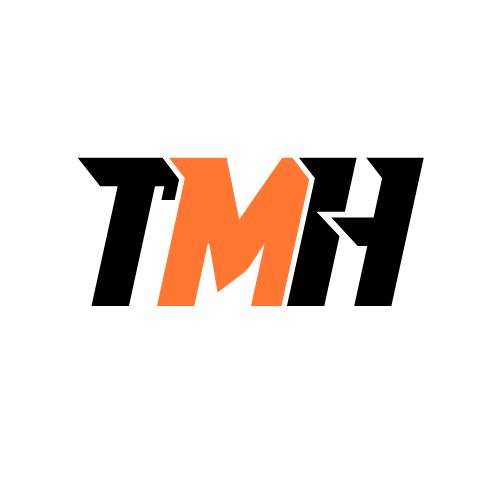You’re using Control Panel’s Mail utility to set up a new user’s PC so that his Microsoft Outlook mail is automatically downloaded to his Windows PC. What information would you require to create his profile?
The server port number
The user’s password
The user’s email address
The protocol the server uses
When creating a new Outlook profile using the Mail utility in Control Panel, the essential information required to configure the user?s email account includes: ? The user’s email address: This identifies the user?s account and is needed to configure Outlook to connect to the mail server. ? The user’s password: This authenticates the user when Outlook tries to log in to the email server to send and receive mail. ? Why the other options are not required at this stage: The server port number: Outlook?s auto-discover process generally finds the correct server ports. Manual port entry is only needed for manual setups or troubleshooting. The protocol the server uses (IMAP, POP3, Exchange): Modern Outlook setups with Microsoft Exchange, Microsoft 365, or many other providers automatically detect the protocol through the email address and domain. Protocol selection is only needed for manual configuration, which is less common today.
Because a print queue has become stuck, you must stop and restart the Print Spooler service. Where can you do this?
Task Scheduler
The Services console
Task Manager, Services tab
Disk Management, Services tab
To stop and restart the Print Spooler service, you can use the following two tools in Windows: ? 1. The Services Console (services.msc): This is the primary tool for managing Windows services. To use it: Press Windows + R, type services.msc, and press Enter. In the list, locate Print Spooler, right-click it, and choose Stop or Restart. ? This is the most direct and detailed way to control the Print Spooler. ? 2. Task Manager, Services tab: Open Task Manager (Ctrl + Shift + Esc), go to the Services tab. Find the Spooler service. Right-click it and select Stop or Restart. ? This method is faster for restarting a service without leaving Task Manager. ? Incorrect Options: Task Scheduler: Used to automate tasks and scripts, not for managing services directly. Disk Management, Services tab: Disk Management has no Services tab; it is only for disk and volume management.
You’re working on your laptop at a friend’s house and open your browser to do some research, but a message appears that says “No Internet”. How do you handle this?
Click the taskbar icon that looks like a globe, then choose your friend’s network and ask for the password.
Start typing network in the search box, then choose Network Status, then Show Available Networks, and get the network name and password from your friend.
Right-click the browser shortcut and choose New Window.
Type firewall in the search box and choose Firewall & Network Protection, then click Private Network.
When your laptop shows “No Internet”, the most common cause is not being connected to a Wi-Fi network. You can resolve this by connecting to your friend’s network using one of these two correct methods: ? 1. Click the Taskbar Network Icon (Globe or Wi-Fi icon): Found in the bottom-right corner of the taskbar. Click it to see a list of available Wi-Fi networks. Select your friend’s network name (SSID) and enter the password when prompted. ? 2. Search for Network Status and Show Available Networks: In the Windows Search bar, type “network”, then select Network Status. Click ?Show available networks? to see the list. Select the correct Wi-Fi network and enter the password. ? Incorrect options: Right-click the browser shortcut and choose New Window: ? This will simply open another browser window but won?t fix the internet connection. Type firewall in the search box and choose Firewall & Network Protection, then click Private Network: ? The firewall settings do not help establish a Wi-Fi connection. They manage security, not network connectivity.
You’re working on a network diagram for a corporation that just employed you as a network administrator. Which of the following could be the company’s default gateway?
Router
Proxy server
Web server
Switch
A default gateway is the device that routes traffic from a local network to destinations outside that network ? typically, other networks or the Internet. In most corporate networks, this role is handled by a router, but in some specific setups, a proxy server might also serve as the logical gateway. ? 1. Router (Always correct): This is the most common and standard device used as a default gateway. It connects the internal network to external networks, such as the Internet. In your diagram, the router?s IP address is typically what client machines set as their default gateway. ? 2. Proxy server (Sometimes correct): In some enterprise networks, proxy servers are configured as gateways to manage and monitor web traffic. Clients are configured to route Internet-bound requests through the proxy. However, the proxy usually works alongside the router ? it doesn?t replace it for all types of traffic. ? Incorrect Answers: Web server: Hosts websites or web apps. It does not route traffic ? not used as a default gateway. Switch: A switch connects devices within a LAN (local area network) and does not route traffic to external networks.
In order to transfer money between bank accounts, your accounting department uses an application that asks them to enter a username and password, then insert a fob into a USB port on the computer. Which of the following statements is correct in this case?
Their bank account can never be hacked.
They are using an external software token.
They are using an external hardware token.
They are using two-factor authentication.
In this scenario, the accounting team uses: A username and password (something they know). A fob inserted into a USB port (something they have ? a physical device). This combination of two different authentication factors constitutes two-factor authentication (2FA). The fob is an example of an external hardware token, as it is a physical device used to confirm the user’s identity. ? Why the other options are incorrect: “Their bank account can never be hacked”: No system is 100% secure. 2FA greatly improves security but does not make it impossible to hack. “They are using an external software token”: A software token is a code generated by software (e.g., an app like Google Authenticator), not a physical fob. In this case, they are using a hardware token.
How much memory will be required to install Windows 10 Pro edition on a workstation?
20 GB for the 64-bit version.
16 GB for the 32-bit version.
1 GB for the 32-bit version.
2 GB for the 64-bit version.
According to Microsoft?s official requirements for Windows 10 Pro: 32-bit version: Requires 1 GB of RAM (memory). 64-bit version: Requires 2 GB of RAM (memory). The 16 GB and 20 GB mentioned in the options refer to storage space required on the hard drive for installation, not memory. Why not the other options? 20 GB for the 64-bit version: This refers to disk storage, not RAM. 16 GB for the 32-bit version: Same as above, storage requirement, not RAM. 1 GB for 32-bit & 2 GB for 64-bit are the correct memory (RAM) requirements.
A Mac user deletes an app by accident and wishes to reinstall it. They believe the file needed to reinstall the software is still on their computer. Which file extensions are you looking for?
.app
.bat
.dmg
.pkg
On macOS, applications are typically distributed in the following formats: .dmg (Disk Image File): A common format used to distribute macOS software. When opened, it mounts a virtual disk that usually contains the .app file or a .pkg installer. The user can drag the .app into the Applications folder from the .dmg. .pkg (Package Installer): This is a standard macOS installer package file. It is used to install applications or software components onto the system. Why not the others? .app: This is the application itself, not the installer. If the .app was deleted, it won?t reinstall the program. .bat: A Windows batch script file, not used in macOS.
You intend to format a hard drive with NTFS to exchange files between computers running Windows 10 and Windows 11 Pro. What are the TWO features of NTFS?
File compression
Linux OS support
Enhanced flash drive support
File and folder encryption
NTFS Features File compression: NTFS supports built?in per?file or per?folder compression (NTFS Compression), reducing disk space usage transparently?Windows reads/writes compressed files without extra steps. File and folder encryption: NTFS includes Encrypting File System (EFS), allowing users to encrypt individual files/folders so only authorized accounts can access the data. Why the others are not NTFS features Linux OS support: Linux can access NTFS with appropriate drivers, but this is Linux capability?not a native ?feature? of NTFS itself. Enhanced flash drive support: That?s not a defined NTFS feature; in fact, removable flash drives are often formatted FAT32 or exFAT for broader compatibility.
Your customer, an artist, will participate in sales and accept customer payments on a Windows 10 tablet PC. He plans to carry it throughout the gallery, and attempts to save as much power as possible. How will you enable USB Selective Suspend in the Control Panel to help the tablet last as long as possible?
Indexing Options
Device Manager
Power Options
Programs and Features
The USB Selective Suspend feature in Windows allows the operating system to turn off idle USB ports to save power, which is helpful for mobile devices like a tablet PC. You can enable or manage USB Selective Suspend from two locations: ? 1. Power Options (Correct): Control Panel ? Power Options ? Change plan settings ? Change advanced power settings. Expand USB settings ? USB selective suspend setting. Set it to ?Enabled? to allow Windows to suspend USB ports when not in use. ? 2. Device Manager (Optional for troubleshooting/driver-level settings): Some USB device drivers offer power management features. Go to Device Manager ? Universal Serial Bus controllers ? Right-click a USB Root Hub ? Properties ? Power Management tab. Ensure ?Allow the computer to turn off this device to save power? is checked. ? Incorrect options: Indexing Options: Controls how Windows searches your files, doesn?t manage power settings. Programs and Features: Manages application installs and uninstalls, not hardware power management.
Despite your strong objections, someone you know is still using a Windows operating system that predates Windows 10 and has reached the end of its extended support period. The software he usually uses on it is still functional, and an antivirus is installed. Why should he upgrade to a newer operating system?
Their apps will stop working.
They will not receive feature updates.
Their OS will stop working at end-of- life.
They will not receive security updates.
Why upgrade? No security updates: Once extended support ends, Microsoft stops releasing security patches. Newly discovered vulnerabilities remain unpatched, and antivirus software alone cannot fully protect an unpatched OS. No feature or compatibility updates: The OS stops receiving improvements, updated components, and newer platform support, which over time can affect compatibility with new applications, hardware, and security technologies. Why the others are incorrect: Their apps will stop working: Not necessarily. Many apps may continue to run, though compatibility and security risks grow. Their OS will stop working at end-of-life: The OS still boots and runs; it?s just unsupported and increasingly unsafe.
Where can you go to add a new user on Windows desktop computer?
You can add new user accounts on a Windows desktop using either of these two locations: ? 1. Settings > Accounts: This is the recommended modern method in Windows 10 and 11. Navigate to Settings ? Accounts ? Family & other users. Click ?Add someone else to this PC? to create a new Microsoft account or local account. ? 2. Control Panel > User Accounts: This is the classic interface for managing users. Go to Control Panel ? User Accounts ? Manage another account ? Add a new user in PC settings. ? Incorrect Options: Control Panel Credential Manager: Manages saved credentials (such as passwords for websites or network shares), not user accounts. Settings Users: There is no section called “Settings Users” in Windows Settings. The correct path is Settings > Accounts.
What does the phrase “Intel? UHD Graphics 630 with shared graphics memory” denote about this graphic card?
It uses part of the system’s RAM.
It has its own VRAM.
The GPU is located on the processor.
The GPU is on an expansion card.
The phrase “Intel? UHD Graphics 630 with shared graphics memory” provides two key insights about this graphics solution: 1. It uses part of the system’s RAM (Shared Memory): Integrated GPUs like the Intel UHD Graphics 630 do not have dedicated VRAM (unlike discrete graphics cards). Instead, they share a portion of the system?s main RAM (e.g., from your 8GB system memory, 512MB or more might be allocated for graphics tasks). 2. The GPU is located on the processor: Intel UHD Graphics 630 is an integrated GPU (iGPU) built directly into the CPU chip (e.g., Intel Core i5, i7 processors). This means it is not a separate expansion card ? it?s part of the processor itself. ? Why the other options are incorrect: “It has its own VRAM”: False ? integrated GPUs do not have dedicated VRAM; they rely on system memory. “The GPU is on an expansion card”: False ? only discrete GPUs (like NVIDIA or AMD cards) are on expansion cards. The Intel UHD Graphics 630 is integrated.
Which of the following utilities will enable a user to monitor CPU, memory, and Wi-Fi usage in real-time on a Windows computer?
Resource Monitor
Administrative Tools, System Information
Event Viewer
The Task Manager Performance tab
Both Resource Monitor and the Performance tab in Task Manager allow you to monitor real-time performance metrics, including CPU, memory, disk, and network (including Wi-Fi) usage, on a Windows computer. ? 1. Resource Monitor (resmon.exe): A more detailed and advanced performance monitoring tool. Displays real-time usage graphs and detailed information for: CPU Memory Disk Network (including Wi-Fi) Can also show which processes are consuming specific resources. ? 2. Task Manager, Performance tab: Quick and easy tool for monitoring real-time performance. Shows usage graphs and percentages for: CPU Memory Disk Wi-Fi and other network interfaces Accessible via Ctrl + Shift + Esc ? Performance tab. ? Incorrect options: Administrative Tools, System Information: Provides hardware and system details, but no real-time monitoring. Used for viewing static system specs, not live performance data. Event Viewer: Shows logs of system and application events, not real-time resource usage.
Which of the following are mobile device’s operating system?
Windows 11
Android
macOS
IOS
Android: A mobile operating system developed by Google, used in smartphones, tablets, smart TVs, and wearables. iOS: Apple’s mobile operating system, used on iPhones and iPods, known for its smooth performance and security. Why the other options are incorrect: Windows 11: A desktop/laptop OS, not designed for mobile devices. macOS: Apple?s desktop and laptop operating system, used on Mac computers, not mobile devices.