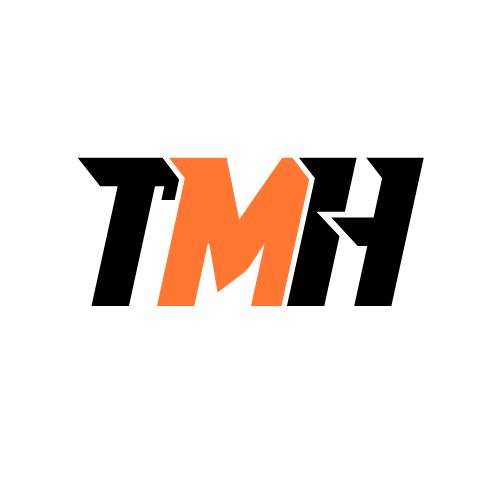A friend of yours is having trouble with his Windows 11 Home edition computer and needs your assistance. He lives in another state. What could you use to offer assistance as soon as possible?
RMM
MSRA
VPN
RDP
MSRA (Microsoft Remote Assistance) is a built-in Windows feature that allows someone you trust to remotely view or control your computer to help solve issues. It is especially useful when: The person needing help is far away (like in another state), You need to assist them quickly without third-party tools, They are using Windows Home editions, which don’t support RDP (Remote Desktop Protocol) as a host. Why not the others? RMM (Remote Monitoring and Management): This is used by IT professionals or MSPs to manage multiple computers, often in a business environment. It’s not typically used for quick, one-off personal help. VPN (Virtual Private Network): A VPN allows secure access to a network but does not allow direct desktop control or assistance. RDP (Remote Desktop Protocol): Windows 11 Home cannot host an RDP session, so it’s not suitable unless the friend has a Pro or Enterprise edition.
What feature of third-party software would enable a technician to show a user how to utilize an application on the local desktop?
File sharing
Screen-sharing
Browsing
SSH
Screen-sharing allows a technician to remotely view and control a user’s desktop in real time. This is the ideal tool for showing someone how to use an application, because: The technician can demonstrate actions visually, step-by-step, as if sitting next to the user. The user can watch and learn while the technician navigates menus, clicks buttons, and explains features. Some screen-sharing tools even allow shared control, so the user can try actions while the technician observes and guides them. Why the others are incorrect: File sharing: Used to exchange documents or programs, not to demonstrate usage. Browsing: Usually refers to navigating web content, not a tool for desktop application instruction. SSH (Secure Shell): Used mainly for command-line access to remote systems, typically for servers, not ideal for teaching GUI-based software. Screen-sharing is the most interactive and effective way to teach or demonstrate software usage on a user’s local desktop.
In the middle of a significant IT systems change, you have come to the conclusion that it won’t work unless you shut down everything for a week. The cost to the company would be enormous, and production would be severely delayed. How will you proceed?
Fire the responsible staff member.
Follow the rollback plan.
Follow the AUP.
Let the management know and continue with the project.
The correct answer is Follow the rollback plan because it ensures that systems can be restored to their previous working state with minimal disruption. Why? A rollback plan is a predefined strategy for reverting changes if a major issue arises. Since the current IT system change would require shutting down operations for a week, the best course of action is to undo the changes and restore normal operations while reassessing the implementation strategy. This prevents financial losses, production delays, and potential security risks. Why the other options are incorrect: Firing the responsible staff member is an extreme reaction that does not resolve the issue. Mistakes happen, and the focus should be on fixing the situation, not blame. Following the AUP (Acceptable Use Policy) ensures proper system usage but does not address this critical issue. Letting management know and continuing with the project without an alternative plan would cause unnecessary disruption and financial loss. By following the rollback plan, the company can quickly restore functionality, reassess the changes, and plan a better approach without major operational impact.
What provides evidence of how a sample of the employees will react to an anticipated change?
Risk analysis
Rollback plan
End-user acceptance
Plan for change
The correct answer is End-user acceptance because it provides evidence of how a sample of employees will react to an anticipated change before full implementation. Why? End-user acceptance testing (UAT) allows employees to interact with the new system, software, or process and provide feedback. It helps organizations identify potential issues, resistance, or training needs before rolling out the change to everyone. If employees struggle or reject the change, adjustments can be made to improve adoption and minimize disruptions. Why the other options are incorrect: Risk analysis assesses potential risks of a change but does not involve testing employee reactions. Rollback plan is a contingency plan to revert changes if something goes wrong, not a method to gauge user acceptance. Plan for change outlines the steps for implementation but does not directly measure employee reactions.
What best practice helps an administrator keep track of the perimeters and boundaries of data flow inside the environment they are in charge of?
Change management
Asset tagging
Network topology diagram
Password policy
The correct answer is network topology diagrams because they visually map out the perimeters and boundaries of data flow within an IT environment. Why? Network topology diagrams provide a clear, structured view of how devices, servers, and data flows are connected within an organization’s network. They help administrators monitor traffic patterns, identify weak points, and ensure proper segmentation to enhance security. These diagrams are essential for troubleshooting, optimizing performance, and planning future expansions. Why the other options are incorrect: Change management ensures controlled updates to IT systems but does not directly track data flow. Asset tagging helps with inventory management but does not define network perimeters or data flow. Password policy strengthens authentication security but does not help in mapping network boundaries. By maintaining an updated network topology diagram, administrators can better secure and manage their IT environments, ensuring efficient data flow and security compliance.
What is the BEST practice of documenting learned experience and useful information to be shared with others?
Brown bagging
Change management policy
Knowledge base article writing
Change board documentation
The correct answer is knowledge base article writing because it is the best practice for documenting learned experiences and useful information in a structured, accessible format for others. Why? Knowledge base articles serve as a centralized resource for troubleshooting, best practices, and solutions to common problems. They help reduce repetitive issues by allowing users and support teams to quickly find answers. They ensure that knowledge is retained and shared, even when employees leave or move to different roles. Why the other options are incorrect: Brown bagging refers to informal lunch-and-learn sessions, which are useful but not a formal method of documentation. Change management policy governs how changes are implemented in an organization but does not focus on documenting learned experiences. Change board documentation records decisions made by the change advisory board, but it is specific to change control rather than general knowledge sharing. A well-maintained knowledge base improves efficiency, reduces downtime, and enhances organizational learning.
Processes like a request for information (RFI), a request for proposal (RFP), and identifying the business need are included in which part of asset management?
Assigned users
Database system
Warranty and licensing
Procurement life cycle
The correct answer is procurement life cycle because processes like a Request for Information (RFI), Request for Proposal (RFP), and identifying the business need are all part of acquiring new assets. Here’s why: Identifying the business need is the first step in procurement, determining what assets are required. RFI (Request for Information) helps gather details about potential solutions from vendors. RFP (Request for Proposal) solicits bids from vendors, ensuring the best value and fit for the organization. Why the other options are incorrect: Assigned users refers to who is using an asset, not how it’s acquired. Database system stores asset information but is not directly related to procurement. Warranty and licensing deal with asset maintenance after purchase, not the acquisition process.
You have entered a user’s ticket but his problem is beyond your area of expertise. What is the BEST course of action in this situation?
Hang up and tell them to call the PC manufacturer.
Tell them to perform a factory installation of their operating system.
Put them on hold for an hour while you figure it out.
Escalate the problem to the next level.
The best course of action when encountering a problem beyond your expertise is to escalate the problem to the next level. This ensures that the user receives accurate and efficient support from a more knowledgeable or specialized team. Here’s why the other options are incorrect: Hanging up and directing them to the PC manufacturer may not be appropriate, as the issue might still be within the scope of your company’s support, or there could be other troubleshooting steps that a higher-level technician can perform. Telling them to perform a factory reset is a drastic step that may not be necessary and could result in data loss. A higher-level technician might have a solution that avoids such extreme measures. Putting them on hold for an hour is poor customer service and wastes the user’s time. If escalation is needed, it should be done promptly. Escalating the issue ensures the user receives the best possible support while maintaining efficiency and professionalism in customer service.
What proves that each time a user logs into a computer connected to your network, the user agrees to the acceptable usage policy (AUP) and any changes to it?
Splash screen notice
Incident report
The act of logging in
Signature of an AUP
A splash screen notice appears every time a user logs in, displaying the Acceptable Use Policy (AUP) or a summary of it. By clicking “OK” or proceeding with login, the user acknowledges and agrees to the policy and any updates made to it. This provides a legally recognized record that users were informed and agreed to the terms. Why Not the Other Options? Incident report – Used to document security breaches or policy violations, not for proving agreement to an AUP. The act of logging in – While logging in may imply agreement, a splash screen notice explicitly confirms that the user has seen and acknowledged the policy. Signature on an AUP – While signatures may be collected during onboarding, they do not confirm ongoing agreement to changes unless a new signature is obtained. Since a splash screen notice ensures continuous user acknowledgment of the AUP and its updates, it is the correct answer.
A server with HR information has recently been installed at your company. The server is connected to the local client network via network cable and has input/ output (1/O) ports and disk bays, like the majority of systems. The new server is temporarily located in the printer room due to the data center being full. What should the responsible administrator’s primary concern be?
I/O transfer bottleneck.
Scalability of the server while in the printer room.
Security considerations of each access method.
Ambient noise from server.
The primary concern for the administrator in this situation should be security, especially since the server contains sensitive HR information and is temporarily placed in an unsecured area (printer room). Why security is the main concern: HR servers contain Personally Identifiable Information (PII) such as salaries, social security numbers, and employee records. Placing the server in a shared space like a printer room increases the risk of unauthorized physical access, tampering, or data breaches. I/O ports, disk bays, and network ports are physically accessible in that room, making it easier for someone to copy or steal data. Even if the server is digitally secure, physical security is just as critical for protecting data. Why the other options are incorrect: I/O transfer bottleneck: This is a performance issue, not a priority over data security. Scalability: That’s a long-term planning concern, not an immediate issue due to temporary placement. Ambient noise: It may be inconvenient, but it doesn’t affect the security or integrity of the data. So, in this scenario, the top priority is ensuring that each access method—both physical and digital—is secure, especially in a non-secure location.
What is the best practice that enables the administrator to manage the hardware installed across the office?
Knowledge based article
Network topology diagram
Password policy
Asset tagging
The correct answer is “Asset tagging” because it enables administrators to effectively track, manage, and maintain hardware installed across the office. Explanation: Asset tagging involves assigning a unique identifier (such as a barcode, QR code, or RFID tag) to each piece of hardware. This allows administrators to: Track asset locations across the office. Monitor hardware lifecycles for maintenance and upgrades. Ensure accountability by linking assets to specific users or departments. Improve inventory management by keeping an up-to-date record of all devices. Why Not the Other Options? Knowledge base articles – These provide documentation and troubleshooting guides but do not help manage physical hardware. Network topology diagrams – These show the structure of the network (e.g., connections between devices) but do not track individual hardware assets. Password policy – Defines security rules for passwords but is unrelated to hardware management.
Although the operations manager wants to use asset management, he does not want to spend money RFID-tagging all hardware. What is a suitable alternative that is less expensive?
Barcodes/QR codes
Color coding
Association to user by name and role
Sharpie
The correct answer is “Barcodes/QR codes” because they provide a cost-effective way to track and manage hardware assets without the higher costs associated with RFID tagging. Explanation: Barcodes and QR codes can be printed on labels and attached to hardware for easy scanning and tracking. They are much cheaper than RFID tags but still allow for efficient inventory management and asset tracking. QR codes can store more detailed information than traditional barcodes, such as asset history, warranty details, and assigned user information. Why Not the Other Options? Color coding – Useful for categorization but does not provide unique identification for individual assets. Association to user by name and role – Helps with accountability but does not track the physical asset’s location or condition over time. Sharpie – Writing serial numbers manually is inefficient, prone to human error, and lacks digital tracking capabilities.
You have entered a user’s ticket but his problem is beyond your area of expertise. What is the BEST course of action in this situation?
Escalate the problem to the next level.
Tell them to perform a factory installation of their operating system.
Put them on hold for an hour while you figure it out.
Hang up and tell them to call the PC manufacturer.
When an issue is beyond your expertise, the best practice is to escalate the ticket to a higher-level support team or specialist who has the knowledge and tools to resolve it. This ensures: The user gets accurate and efficient support. The problem is handled by someone with the right expertise. The company maintains good customer service and issue resolution standards. Why Not the Other Options? “Tell them to perform a factory installation of their operating system.” This is a drastic step that may cause data loss and is unnecessary if other solutions exist. “Put them on hold for an hour while you figure it out.” Keeping a user on hold for an extended time is unprofessional and inefficient. Escalation is a better approach. “Hang up and tell them to call the PC manufacturer.” This is poor customer service. Many issues can be resolved internally without involving the manufacturer. Since escalation ensures proper resolution by qualified personnel, it is the best course of action in this situation.
Because of licensing concerns and potential network effects, you want to make sure that employees aren’t installing any software packages they want to. What document would you refer to in order to describe the steps involved in a software package’s custom installation?
End-user termination checklist
New-user setup checklist
Network topology diagram
Standard operation procedures documentation
The correct answer is Standard Operating Procedures (SOP) document because it provides detailed, step-by-step instructions for tasks like installing software while ensuring compliance with company policies, licensing requirements, and security standards. Explanation: A Standard Operating Procedure (SOP) outlines: Who is authorized to install software The correct installation process for specific software packages Compliance with licensing and security policies Approval processes to prevent unauthorized installations Why Not the Other Options? End-user termination checklist – This covers steps for removing access when an employee leaves, not software installation. New-user setup checklist – Focuses on onboarding employees, setting up accounts, and granting access, not installing software. Network topology diagram – Shows the structure of a network but has nothing to do with software installation procedures. Since the SOP document provides clear guidelines for software installations and ensures compliance, it is the correct answer.
What is the BEST practice of documenting learned experience and useful information to be shared with others?
Knowledge based article writing
Change management policy
Change board documentation
Brown bagging
The correct answer is Knowledge base article writing because it is the best practice for documenting learned experiences, troubleshooting steps, and useful information in a structured way that can be shared with others. Explanation: A knowledge base is a centralized repository of documented information, such as: Solutions to common problems Step-by-step troubleshooting guides Best practices and lessons learned FAQs and user manuals This ensures that employees, IT teams, and customers can easily find and use the information when needed. Why Not the Other Options? Change management policy – Defines how changes are proposed, reviewed, and implemented but does not focus on sharing general knowledge or lessons learned. Change board documentation – Used for tracking decisions made by the Change Advisory Board (CAB), not for broadly sharing useful knowledge. Brown bagging – Refers to informal meetings or training sessions (like lunch-and-learn events) but does not involve formal documentation.
Your company employs a ticketing system to track repair calls. When a client calls, what might NOT be a part of the information gathered for the ticketing system?
Description of problem
Device information
Inventory list
User information
The correct answer is “Inventory lists” because an inventory list is a general record of all company assets and is not typically required when creating a support ticket for a specific issue. Explanation: When a client calls for a repair or IT support, the ticketing system logs relevant details about the issue, including: Description of the problem – Explains what the user is experiencing. Device information – Identifies the affected hardware or software. User information – Captures who reported the issue for follow-ups. Why Not the Other Options? Description of the problem – Essential for diagnosing and resolving the issue. Device information – Helps technicians understand which system is affected. User information – Ensures the correct person is assisted and updated on the progress.
Your company handles confidential government files. Employees are not permitted to copy any files to flash drives. Where do you specify both this and the penalties for breaking the rule?
APK
AUP
ACL
ADF
The correct answer is AUP (Acceptable Use Policy) because this document defines the rules for using company systems, including what employees are allowed and not allowed to do with sensitive data. It also specifies the penalties for violating these rules. Why Not the Other Options? APK (Android Package Kit) – This is a file format for Android apps, unrelated to company policies. ACL (Access Control List) – This defines permissions for accessing files and systems but does not outline company-wide policies or penalties. ADF (Automatic Document Feeder) – This is a hardware feature in printers and scanners, not a security policy document.
You always see a screen with the company’s name and some text when you log into a computer at work. Before you can access the company network, you must click OK. What is the purpose of a company’s custom splash screen?
Advertising their products
Announce upcoming events
Confirming agreement to an AUP
Tracking employee time
The correct answer is “Confirming agreement to an AUP” (Acceptable Use Policy) because the splash screen is typically used to present legal and policy-related information before allowing access to the company’s network. Explanation: An Acceptable Use Policy (AUP) outlines the rules and guidelines for using company systems, including security policies, data protection, and acceptable online behavior. By clicking OK, employees acknowledge that they understand and agree to abide by these rules. Why Not the Other Options? Advertising their products – Internal login screens are not used for marketing; they focus on policy acknowledgment and security. Announce upcoming events – While a company might share news via internal communications, the login splash screen primarily serves a security and compliance purpose. Tracking employee time – Time tracking is usually handled by separate software, not a login splash screen.
Which term describes a company that abides by all applicable local, state, federal, and even international government rules and regulations?
Information Technology guidance
Information Security
Regulation compliance
Disobedience
The correct answer is Regulatory compliance because this term refers to a company’s adherence to all applicable local, state, federal, and international laws, rules, and regulations that govern its industry. Why Not the Other Options? Information Technology Governance – This focuses on aligning IT strategy with business goals and ensuring IT systems are effectively managed but does not specifically refer to legal compliance. Information Security – This involves protecting data from unauthorized access, breaches, and cyber threats but is only one aspect of compliance. Disobedience – This is the opposite of compliance and refers to failing to follow laws and regulations.
Backups must be periodically tested to ensure that data can be restored from them because a backup is only useful if you can restore from it. What is INCORRECT about testing data backups?
Test once in a month
Test whenever there are going to be big system changes like merging databases, or installing or updating software.
Test after every single backup.
Test whenever there have been big system changes like new software, major updates, or major data changes.
While testing backups is critical, testing after every single backup is impractical and unnecessary. Backups are created frequently (daily, hourly, etc.), and testing each one would consume too much time and resources. Instead, periodic and strategic testing is the best approach. Why Not the Other Options? Test once a month – This is a reasonable and practical frequency to ensure backup integrity. Test whenever there are going to be big system changes like merging databases or updating software – This is crucial to verify that backups are functional before making significant changes. Test whenever there have been big system changes like new software, major updates, or major data changes – Testing after major updates ensures that backups are still valid and can be restored successfully.
You and your friend want to launch a managed services provider (MSP) company that offers business clients technical computer support. What software will you need to purchase in order to be able to manage those clients and resolve a number of software-related problems without having to leave your office?
VNC
VPN
RDP
RMM
If you’re launching an MSP (Managed Services Provider) company, your goal is to remotely monitor, manage, and support client systems without being physically present. To do that efficiently, you’ll need RMM software. Why RMM is the correct answer: RMM tools allow you to monitor system health, deploy updates, manage antivirus, automate maintenance tasks, and even remotely access client machines. It’s designed specifically for MSPs to handle multiple clients and hundreds of endpoints. Examples of RMM software include NinjaOne, Datto RMM, Atera, and ConnectWise Automate. Other options and why they’re not correct: VNC (Virtual Network Computing): A basic remote desktop tool—not suitable for managing large numbers of devices or automating tasks. VPN (Virtual Private Network): Secures connections to networks but doesn’t offer system monitoring or management features. RDP (Remote Desktop Protocol): A Microsoft protocol to connect to one computer at a time—not scalable or manageable like RMM tools. So, for running an MSP business efficiently, RMM software is essential.
Which backup strategy guarantees that a company can restore data from short-, medium-, and long-term backups and, never loses more than a day’s worth of data and always has a year’s worth of backups?
Grandfather-father-son (GFS)
The 3-2-1 backup rule
Onsite/ Offsite backup rule
Moore’s law
The correct answer is Grandfather-Father-Son (GFS) because this backup strategy ensures that a company can restore data from short-, medium-, and long-term backups while maintaining backups for up to a year and never losing more than a day’s worth of data. How GFS Works: Son (Daily Backups) – These are short-term backups taken every day to ensure minimal data loss. Father (Weekly Backups) – At the end of the week, one of the daily backups is saved as a weekly backup, providing medium-term recovery options. Grandfather (Monthly Backups) – At the end of the month, one of the weekly backups is saved as a long-term backup, ensuring historical data retention for up to a year or longer. Why Not the Other Options? The 3-2-1 Backup Rule – This ensures redundancy (3 copies of data, 2 stored locally, 1 off-site) but does not guarantee a structured retention system for short-, medium-, and long-term backups. On-site/Off-site Backup Rule – This focuses on storing backups in different locations for disaster recovery but does not specify a time-based retention strategy. Moore’s Law – This describes the exponential growth of computing power, not a backup strategy. Because GFS provides structured daily, weekly, and monthly backups, it meets the criteria of minimizing data loss and retaining backups for up to a year, making it the correct answer.
Your system will automatically create a full backup of your data on Sunday. A differential backup is created at the end of each weekday, from Monday to Friday. You find out on Thursday morning that your system crashed during the night. Your data needs to be restored. To recover all of your data, which backups will you need to restore?
Sunday and Wednesday backups
Sunday, Monday, Tuesday and Wednesday backups
Sunday and Thursday backups
Only Wednesday’s backups
The correct answer is Sunday and Wednesday backups because of how differential backups work. Explanation: A full backup (Sunday) contains all the data as of that day. Differential backups (Monday to Wednesday) include only the data that has changed since the last full backup (Sunday). On Thursday morning, the latest available backup is from Wednesday night (since the system crashed overnight). To restore the data: Restore the full backup from Sunday. Apply the latest differential backup from Wednesday. Why not the other options? Sunday, Monday, Tuesday, and Wednesday backups – This is unnecessary because a differential backup always includes all changes since the last full backup. Restoring only the latest differential backup (Wednesday) is sufficient. Sunday and Thursday backups – The Thursday backup does not exist since the system crashed overnight. Only Wednesday’s backup – A differential backup alone is incomplete; it depends on the full backup from Sunday.
What change-management document outlines the processes that will take place if you decide not to move forward with a project that modifies your network at a critical go/no-go point?
Risk analysis
Sandbox testing
Request forms
Rollback plan
The correct answer is Rollback plan because this document outlines the steps to revert a system to its previous state if a change is not approved to move forward at a critical go/no-go decision point. Why not the other options? Risk analysis – This assesses potential risks before implementation but does not provide a plan to undo changes. Sandbox testing – This involves testing changes in a controlled environment but does not address what happens if the project is stopped. Request forms – These initiate the change process but do not provide a strategy for reversing changes.
What is NOT done or created prior to a change being approved by the change board?
Rollback plan
Sandbox testing
Risk analysis
Kickoff meeting
The correct answer is Kickoff meeting because it happens after the change has been approved, not before. A kickoff meeting is typically held at the beginning of the implementation phase to align all stakeholders, clarify responsibilities, and discuss the execution plan. Why not the other options? Rollback plan – This is created before approval to ensure that if the change fails, there is a way to revert to the previous state safely. Sandbox testing – Testing in a controlled environment is usually done before approval to validate the change and minimize risks. Risk analysis – This is performed before approval to assess potential issues and determine whether the change should proceed.
What marks the start of the change management process?
Risk analysis
Affected system/impact
Request form
Change board approval
The correct answer is Request form because the change management process begins when a formal request for a change is submitted. This request form, often called a Change Request (CR) or Change Ticket, captures key details about the proposed change, such as its purpose, scope, and expected impact. Why not the other options? Risk analysis – This occurs later in the process, after the request is submitted, to assess potential risks associated with the change. Affected systems/impact – While understanding the impact is crucial, this is analyzed after the request has been submitted and before approval. Change board approval – The Change Advisory Board (CAB) reviews and approves or rejects changes, but this happens after the request form has been submitted and evaluated.
What kind of editor do you use to view scripts with the .vbs filename extension?
Coffeecup
Emacs
Vi
Notepad
Scripts with the .vbs (Visual Basic Script) extension are simple text files written in VBScript, a scripting language developed by Microsoft for Windows automation. Notepad is the most basic and widely available text editor on Windows systems. You can view and edit .vbs files in Notepad because VBScript files are plain text. It doesn’t require any special features—just the ability to open and save plain text files. Other options: CoffeeCup – A specialized HTML editor, not typically used for VBScript. Emacs and Vi – Powerful editors mainly used on Unix/Linux systems; they can edit .vbs files, but they’re not the standard choice in Windows environments. So, Notepad is the correct and most appropriate editor to view and edit .vbs scripts on Windows.
What does a software in the Linux/Unix environment use?
.py file extension
.ps1 file extension
.vbs file extension
.sh file extension
In Linux/Unix environments, scripts written for the shell (usually Bash or another shell like Zsh, Ksh, etc.) commonly use the .sh file extension. These are known as shell scripts. A .sh file contains a series of command-line instructions that the shell interpreter can execute. These scripts are used for task automation, system management, installation scripts, etc. Although not required, using the .sh extension is a common convention to indicate it’s a shell script. Other options explained: .py – Used for Python scripts; Python is cross-platform but not specific to Unix/Linux. .psl – Not a standard script file extension; could refer to various things, but not commonly used in Linux. .vbs – Visual Basic Script, primarily used in Windows, not Unix/Linux. So, .sh is the standard and correct file extension for scripts in Unix/Linux systems.
What type of software is used for tasks like basic automation, remapping network drives, automating backups, obtaining information/data, and restarting machines based on triggers, knowing that this type of software includes programs like batch files, Visual Basic, Powershell, etc.?
Screen-sharing software
Scripting programs
Remote access technologies
Remote monitoring and management (RMM)
Scripting programs are used for automating a variety of tasks on computers and networks. These include: Basic automation (e.g., auto-running updates or cleanups) Remapping network drives Automating backups Gathering information or logs Restarting machines or services based on triggers Examples of scripting languages and programs include: Batch files (.bat) – Used in Windows for basic task automation. VBScript – A Microsoft scripting language for automating tasks in Windows. PowerShell (.ps1) – A powerful scripting tool in Windows for administrative tasks. These tools let IT professionals write scripts that perform repetitive or complex tasks quickly and consistently, improving efficiency and reducing errors. Other options explained: Screen-sharing software – Used for remote assistance or presentations. Remote access technologies – Allow users to connect to a machine from another location (e.g., RDP, VPN). RMM (Remote Monitoring and Management) – Used by IT providers to monitor and manage client systems remotely, but not typically used for writing or running scripts manually. So, scripting programs is the best answer based on the described use cases.
What does a software in the Linux/Unix environment use?
.sh file extension
.vb file extension
.py file extension
.ps1 file extension
In a Linux/Unix environment, software scripts often use the .sh file extension, which stands for shell script. These files contain commands written for the Bash shell or other Unix shells and are used to automate tasks such as software installation, configuration, and maintenance. Let’s break down the other options: .vbs – Used for VBScript, typically run on Windows. .py – Used for Python scripts, which can run on Linux/Unix, but it’s not specific to Unix shells. .ps1 – Used for PowerShell scripts, primarily on Windows.
Which programming language makes use of files with the .js extension?
Juice
Java
JavaScript
Joomla
Files with the .js extension are used by the JavaScript programming language. JavaScript is a scripting language primarily used to create interactive effects and dynamic content on websites, such as animations, form validation, and interactive maps. Let’s look at the other options: Juice – Not a programming language. Java – A completely different language from JavaScript, even though the names are similar. Java files usually use the .java extension. Joomla – A content management system (CMS), not a programming language.
To automate some daily tasks, you are writing a script in Microsoft PowerShell. What file extension will the script file have?
.ps1
.bat
.vbs
.py
When writing a script in Microsoft PowerShell, the file must be saved with the .ps1 file extension. This tells the system that the file contains PowerShell commands. Let’s break down the other options: .bat – Used for batch files in the Windows Command Prompt. .vbs – Used for VBScript files. .py – Used for Python scripts. So, if you’re automating tasks using PowerShell, always save your script as a .ps1 file to ensure it runs correctly in the PowerShell environment.
Which third-party technology enables a number of users in different places to communicate with one another as if they were in the same room, maybe through sharing a screen?
Screen-sharing software
Desktop management software
File transfer software
Videoconferencing software
Videoconferencing software allows multiple users in different locations to communicate in real time, often with the ability to see and hear each other, share screens, and collaborate as if they were in the same room. This makes it ideal for virtual meetings, presentations, and team collaborations. Why not the others? Screen-sharing software: Allows sharing a screen with another user but doesn’t necessarily include video or audio communication between multiple users. Desktop management software: Used primarily for remote IT support and administration, not real-time group communication. File transfer software: Used to move files between users or systems, not for live communication. Summary: When the goal is real-time communication, collaboration, and screen-sharing among multiple users, videoconferencing software is the correct and most comprehensive solution.
What kind of script is identified by the.ps1 filename extension?
JavaScript
Bash
Powershell
Python
A script with the .ps1 file extension is a PowerShell script. PowerShell is a powerful command-line shell and scripting language developed by Microsoft, primarily for task automation and configuration management in Windows environments (though it also works on Linux and macOS now). PowerShell scripts contain cmdlets, functions, loops, and logic that allow administrators to manage systems, automate tasks, and interact with the operating system in a more advanced way than traditional batch files. Other options explained: JavaScript (.js) – Used primarily in web development. Bash (.sh) – Shell scripts used in Linux/Unix environments. Python (.py) – Python scripts run using the Python interpreter. So, .ps1 = PowerShell script — used mainly for Windows system administration and automation.
A plain-text script file that may be run or edited in a Windows command prompt uses what kind of file extension?
.bat
.js
.py
.sh
A .bat file (short for batch file) is a plain-text script that contains a series of commands that are executed by the Windows Command Prompt (cmd.exe). These files are commonly used to automate tasks like launching programs, copying files, or running multiple commands in sequence. Other options explained: .js – JavaScript file, typically run in browsers or using environments like Node.js, not in Command Prompt by default. .py – Python script, which requires the Python interpreter to run. .sh – Shell script, used in Unix/Linux environments, not Windows Command Prompt. So, for Windows command prompt, .bat is the correct file extension for script files you can run or edit directly.
You and a potential client are meeting for the first time at a company where everyone, including the CEO, is said to wear jeans and T-shirts. What should you wear to this meeting?
Casual attire
Jeans and a Tshirt with their company logo
Business formal
Business casual
Even if the company culture is very casual, you’re making a first impression—and it’s always better to be slightly overdressed than underdressed. Wearing business formal shows: Professionalism Respect for the client and the meeting That you take the opportunity seriously Once a relationship is established, you can match their level of formality in future visits—but for a first meeting, it’s smart to dress up. Why the other options are incorrect: Casual attire / jeans and T-shirt: Matches their culture but may come off as too relaxed or even disrespectful during a first impression. Business casual: A safer middle ground, but business formal still makes the strongest positive impression for a first meeting.
Your morning appointment took longer than you anticipated, so you are now running behind schedule. In five minutes, you have a customer meeting, and you are 20 minutes away. What is the BEST course of action in this situation?
Skip that meeting and go on to the next so you’re not late all day.
You get there when you get there. Your time is valuable.
Call the client and apologize. Let them know the situation, and ask if they would prefer to reschedule or see you a bit later.
Call the client and tell them you’re running late.
This is the most professional and courteous approach. It shows: Respect for the client’s time That you’re taking responsibility for the delay You’re offering options instead of assuming what they prefer You’re practicing clear communication and professionalism Why the other options are incorrect: Skip that meeting and go on to the next: Disrespectful and unprofessional Failing to communicate a missed appointment damages trust You get there when you get there: Shows lack of accountability Makes it seem like you don’t value the client’s time Call the client and tell them you’re running late: It’s better than nothing, but it lacks an apology and doesn’t give the client the chance to reschedule
What is an example of proper communication technique and professionalism when working with a customer?
Imitating the client’s accent when speaking to them.
Staring at religious artifacts hanging on the wall.
Laughing at the client’s choice of clothing.
Using the client’s professional title when speaking to them.
Using a client’s professional title (e.g., Mr., Ms., Dr., or their job title) is a sign of respect and professionalism. It shows: Courtesy and recognition of their position That you’re maintaining a formal and respectful tone You are serious and professional in your communication Why the other options are inappropriate: Imitating the client’s accent: Can come off as mocking or offensive Is unprofessional and potentially disrespectful Staring at religious artifacts: Can make the client uncomfortable Distracts from the task and violates personal boundaries Laughing at the client’s clothing: Unprofessional and disrespectful Can damage trust and the client relationship
You are repairing a broken printer at your office. When you get the printer running again, you see that employee paychecks are being printed. What is the best course of action in this situation?
Text your friends and tell them that you make more than they do.
Take pictures of the paychecks and post them on social media.
Look to see how much everyone gets paid compared to what you get paid.
Ignore the information and focus on making sure the printer
When handling sensitive documents like employee paychecks, professionalism and confidentiality are essential. You may unintentionally see private data, but it’s your responsibility to: Respect privacy Avoid reading or sharing any of the information Focus solely on the task at hand (in this case, the printer repair) Why the other options are wrong: Texting friends or posting on social media: Serious violation of privacy and likely a breach of company policy or law Could result in termination or legal consequences Comparing pay: Also a breach of trust and not relevant to your role Can lead to resentment or HR issues
What remote access technology enables shared desktop control rather than full control by the remote user?
RDP
MSRA
SSH
RMM
MSRA (Microsoft Remote Assistance) is a remote access technology that allows shared control of a desktop. It’s designed specifically for collaborative troubleshooting, where the user and the support technician can both see and interact with the screen, but the user maintains control and can revoke access at any time. Why not the others? RDP (Remote Desktop Protocol): Grants full control to the remote user. The local user is typically locked out during the session. SSH (Secure Shell): Provides command-line access, not graphical desktop sharing or collaboration. RMM (Remote Monitoring and Management): A suite of tools used for managing multiple systems remotely, but it’s typically not used for shared desktop control in real-time.
You are solving a difficult issue that you have never encountered before. You still don’t know what’s causing the issue an hour later. What should you reply when the customer asks what’s wrong?
It’s bad. It’s really bad. You’re not sure if you will ever get it fixed.
Not even your escalation line could figure it out, so you’re about ready to just give up.
You have no idea, and it’s a hard one. This is going to take a while.
You’re not sure yet, but you’re confident that you’ll get it figured out soon.
When dealing with a tough technical issue, clear and confident communication is key to maintaining the customer’s trust. This response: Admits honestly that the root cause isn’t known yet Reassures the customer that you’re actively working on it Demonstrates professionalism and a problem-solving attitude Helps keep the customer calm and cooperative Why the other options are inappropriate: “It’s bad. It’s really bad…” Sounds dramatic and unprofessional, and can cause unnecessary panic. “Not even your escalation line could figure it out…” Defeatist and discouraging, showing lack of perseverance. “You have no idea, and it’s a hard one…” Admitting confusion is fine, but this answer is too blunt and negative, which can lower customer confidence.
What is the MOST appropriate behavior to do when working at a client’s site?
Taking personal calls
Taking notes and asking questions
Talking to coworkers
Visiting social media sites
When working at a client’s site, professionalism and focus are key. Taking notes and asking questions shows that you: Are actively listening to the client Want to fully understand the issue or needs Are thorough and detail-oriented Value the client’s time and input This behavior leads to better results and strengthens client trust in your expertise and work ethic. Why the other options are inappropriate: Taking personal calls: Unprofessional unless it’s an emergency, and it distracts from the job at hand. Talking to coworkers (about unrelated topics): Can seem unprofessional and disrespectful to the client. Visiting social media sites: Not work-related and can appear as slacking off, even during brief downtime.
A client is unable to send or receive emails. What should you do when you get to the client’s desk?
Tell them that you would rather be working on updating the server, but you suppose you’ll deal with this problem first.
Ask what they did to cause the problem.
Tell them that this problem is nothing and you have dealt with far worse issues today.
Clarify the scope of the problem and verify that you understand exactly what isn’t working correctly.
When troubleshooting, the first and most important step is to gather accurate information. By clarifying the scope of the problem and confirming exactly what isn’t working: You ensure you’re solving the right issue You show the client that you are professional and attentive It helps you narrow down the root cause faster It builds trust and opens a line of effective communication Why the other options are incorrect: “Tell them you’d rather be working on the server…”: This is disrespectful and implies their problem isn’t important, which is unprofessional. “Ask what they did to cause the problem”: This sounds accusatory and may put the client on the defensive, even if they did cause it accidentally. “Tell them it’s nothing and you’ve seen worse”: This minimizes their issue, which can come off as dismissive and rude.
About three days ago, you fixed a customer’s laptop. What is an example of proper communication techniques and professionalism?
Post “Another satisfied customer!” on your social media sites with a picture of their office building.
Call the customer and ask if they have additional work you can do.
Provide an accurate bill for services provided.
Call the customer to see whether they are satisfied with the repair.
Following up with the customer to ensure they are satisfied is an example of excellent communication and professionalism. It shows that you: Care about the quality of your work Value customer satisfaction Are committed to providing good service even after the job is done Build trust and long-term relationships with clients It’s a proactive way to address any lingering issues and encourages repeat business and referrals. Why the other options are less appropriate: “Post ‘Another satisfied customer!’ with a picture of their office”: This is a violation of privacy and unprofessional, especially without the customer’s consent. “Call the customer and ask for more work”: While upselling can be appropriate in certain situations, calling just to ask for more work can come across as pushy or self-serving. “Provide an accurate bill for services”: This is standard procedure, not an example of extra communication or professional follow-up.
You have a scheduled appointment to upgrade a customer’s computer. You will arrive at the meeting late because your prior service call takes a long time. What is the best course of action in this situation?
Call the client, apologize for being late, and explain that your last call went over. You will be there as soon as possible or can reschedule if they would prefer.
Take your time; you’re already late and a few more minutes won’t matter.
Get to the meeting as soon as you are able.
Don’t show up. Call the client later and tell them you were tied up.
This response demonstrates professionalism, respect, and good communication. When you’re running late: Notifying the customer shows consideration for their time. Apologizing acknowledges the inconvenience. Explaining the delay provides context and maintains trust. Offering to reschedule gives the client flexibility and shows you value their schedule. This approach helps preserve the customer relationship and reflects well on your company. Why the other options are incorrect: “Take your time…”: This shows a lack of urgency or professionalism and suggests you don’t value the client’s time. “Get to the meeting as soon as you are able” (without calling): Better than doing nothing, but fails to inform the client or give them the chance to reschedule. “Don’t show up. Call later…”: Extremely unprofessional and disrespectful to the customer’s time. It damages trust and could result in lost business.
What is NOT a part of your inventory management system to make sure you’re in compliance with any local, regional, national, or even international regulations?
Valid licenses in use by your company.
Technical jargon used by your company.
Non expired licenses in use by your company.
Open source licenses being used by your company.
Technical jargon refers to specialized terms or language used within the company or industry. While it might help internal communication, it has nothing to do with inventory management or compliance with regulations. Inventory management systems, especially regarding compliance, are focused on tracking software and hardware assets to ensure that: Licenses are valid and not expired Open source software is used according to licensing terms The organization is legally compliant with all software usage Why the other options are part of compliance and inventory management: Valid licenses: Ensures that software is being used legally and that your company won’t face penalties or legal issues. Nonexpired licenses: Expired licenses can mean unauthorized use of software, which may violate laws or agreements. Open source licenses: These come with their own rules and conditions. Keeping track of them helps avoid misuse or license violations.
You just finished a repair job at a customer’s site. The customer was argumentative and challenging to work with, which made matters worse. What should you NOT do?
Post the experience on social media.
Try to put the experience out of your mind and focus on your next call.
Call your manager and explain the situation.
Document the situation in your work log.
Posting the experience on social media is highly unprofessional and inappropriate, especially when it involves clients. Even if you don’t mention names, it can still: Violate privacy or confidentiality agreements Damage your company’s reputation Lead to disciplinary action or even job loss Reflect poorly on your personal and professional integrity Why the other options are appropriate: Try to put the experience out of your mind and focus on your next call: This shows professionalism and emotional control — not letting one bad interaction affect your performance. Call your manager and explain the situation: If the interaction was serious or could escalate, it’s wise to inform your manager so they’re aware. Document the situation in your work log: This is important for record-keeping and accountability in case the issue comes up later.
You are troubleshooting a client’s workstation which has a defective video card. It will take roughly three days to install a new video card. What should you do?
Tell the customer that the computer is not working, and you’ll be back to fix it whenever you can fit it into your schedule.
Tell them it will take three days for the video card to arrive, and you will return then to replace it.
Tell them it will take three days for the new video card to arrive. Offer to supply a loaner computer that they can use in the meantime.
Tell them that the video card is defective, not fixable, and it will take a week for the new one to arrive. Then when you replace it in three days, you will have overdelivered versus exceeded their expectations.
This option demonstrates excellent customer service and professionalism by: Clearly explaining the problem (a defective video card) Setting accurate expectations for the timeline (three days) Providing a helpful solution in the meantime (offering a loaner computer) By offering a loaner, you minimize the client’s downtime and inconvenience, which shows you’re actively working in their best interest. It builds trust and customer satisfaction. Why the other options are incorrect: “Back whenever you can fit it in”: Sounds unprofessional and disrespectful of the client’s time and needs. “Tell them it will take three days… and return to replace it”: While honest, it doesn’t offer any support during the downtime — misses an opportunity to go above and beyond. “Say it will take a week, but deliver in three days”: This is dishonest. Managing expectations is good, but lying undermines credibility.
What is an example of the communication technique for utilizing proper language while dealing with a customer?
Use acronyms
Use basic terms
Use slang terms
Use computer jargon
When dealing with customers, using basic terms means explaining things in simple, clear, and understandable language — especially if the customer is not technically skilled. This communication technique is effective because it: Avoids confusion Helps the customer feel comfortable and informed Builds trust and professionalism Ensures that the customer can follow instructions or understand the issue and solution Why the other options are incorrect: Acronyms: Customers may not understand technical abbreviations (like “IP”, “RAM”, or “BIOS”) unless you explain them clearly. Slang terms: Informal or casual language may be unclear or unprofessional in a business setting. Computer jargon: Technical terms (like “partition the drive” or “update the firmware”) can be confusing and alienating if the customer isn’t tech-savvy.
What will allow you to establish a secure connection with a remote router and make some configuration changes?
Telnet
FTP
Video conferencing software
SSH
SSH is a secure protocol used to remotely access and configure network devices like routers, switches, and servers. It encrypts the data transferred between your computer and the remote device, protecting sensitive information such as login credentials and configuration commands. Why not the others? Telnet: Also allows remote access, but it transmits data unencrypted, making it insecure for configuration tasks. FTP (File Transfer Protocol): Used for transferring files, not for configuring routers. Videoconferencing software: Meant for communication, not for accessing or configuring network devices.
A client’s desktop computer has a dead video card. A warranty replacement is available, but it will take three days to arrive. You can replace it with a more expensive card right now, but the customer would need to pay the difference. What is the best course of action in this situation?
Tell the customer that the video card is dead. It will take three days for the video card to arrive, and you will return then to replace it.
Tell the customer that the video card is dead. It will take three days for a warranty replacement to arrive (at no cost), or you can replace it with an upgraded model today if they want to pay the difference in cost.
Tell the customer that they will be without a computer for three days, but then you will come back and fix it.
Tell the customer that the video card is dead. Offer to replace it today with a more expensive video card, and they can pay the difference in cost.
This option is the most transparent, professional, and customer-focused response. It: Informs the customer clearly about the issue (dead video card) Explains the available solutions, including: Waiting for a free warranty replacement Opting for an immediate upgrade at an extra cost Lets the customer make the decision based on their needs, urgency, and budget Why the other options fall short: Just stating the card is dead and returning in 3 days: Lacks important information — doesn’t give the customer a choice or explain the upgrade option. Saying they’ll be without a computer for 3 days: Focuses on the inconvenience without offering a solution or choices. Offering only the upgrade without mentioning the free warranty option: This could seem dishonest or manipulative, as it hides a no-cost alternative. Giving the customer full information and clear choices is the most ethical and professional approach. It shows respect for the customer and builds trust.
A coworker has a problem with his PC. What should you do if you notice a job application at his desk?
Go to their boss and tell them that the person is looking for another job.
Snap a picture of the job application to post on social media.
Ask them about the job they are applying for.
Ask them politely if they would mind moving their paperwork while you are working there; explain that you don’t want to see anything that might be confidential.
This response shows respect for privacy and professionalism. By politely asking your coworker to move the paperwork and explaining your intent, you: Avoid invading their privacy Maintain a professional boundary Show that you are focused on your task and not interested in personal matters Even if the paperwork appears to be a job application, it’s not appropriate to make assumptions or spread information about it. Everyone has a right to confidentiality, especially in the workplace. Why the other options are inappropriate: Telling their boss: This is a breach of trust and may damage your relationship with your coworker unnecessarily. Snapping a picture and posting on social media: This is a serious violation of privacy and professionalism, and could lead to disciplinary or legal consequences. Asking them about the job application: This could make them uncomfortable and is not your business unless they choose to share it with you.
When you are attempting to troubleshoot problems in a customer’s office, the customer begins arguing with you as to what the problem is. What is the BEST course of action in this situation?
Tell the client that if they know so much, they can fix it themselves. Then leave.
Tell the client that they are making you uncomfortable and leave immediately.
Argue back to prove that you are correct.
Avoid arguing and becoming defensive.
When working with a customer — especially during troubleshooting — maintaining professionalism is critical, even if the customer becomes argumentative or difficult. Avoiding arguments and not becoming defensive is the best approach because: It keeps the situation calm and professional It shows you are focused on solving the problem, not winning an argument It helps preserve the customer relationship, which is vital for business It demonstrates emotional intelligence and good customer service skills Why the other options are wrong: “Tell the client that if they know so much, they can fix it themselves. Then leave.” This is unprofessional and disrespectful. It could cost your company a client. “Tell the client that they are making you uncomfortable and leave immediately.” Leaving without trying to de-escalate the situation first can seem dismissive and hurt your credibility. “Argue back to prove that you are correct.” This will likely escalate the conflict and damage trust.
What should you do when communicating with customers?
Assume you know what the customer wants, even if it’s not what they said.
Use jargon and acronyms to provide your abilities.
Use appropriate professional titles.
Interrupt and ask questions often to clarify.
When communicating with customers, using appropriate professional titles shows respect, professionalism, and courtesy. It helps set the right tone for the interaction, especially if you’re meeting the customer for the first time or discussing important matters. Why this is the correct and best practice: It shows respect (e.g., addressing someone as Mr., Ms., Dr., etc., unless they ask you to use their first name). It maintains a professional relationship and helps establish trust. It aligns with standard business etiquette, which is important in customer-facing roles. Why the other options are incorrect: Assume you know what the customer wants: This can lead to mistakes. You should listen carefully and confirm their needs instead of making assumptions. Use jargon and acronyms: Many customers may not understand technical terms. Use clear, simple language to ensure they follow and feel comfortable. Interrupt and ask questions often: While clarifying is important, interrupting can come off as rude. It’s better to listen fully, then ask questions politely.
You are now serving as the lead network installer for the IT services company where you work. In addition to possibly interacting with your customer, this job will require you to run wires through walls and ceilings. What kind of attire should you wear?
Sneakers
Business formal
Casual, graphic T-shirt and jeans
Company logo polo shirt and casual pants
As a lead network installer, your role includes professional interaction with customers and physical tasks like running wires through walls and ceilings. Your attire should balance professionalism, comfort, and safety. Why a company logo polo and casual pants are ideal: Professional Appearance: A polo shirt with the company logo shows you’re a representative of the business and helps build trust with clients. Practical for Physical Work: Casual pants (like khakis or work pants) are comfortable and allow for easy movement while climbing, crawling, or working in tight spaces. Brand Representation: Wearing branded attire helps promote the company image and reinforces a professional presence at job sites. Why the other options are not ideal: Sneakers: Might be comfortable, but not always safe or professional depending on the worksite. Proper work shoes or boots may be better. Business formal: Overdressed for a physical job; not practical for installation work. Casual graphic T-shirt and jeans: Comfortable but may appear unprofessional in front of customers and doesn’t represent the company well.
You search online for images to use in the promotional materials your business plans to make. What is TRUE about online content?
Online content is considered open source; therefore, you may use whatever you find.
Online content can be protected through the use of DRM.
Online content is protected through terms established by Microsoft.
Online content is protected through the use of the EULA.
Online content—such as images, music, videos, or text—can be protected by copyright laws and technological measures like Digital Rights Management (DRM). DRM restricts how digital content can be accessed, copied, or distributed. When you’re searching online for content to use in your business materials, it’s important to understand that: Just because content is online and accessible does not mean it’s free to use. Many creators and publishers use DRM to control how their work is shared and used — for example, disabling copying, printing, or downloading without permission. Why the other options are incorrect: “Online content is considered open source”: False — most online content is not open source. Open source applies to software, and even then, you must follow license terms. “Online content is protected through terms established by Microsoft”: False — Microsoft does not control the rights or terms of general online content. “Online content is protected through the use of the EULA”: EULAs apply to software use, not general online media. Copyright and DRM are what protect images and media online.
What is NOT an invalid and possibly illegal use of software?
Using software whose license has expired.
Having more users of the software than the license allows.
Using a personal license in a corporate setting.
Modifying open source software.
Modifying open source software is completely valid and legal — it is one of the fundamental freedoms provided by open source licenses. Most open source licenses (like GPL, MIT, Apache, etc.) explicitly allow users to: Access and view the source code Modify the code to suit their needs Share their modified versions, often under the same license terms As long as you comply with the license (such as providing attribution or keeping it open source), modifying it is not illegal or invalid. Why the other options are invalid or possibly illegal: Using software whose license has expired: Once a license expires, you are no longer authorized to use the software — continuing to do so may violate licensing terms. Having more users than the license allows: This breaches the user limit in the agreement and is considered license overuse, which is often treated as software piracy. Using a personal license in a corporate setting: Personal licenses are typically for non-commercial use only. Using them in a business environment can violate the terms and may be audited or penalized.
What is NOT an invalid and possibly illegal use of software?
Using a personal license in a corporate setting.
Modifying open source software.
Having more users of the software than the license allows.
Using software whose license has expired.
Modifying open source software is not an invalid or illegal use — in fact, it’s one of the core rights granted by open source licenses. Open source licenses (like MIT, GPL, Apache, etc.) explicitly allow users to view, modify, and even redistribute the source code, often under certain conditions like giving credit or sharing under the same license. Why the other options are potentially invalid or illegal: Using a personal license in a corporate setting: Most personal licenses are restricted for non-commercial use. Using them in a business environment often violates the license terms. Having more users than the license allows: This is a form of license overuse, which can be a breach of contract or even considered software piracy. Using software whose license has expired: If the license has expired, continued use may be unauthorized, depending on the terms — this could be illegal or noncompliant.
What is NOT an example of regulated data?
Personally Identifiable Information.
Healthcare data
Credit card transactions
Software licensing data for software that you use.
Regulated data refers to types of data that are governed by laws or industry regulations due to their sensitivity. These regulations are meant to protect individuals’ privacy and prevent misuse of sensitive information. Examples of regulated data: Personally Identifiable Information (PII): Includes names, Social Security numbers, addresses, etc. Protected under laws like GDPR, HIPAA, and CCPA. Healthcare data: Protected health information (PHI) is regulated under HIPAA (in the U.S.) and similar laws in other countries. Credit card transactions: Falls under PCI DSS (Payment Card Industry Data Security Standard), which regulates how credit card data must be handled. Why “Software licensing data” is not regulated data: While software licensing is important to track and manage within an organization, there are no government or industry regulations that classify it as regulated data in the same way as PII, PHI, or financial data. It’s more of an administrative or compliance concern related to software usage rights — not privacy or consumer protection laws.
What Microsoft protocol enables you to link your local system to a different Microsoft client that features a graphical user interface?
SFTP
RDP
SSH
VPN
RDP is a Microsoft protocol that allows you to connect to and control another Windows system remotely using a graphical user interface (GUI). It’s built into Windows and enables you to work on a remote machine just like you would if you were physically in front of it. Why not the others? SFTP (Secure File Transfer Protocol): Used for securely transferring files over a network, not for GUI-based remote access. SSH (Secure Shell): Commonly used for command-line remote access to Linux/Unix systems, not for GUI-based sessions on Windows. VPN (Virtual Private Network): Creates a secure tunnel to another network but doesn’t give you GUI control of another computer by itself.
What technology enables writers, musicians, artists, and other copyrighted content creators to control access to their work so that it is not stolen or copied illegally?
Nonexpired licenses
Corporate licenses
Personal licenses
Digital rights management
Digital Rights Management (DRM) is a technology used to protect digital content — such as music, videos, eBooks, software, and more — from unauthorized use, copying, or distribution. DRM gives copyright holders (like writers, musicians, and artists) the ability to: Control how their content is accessed and used Prevent illegal copying or sharing Limit access based on user permissions (e.g., time-limited access, device limits) Examples of DRM in action: Streaming services like Netflix and Spotify use DRM to prevent downloading or copying content. eBooks often come with DRM that restricts printing or sharing the file. Software uses DRM to enforce licensing rules, like how many computers it can be installed on. Why the other options are incorrect: Nonexpired licenses, Corporate licenses, Personal licenses: These refer to types of software usage rights, not technology to control or protect digital content from theft or illegal use.
Illegal content is not permitted on work computers, according to company policy. You have discovered the presence of illegal content on a user’s workstation. What should you do to preserve the data or device?
Remove the data or device from the possession of the offending user and preserve it in a safe location.
Take a picture of the illegal content and email it to yourself.
Ask the user to not delete the data from the device.
Take a picture of the illegal content and email it to your manager.
When illegal content is found on a work computer, it becomes a matter of security and legal compliance. The goal is to preserve evidence properly, without tampering, so it can be reviewed by appropriate authorities (like security, legal, or law enforcement if needed). Removing the device or data from the user’s control: Prevents tampering or deletion of evidence Maintains the chain of custody, which is critical in investigations Protects the organization from legal or compliance risks The device or data should be secured and handed over to the IT security team, compliance officer, or legal department, depending on company policy. Why the other options are incorrect: Take a picture and email it to yourself or your manager: This can violate data handling policies and might even be illegal, especially if it involves sensitive or criminal material. It also creates more copies of the illegal content. Ask the user not to delete the data: Not effective — the user could still remove or alter the content. This is not a reliable or secure way to preserve evidence.
What happens when you disagree with the terms of the end-user license agreement (EULA) while installing new software on your computer?
You will not be able to install the software unless you agree to the terms in the EULA.
You can click that you agree with the EULA and then provide notes to the parts you disagree with and will not be bound to those terms.
You can skip the EULA and continue the installation.
You can install the software but will be provided with limited functionality.
The End-User License Agreement (EULA) is a legal contract between you (the user) and the software provider. It outlines how the software can and cannot be used. When installing software: You are required to read and accept the EULA to proceed with the installation. If you do not agree, the installer will block the installation. This ensures that the user is legally bound to the terms before using the software. Why the other options are incorrect: “Click agree and provide notes to parts you disagree with”: Invalid — EULAs are not negotiable. Accepting with conditions doesn’t exempt you from the full agreement. “Skip the EULA and continue installation”: Not possible — the installer typically requires an explicit confirmation (e.g., checking a box or clicking “I Agree”). “Install with limited functionality”: Incorrect — there is usually no partial access. Without full agreement, the software won’t install at all.
Illegal content is not permitted on work computers, according to company policy. You have discovered and confirmed the presence of illegal content on a user’s workstation. What should you do?
Report the incident through proper channels.
Ask the user to delete the material.
Document the situation.
Delete the illegal material yourself.
When you discover illegal content on a work computer, it’s a serious violation that may involve legal consequences. The correct and safest response is to immediately report it through the proper internal channels, such as: Your manager or supervisor The IT security team The company’s compliance or legal department This ensures the situation is handled legally, professionally, and according to company policy. Why the other options are incorrect: Ask the user to delete the material: This could be seen as tampering with evidence or allowing illegal behavior to continue. It’s not your role to confront the user directly. Document the situation: While documentation may be part of the process, it’s not the first or only step. You should report the incident first — documentation can follow as part of the investigation. Delete the illegal material yourself: Never do this. Deleting illegal content may be considered obstruction or destruction of evidence, and it could involve legal liability for you or the company.
Which type of information does NOT require very clear, concise, written communication and is NOT recorded in a ticketing system?
Problem resolution
Problem description
Valid license
Progress notes
In IT and support environments, clear, concise, written communication is crucial for documenting and tracking technical issues and resolutions. This information is usually stored in a ticketing system to maintain records, share updates, and ensure accountability. Why “Valid licenses” is the correct answer: Valid licenses refer to proof of software ownership or permission to use software, like license keys or certificates. While it’s important to have and manage valid licenses, they are not typically part of a support ticket or something that requires detailed written explanation in that context. They are usually managed separately through license management systems, spreadsheets, or vendor portals — not ticketing systems. Why the other options do require clear, written communication and ticketing: Problem descriptions: Help define the issue and are essential for troubleshooting. Problem resolution: Documents how the issue was solved — critical for future reference. Progress notes: Keep track of actions taken during the resolution process.
Your manager is concerned that your company could divulge Pl. Which of the following types of data is NOT considered PII?
First name
Employee ID number
Home address
Family member names
PII stands for Personally Identifiable Information, which refers to any data that could be used on its own or with other information to identify, contact, or locate a specific individual. Why “First name” is not considered PII (by itself): A first name alone (like “John” or “Maria”) is not enough to uniquely identify a person, especially when there are many people with the same name. It’s considered generic unless combined with other information (like last name, address, or ID number). Why the other options are PII: Employee ID number: Unique to a person in the organization — can directly identify someone. Home address: A specific location tied to an individual. Family member names: Often used in identity verification and can help identify someone when combined with other details.
What happens when you disagree with the terms of the end-user license agreement (EULA) while installing new software on your computer?
You can install the software but will be provided with limited functionality.
You can click that you agree with the EULA and then provide notes to the parts you disagree with and will not be bound to those terms.
You will not be able to install the software unless you agree to the terms in the EULA.
You can skip the EULA and continue the installation.
The End-User License Agreement (EULA) is a legal contract between you (the user) and the software publisher. It outlines the terms and conditions under which you’re allowed to use the software. If you disagree with the EULA, the software will not allow installation. Agreeing to the EULA is mandatory before proceeding. Clicking “I Agree” signifies that you accept all the terms, and the installation continues. If you don’t accept, the installation stops immediately — no exceptions. Why the other options are incorrect: “Install with limited functionality” – Incorrect: Most software won’t install at all without agreement. “Agree and provide notes” – Incorrect: EULAs are not negotiable by the end-user. “Skip the EULA” – Incorrect: You must acknowledge and accept it before proceeding.
A user complains that their workspace is covered with debris and crumbs and that their keyboard’s keys occasionally stick or produce a crunching sound. What should be used first to clean this keyboard?
Computer vacuum
Demineralised water
Denatured isopropyl alcohol
Compressed air
When a keyboard has debris, crumbs, or dust trapped under the keys, the best first step is to use compressed air. Here’s why: Compressed air blows out loose debris from between and under the keys without the need to disassemble anything. It’s non-contact, meaning there’s no risk of damaging the keys by touching or scraping them. It’s quick and effective for dry particles like crumbs and dust — exactly the issue described by the user. Why the other options are incorrect as a first step: Computer vacuum: Can also remove debris, but may be too powerful or static-generating if not specifically designed for electronics. Not as convenient or safe as compressed air for quick cleanup. Demineralized water: Not safe to apply directly to a keyboard, especially for dry debris. Risk of moisture damage. Denatured isopropyl alcohol: Great for sanitizing or removing sticky residue after debris is cleared. But it’s not effective on crumbs or solid particles and should only be used once the surface is dry and free of loose material.
You are troubleshooting a desktop computer that frequently reboots and shorts out. When you open the case, you see that all of the internal components are covered with grime. What should you use to clean the metal contacts on the expansion cards and memory after removing them?
Compressed air
Demineralised water
Mild soap and water
Denatured isopropyl alcohol
When cleaning metal contacts on expansion cards and memory modules (like RAM), it’s crucial to use a safe, non-conductive, and fast-evaporating cleaner. Denatured isopropyl alcohol (ideally 90% or higher concentration) is the best option because: It removes grime, oils, and oxidation from metal contacts. It evaporates quickly without leaving residue. It’s non-conductive, so it won’t cause short circuits if a small amount remains before full evaporation. It’s safe for electronics, unlike water or other cleaning agents. Why the other options are incorrect: Compressed air: Great for removing loose dust or debris, but not effective for grime or oxidation on metal contacts. Demineralized water: Better than tap water, but still not safe for cleaning electronic contacts — it takes longer to evaporate and can leave moisture that causes shorts. Mild soap and water: Not suitable at all — can damage components, leave residue, and take too long to dry completely.
You discover a box of discarded batteries while cleaning out an old filing cabinet. How to properly dispose of them?
Crush them
Recycle them
Burn them
Throw them in the trash
Batteries contain toxic and hazardous materials like lead, mercury, cadmium, and lithium. If you throw them in the trash, they can end up in landfills where: Chemicals can leak into soil and groundwater, polluting the environment. They pose a fire hazard, especially lithium batteries, which can spark or explode when damaged. Why “Recycle them” is correct: Most communities have battery recycling programs or designated drop-off points at electronics stores or recycling centers. Recycling ensures valuable materials like metal and plastic are recovered and reused. It protects the environment and human health by safely handling the toxic components. Why the other options are wrong: Crush them: Dangerous — can cause leaks, chemical exposure, or even fire. Burn them: Extremely hazardous — releases toxic fumes and can explode. Throw them in the trash: Harmful to the environment and often illegal, depending on local regulations.
You need a certain file for a presentation today, but you forgot it. It’s on your Windows Pro computer at home. What can you use to retrieve it?
MRSA
VPN
VNC
RMM
VNC allows you to remotely control your home computer’s desktop from another device over a network or the internet. If your Windows Pro computer at home is turned on and running a VNC server, you can use a VNC viewer from your current location to access the desktop just like you’re sitting in front of it — and retrieve the file for your presentation. Why this works: VNC mirrors your home PC’s screen and gives you full control, allowing you to open folders, move files, send emails, or even upload the file you need to the cloud. As long as remote access is properly configured and secured, this is an effective way to retrieve forgotten files. Why not the others: MRSA: Not tech-related — it’s a bacteria. VPN: Provides a secure connection to a network, but it doesn’t by itself let you control your PC or access files unless you combine it with other tools. RMM: Used by IT service providers to monitor/manage client machines, not typically for personal file retrieval.
You want to upgrade the RAM on multiple desktop computers. Which environmental factor makes it more likely that computer components may be damaged by ESD?
High temperature
High humidity
Low humidity
Low temperature
Electrostatic discharge (ESD) happens when static electricity builds up and then suddenly discharges between two objects, like your hand and a computer component. This sudden discharge can damage sensitive computer parts such as RAM, CPUs, or motherboards. Low humidity increases the likelihood of ESD because dry air does not conduct electricity well, which allows static charges to build up more easily on your body, clothing, or tools. When you touch a component, the built-up static can discharge into it, potentially damaging or destroying it. In contrast: High humidity helps dissipate static charges because moisture in the air conducts electricity better. High or low temperature can affect overall performance or comfort, but they don’t significantly impact the likelihood of ESD like humidity does. So, when working with electronic components, maintaining moderate to high humidity (ideally around 40-60%) helps reduce ESD risks.
A user complains that their workspace is covered with debris and crumbs and that their keyboard’s keys occasionally stick or produce a crunching sound. What should be used first to clean this keyboard?
Denatured isopropyl alcohol
Computer vacuum
Compressed air
Demineralised water
When a keyboard accumulates debris, crumbs, and dust, compressed air is the best initial tool for cleaning because it can dislodge particles from between and under the keys without damaging the keyboard. Blowing out debris with short bursts of air prevents buildup and ensures smooth key function. Why the other options are incorrect: “Denatured isopropyl alcohol.” ? Incorrect. Isopropyl alcohol is useful for cleaning key surfaces and disinfecting, but it does not remove debris lodged under the keys as effectively as compressed air. “Computer vacuum.” ? Incorrect. A vacuum may help remove loose debris, but it does not dislodge stuck particles as well as compressed air. Additionally, some vacuums generate static electricity, which could damage the keyboard. “Demineralized water.” ? Incorrect. Using any type of water on a keyboard is risky because moisture can damage the electronics. Best Cleaning Process for a Keyboard: Use compressed air to remove loose crumbs and dust. Turn the keyboard upside down and gently tap it to shake out remaining debris. Wipe the keys with isopropyl alcohol (using a microfiber cloth or cotton swab) to disinfect and remove grime. For deep cleaning, remove the keycaps (if the keyboard allows it) and clean them separately. By starting with compressed air, you efficiently remove debris without causing damage to the keyboard.
There are five HP LaserJet printers in your office. An administrator has put used toner cartridges in boxes in the storage room. What is TRUE about toner cartridge disposal?
Toner is not harmful, but because they contain plastic, they should be recycled.
Toner will make a mess if it gets out of the cartridge, so to avoid making a mess, cartridges should be burned.
Toner is a carcinogen, so cartridges should be taken to an authorized recycling center.
Toner is not harmful and the cartridges are made of biodegradable plastic, so they can be thrown away.
Toner contains fine powder particles, including carbon black, which has been classified as a possible carcinogen by the International Agency for Research on Cancer (IARC) when inhaled in large amounts over extended periods. Because of this, used toner cartridges should be handled carefully and taken to an authorized recycling center for proper disposal. Most printer manufacturers, including HP, offer recycling programs to ensure safe disposal and environmental sustainability. These programs help prevent toner inhalation risks and keep non-biodegradable plastic out of landfills. Why the other options are incorrect: “Toner is not harmful, but because they contain plastic, they should be recycled.” ? Partially correct, but it ignores the potential health risks of inhaling toner dust. “Toner will make a mess if it gets out of the cartridge, so to avoid making a mess, cartridges should be burned.” ? Incorrect. Burning toner cartridges releases toxic fumes and is harmful to the environment. “Toner is not harmful and the cartridges are made of biodegradable plastic, so they can be thrown away.” ? Incorrect. Toner is potentially harmful, and toner cartridges are not biodegradable. Best Practices for Toner Cartridge Disposal: Handle used cartridges with care to avoid toner dust exposure. Recycle through an authorized recycling center or manufacturer programs (e.g., HP Planet Partners). Store cartridges in sealed containers until they can be properly disposed of. By using authorized recycling centers, you ensure safe disposal, protect your health, and help reduce environmental waste.
You wish to install an electrical device that enables simultaneous plugging of several devices. It should be equipped with a fuse so that the fuse will be blown and the electronics plugged into it won’t be damaged in the event of a power surge (over-voltage event). It does not require a battery backup. What type of device is this?
Power strip
UPS
Battery backup
Surge supressor
A surge suppressor (also called a surge protector) is a device that allows multiple electronics to be plugged in while protecting them from voltage spikes (power surges). It contains a fuse or MOV (Metal Oxide Varistor) that absorbs excess voltage, preventing damage to connected devices. Why the other options are incorrect: “Power strip.” ? Incorrect. A power strip only provides additional outlets but does not offer surge protection. It lacks a fuse to prevent damage from voltage spikes. “UPS (Uninterruptible Power Supply).” ? Incorrect. A UPS provides battery backup in case of power loss, which is not required in this case. While many UPS units include surge protection, the main function is power continuity, not just surge suppression. “Battery backup.” ? Incorrect. This is just another term for a UPS, which is unnecessary if the goal is only to prevent damage from power surges. Key Features of a Surge Suppressor: ? Multiple outlets for plugging in several devices. ? Built-in fuse or MOV to protect against voltage spikes. ? No battery backup (unlike a UPS). If protection against surges is the main concern without needing backup power, a surge suppressor is the best choice.
A client of yours wants to use a wall outlet that only has two plugs to plug three workstations and displays. They are looking for the most affordable option. What should you recommend to your client?
Power strip
Voltage conserver
Surge protector
UPS
A power strip is the most affordable and practical solution for expanding the number of available outlets. It allows the client to plug in multiple devices while using a single wall outlet. Why the other options are incorrect: “Voltage conserver.” ? Incorrect. This is not a standard device for expanding outlet capacity; it’s more related to energy efficiency, which is not the issue here. “Surge protector.” ? Partially correct. A surge protector provides protection against voltage spikes, but if affordability is the client’s main concern, a basic power strip is cheaper. If budget allows, a surge protector would be a better long-term investment. “UPS (Uninterruptible Power Supply).” ? Incorrect. A UPS provides backup power during outages, but it is much more expensive and unnecessary just for expanding outlets. Recommendation: If budget is the top concern, a power strip is the best option. If the client wants better protection for their computers, a surge protector is recommended. If they need power backup for critical work, a UPS is ideal. For basic expansion, the power strip is the most cost-effective solution.
Where can you find information on how to properly dispose of a chemical solvent and the potential risks the solvent poses?
Bottom of the container
OSHA
Warning label
MSDS/SDS
The MSDS (Material Safety Data Sheet) or SDS (Safety Data Sheet) provides detailed information on a chemical solvent, including: Proper disposal methods Potential hazards (health risks, flammability, reactivity) Handling and storage instructions First-aid measures in case of exposure Protective equipment recommendations The SDS is required by OSHA and must be readily available in workplaces where hazardous chemicals are used. Why the other options are incorrect: “Bottom of the container.” ? Incorrect. The bottom of a container usually does not have disposal information—only manufacturing details or recycling symbols. “OSHA.” ? Partially correct. OSHA (Occupational Safety and Health Administration) regulates workplace safety but does not directly provide disposal instructions for specific chemicals. They require SDSs to be available. “Warning label.” ? Partially correct. The warning label provides brief hazard information but does not include full disposal instructions like the SDS does. Best Practice for Chemical Disposal: Check the SDS for proper disposal guidelines. Follow local environmental regulations for hazardous waste disposal. Use designated disposal facilities instead of pouring chemicals down the drain or into regular trash. By following SDS guidelines, you ensure safe handling and disposal of chemical solvents while protecting your health and the environment.
How should you dispose of old computers?
Put them at the curb for someone to take for free.
Throw them in the trash.
Remove the hard drives to avoid having someone steal confidential data and then throw them in the trash.
Donate or dispose of them in compliance with government regulations.
Old computers contain hazardous materials such as lead, mercury, and cadmium, which can harm the environment if disposed of improperly. Many governments have e-waste disposal laws that require computers to be recycled, refurbished, or disposed of at certified electronic waste collection sites. If the computer is still functional, donating it to a school, nonprofit, or charity can extend its usefulness. Why the other options are incorrect: “Put them at the curb for someone to take for free.” ? Incorrect. While this might work for some items, it does not guarantee proper disposal and could expose your data to theft. “Throw them in the trash.” ? Incorrect. Computers contain toxic materials that should not end up in landfills. Many places also have laws against dumping e-waste. “Remove the hard drives to avoid having someone steal confidential data and then throw them in the trash.” ? Incorrect. While removing the hard drive is a good data security practice, the rest of the computer still needs proper disposal. Best Practices for Disposing of Old Computers: Back up and wipe data from the hard drive using data-wiping software or physically destroying the drive if needed. Check local e-waste recycling laws to find a certified disposal or recycling center. Donate or repurpose the computer if it is still in working condition. Use manufacturer take-back programs or trade-in services for proper recycling. Following these steps ensures safe disposal while protecting both the environment and your personal data.
You’ve decided to remove dirt and debris from the inside of a desktop computer case using compressed air. Which safety gear should you wear?
A biohazard suit.
Safety goggles and an air filtration mask.
Safety goggles, a respirator, and a hair net.
Safety goggles and a respirator.
When using compressed air to clean the inside of a desktop computer, dust and debris can become airborne. Wearing safety goggles protects your eyes from dust particles, while an air filtration mask helps prevent inhalation of fine dust, which may contain allergens, dirt, or other irritants. Why the other options are incorrect: “A biohazard suit.” ? Incorrect. Dust inside a PC is not hazardous enough to require a full protective suit. “Safety goggles, a respirator, and a hair net.” ? Incorrect. While safety goggles and a respirator are useful, a hair net is unnecessary because dust does not pose a risk to hair. “Safety goggles and a respirator.” ? Partially correct, but an air filtration mask (such as an N95 mask) is sufficient for filtering out dust. A respirator is typically needed for more hazardous airborne particles. Best Practices for Cleaning a PC with Compressed Air: Work in a well-ventilated area to minimize dust buildup. Wear safety goggles and an air filtration mask to protect your eyes and respiratory system. Hold the compressed air can upright and use short bursts to prevent moisture buildup. Keep fans from spinning while cleaning to avoid damage. Ground yourself to avoid electrostatic discharge (ESD) while handling internal components. Following these safety measures ensures a clean computer without risking personal health or hardware damage.
You are replacing a desktop computer’s defective PCle network card. You left your ESD strap at home. There is an urgent need to repair the computer. How can you best place yourself at the same electrical potential to prevent ESD damage?
Stay in contact with the metal part of the case while working on the PC.
Touch the ground before working on the PC.
Stay in contact with the computer’s desk while working on the PC.
Touch the plastic front of the case while working on the PC.
Electrostatic discharge (ESD) can damage delicate computer components, including the PCIe network card. Since you don’t have an ESD strap, the best way to equalize your electrical potential with the computer is by keeping constant contact with the metal part of the case. This helps dissipate any built-up static charge safely and reduces the risk of ESD damage. Why the other options are incorrect: “Touch the ground before working on the PC.” ? Incorrect. Touching the ground only neutralizes static momentarily. Without continuous grounding, you can build up static again while working. “Stay in contact with the computer’s desk while working on the PC.” ? Incorrect. Most desks (especially wooden or plastic ones) do not conduct electricity, so they won’t discharge static. “Touch the plastic front of the case while working on the PC.” ? Incorrect. Plastic is an insulator, so it does not help in grounding or preventing static buildup. Best Practice in Absence of an ESD Strap: Turn off and unplug the PC. Press and hold the power button for a few seconds to discharge residual electricity. Touch an unpainted metal part of the case before handling components. Keep your skin in contact with the metal case while working to stay at the same electrical potential as the PC. This method minimizes the risk of ESD damage when replacing components like a PCIe network card.
Which protocol and suite of tools enables network administrators to access and manage systems remotely while protecting the confidentiality of data and authentication credentials?
SFTP
SSH
RDP
HTTPS
SSH is a protocol and suite of tools that enables network administrators (and other users) to securely access and manage remote systems over an unsecured network. It encrypts the data transferred between the client and the server, protecting: Confidentiality of data Authentication credentials (like usernames and passwords) SSH is commonly used to: Log into remote servers Run commands remotely Transfer files securely (using SCP or SFTP, both of which run over SSH) Why the others are incorrect: SFTP: A secure file transfer protocol that runs on top of SSH, but it’s used only for file transfers, not full remote system management. RDP (Remote Desktop Protocol): Provides remote access to graphical desktops, but not as secure as SSH and not ideal for command-line management of systems. HTTPS: Secures communication between a web browser and server, but is not used for system administration.
How should you store computer components like expansion cards and processors?
In antistatic bags, with protective packing material.
In antistatic bags, neatly stacked up on a grounded shelf.
On top of antistatic bags, on a shelf in a closet.
In zippered plastic bags, stacked on plastic shelves.
Computer components like expansion cards and processors are highly sensitive to electrostatic discharge (ESD). Storing them inside antistatic bags helps protect them from static electricity. Using protective packing material (such as foam or anti-static bubble wrap) adds physical protection against impact or bending. Why the other options are incorrect: “In antistatic bags, neatly stacked up on a grounded shelf.” ? Incorrect. While antistatic bags help, stacking components can cause physical damage (e.g., bent pins or cracked chips). “On top of antistatic bags, on a shelf in a closet.” ? Incorrect. The outside of an antistatic bag can still conduct electricity, so placing components on top instead of inside does not provide full protection. “In zippered plastic bags, stacked on plastic shelves.” ? Incorrect. Regular plastic bags generate static electricity, which can damage components. Plastic shelves also do not provide grounding. Best Practices for Storing Computer Components: Place components inside antistatic bags. Use protective packing material (foam or anti-static bubble wrap). Store them in a static-free environment (away from plastic or carpeted areas). Avoid stacking delicate components directly on top of each other. This ensures that expansion cards, processors, and other sensitive parts remain safe from static and physical damage.
You are going to upgrade the memory in a desktop computer after opening the case. You fasten an ESD strap around your wrist to prevent ESD. Where should you connect the other end?
The motherboard
The plastic table
The RAM
The metal case
An ESD (Electrostatic Discharge) strap is used to prevent static electricity from damaging sensitive computer components like RAM and the motherboard. The strap works by grounding you, allowing any static charge to safely dissipate. The best place to connect the other end is the metal case of the computer, as it is grounded through the power supply (if plugged into a grounded outlet) or provides a large conductive surface to equalize static charge. Why the other options are incorrect: The motherboard ? Incorrect. Connecting the strap to the motherboard could cause damage if static electricity is discharged directly into delicate circuits. The plastic table ? Incorrect. Plastic is an insulator, so it does not provide grounding to safely discharge static electricity. The RAM ? Incorrect. Directly attaching an ESD strap to RAM defeats the purpose since the RAM itself is a sensitive component and can be damaged by static. Best Practice: Attach the ESD strap to your wrist. Clip the other end to an unpainted metal part of the case. Work on an antistatic mat if available. Touch the metal case periodically if an ESD strap is unavailable. This ensures safe handling of RAM and other components during the upgrade.
An LCD has a flickering display. Which component inside the display is most likely to deliver an electrical shock?
Capacitors
Inverter
Backlight
Screen
In an LCD display, the inverter is responsible for converting low-voltage DC power from the computer into high-voltage AC power needed to drive the CCFL (Cold Cathode Fluorescent Lamp) backlight. Because it operates at high voltage (often hundreds of volts), the inverter poses the greatest risk of electrical shock if handled improperly. Why the other options are incorrect: Capacitors ? While capacitors can store electricity and cause a shock, they are not the main risk inside an LCD. The inverter carries more immediate danger due to its high voltage output. Backlight ? The backlight (either CCFL or LED) does not directly generate dangerous voltage. However, if the inverter is faulty, the CCFL may flicker. Screen ? The LCD screen itself is not electrically dangerous and does not store or generate high voltage. Safety Tip: If working on an LCD with flickering issues, never touch the inverter while the display is powered on, and always discharge stored power before performing repairs.
Which government entity in the United States is in charge of workplace safety and has the power to close down companies that don’t adhere to these safety regulations?
The NEC
OSHA
IRS
FEMA
OSHA is the U.S. government agency responsible for workplace safety regulations. It establishes and enforces standards to ensure that businesses provide safe and healthy working conditions for employees. If a company fails to follow OSHA regulations, the agency has the authority to issue fines, citations, or even shut down operations until compliance is met. Why the other options are incorrect: The NEC (National Electrical Code) ? Incorrect. The NEC sets electrical safety standards, but it is not a regulatory agency and does not enforce workplace safety laws. The IRS (Internal Revenue Service) ? Incorrect. The IRS manages taxation and has no role in workplace safety. FEMA (Federal Emergency Management Agency) ? Incorrect. FEMA responds to natural disasters and emergencies but does not regulate workplace safety. OSHA’s Role in Workplace Safety: Ensures proper training and protective measures for employees. Investigates workplace accidents and complaints. Enforces safety standards in industries like construction, manufacturing, and office environments. By following OSHA regulations, businesses protect employees from hazards and avoid penalties for non-compliance.
You are upgrading the memory of a desktop PC. What is the primary factor that makes equipment grounding an important safety procedure?
To prevent fire from starting inside the case.
To prevent the desktop PC from slipping off the workspace.
To prevent an electrical shock to yourself.
To prevent an electrical shock from damaging components.
When upgrading the memory (RAM) of a desktop PC, grounding is essential to prevent electrostatic discharge (ESD), which can damage sensitive computer components. Even a small static shock that is too weak for you to feel can destroy RAM, the motherboard, or other delicate electronics. Why the other options are incorrect: “To prevent fire from starting inside the case.” ? Incorrect. While proper electrical safety can prevent fires, grounding primarily protects against ESD, not fire hazards. “To prevent the desktop PC from slipping off the workspace.” ? Incorrect. Grounding has nothing to do with physically securing the computer. “To prevent an electrical shock to yourself.” ? Incorrect. Desktop PC components do not carry high-voltage electricity when powered off, so the primary concern is protecting the hardware, not personal safety. Best Practices for Grounding: Wear an ESD strap connected to a grounded metal surface. Work on an antistatic mat to further reduce static risks. Touch a grounded metal part (like the PC case) before handling RAM if an ESD strap is unavailable. Keep components inside antistatic bags until installation. Proper grounding ensures a safe memory upgrade and prevents costly component damage.
What should you do before upgrading the RAM in a desktop computer?
Put the desktop into standby mode.
Put the desktop into hibernate mode.
Leave the computer running.
Turn the PC off and unplug the power cord.
Before upgrading the RAM (Random Access Memory) in a desktop computer, it is essential to turn off the system and unplug the power cord to prevent electrical shock and protect the hardware from damage. Even when a computer is off but still plugged in, some components may still receive power (such as the motherboard in standby mode). Why the other options are incorrect: “Put the desktop into standby mode.” ? Incorrect. In standby mode, the computer is still partially powered, which can result in electrostatic discharge (ESD) damage or cause a short circuit when handling components. “Put the desktop into hibernate mode.” ? Incorrect. Hibernate mode saves the system state to the hard drive, but power may still be present in some parts of the motherboard. “Leave the computer running.” ? Incorrect. Removing or installing RAM while the system is on can cause serious hardware damage and possibly short out the motherboard. Best Practice: Turn off the computer completely. Unplug the power cord from the wall outlet. Press and hold the power button for a few seconds to discharge any residual electricity. Wear an ESD strap or touch a grounded metal surface before handling RAM to avoid static damage.
You’re installing a new video card in a computer. You want to prevent ESD from damaging this expensive card. What is the safest location for the card until you are ready to insert it into the slot?
Lying on the antistatic mat.
Lying on the edge of the computer so that it’s grounded.
Inside its antistatic bag.
Lying on the antistatic bag.
Antistatic bags are designed to prevent electrostatic discharge (ESD) from damaging sensitive components like a video card. These bags are made from metalized plastic that safely dissipates any static electricity, keeping the card protected until installation. Why the other options are incorrect: Lying on the antistatic mat ? Incorrect. While an antistatic mat helps when working on components, the safest place before installation is inside the antistatic bag. Lying on the edge of the computer so that it’s grounded ? Incorrect. Resting the card on the computer case does not guarantee proper grounding and could expose it to physical damage. Lying on the antistatic bag ? Incorrect. The outside of an antistatic bag is slightly conductive, which could still lead to ESD damage. The card should be kept inside the bag until it’s ready for installation. Best Practice: Always handle the video card by its edges, keep it inside the antistatic bag until installation, and work on an ESD-safe surface while wearing an ESD strap.
In accordance with appropriate safety procedures, you are upgrading a desktop computer’s video card. What is the most typical risk that you should be on the lookout for when you open the case?
Electrical shocks
Flying derbis
Sharp edges
Burn
When opening a desktop computer case, the most common risk is sharp edges on the metal chassis. Computer cases often have unfinished or rough metal edges that can cause cuts or scrapes if you’re not careful while working inside the case. Why the other options are incorrect: Electrical shock ? Unlikely, as long as the computer is unplugged and properly discharged before working on it. Modern desktop components operate at low voltages, reducing the risk of shock. Flying debris ? Not a typical risk unless you’re using excessive force to remove components, which should be avoided. Burns ? While some components (like the CPU heatsink or GPU) can become warm, they typically cool down quickly after the system is powered off. Unless the system was running immediately before opening, burns are not a major concern. Safety Tip: To avoid injuries from sharp edges, wear gloves if necessary and handle the case carefully when installing or upgrading components.
One of your management employees works from home the majority of the time, and he must have access to the server just like he would if he were physically present in the office. What technology will allow this to happen?
VNC
RMM
VPN
RDP
A VPN creates a secure and encrypted connection between the employee’s home device and the company’s internal network. It allows the user to access servers, files, applications, and other resources as if they were physically in the office. Why VPN is correct: It extends the corporate network securely to remote locations. It allows full access to internal resources, including servers. VPNs ensure data security and privacy over the internet. Why the others are incorrect: VNC (Virtual Network Computing): Used for remote desktop access, but less secure and more for viewing/control, not full network integration. RMM (Remote Monitoring and Management): Used by IT professionals to monitor and maintain systems—not for end-user access to servers. RDP (Remote Desktop Protocol): Allows access to a specific computer remotely, not the entire network like a VPN. Conclusion: A VPN is the best solution for remote employees needing full, secure access to company servers.
A desktop computer has a failed power supply. According to a technician, it could just be a failed capacitor inside the power supply. What is the best course of action in this situation?
Open the power supply and test the capacitors with a voltmeter.
Open the power supply and test the capacitors with an electrical probe.
Do not open the power supply; dispose of it properly.
Open the power supply, and test the capacitors with a multimeter.
A power supply unit (PSU) contains capacitors that can store high-voltage electricity even after being unplugged. Opening a PSU without proper training and equipment can lead to severe electric shock or injury, even if the computer is off. Instead of attempting to repair a failed PSU, it is safer and more practical to replace it entirely and dispose of the old unit properly according to electronic waste disposal regulations. Why the other options are incorrect: “Open the power supply and test the capacitors with a voltmeter.” ? Incorrect. Testing capacitors requires specialized knowledge, and opening the PSU is dangerous. “Open the power supply and test the capacitors with an electrical probe.” ? Incorrect. Electrical probes are not designed for safe capacitor testing inside a PSU, and opening it still poses a risk. “Open the power supply and test the capacitors with a multimeter.” ? Incorrect. Even with a multimeter, testing capacitors inside a PSU can be hazardous due to residual high voltage.
You are moving a few video cards and several sticks of RAM from one of your offices to another. Which safety device should you use to prevent electrically damaging the components?
ESD mat
Antistatic bags
Rubber gloves
ESD strap
Antistatic bags are designed to protect sensitive electronic components, like video cards and RAM, from electrostatic discharge (ESD). These bags are made of materials that prevent static electricity buildup, ensuring the components remain safe while being transported. Why the other options are incorrect: ESD mat ? Incorrect. An ESD mat helps protect components while working on them, but it is not designed for transportation. Rubber gloves ? Incorrect. While rubber is an insulator, it does not actively prevent ESD buildup or safely discharge static electricity. ESD strap ? Incorrect. An ESD strap grounds a person to prevent static buildup while handling components, but it does not protect components in transit. To safely transport video cards and RAM, always place them inside antistatic bags and handle them carefully to prevent physical damage.
You’re installing a new video card in a computer. You want to prevent ESD from damaging this expensive card. What is the safest location for the card until you are ready to insert it into the slot?
Lying on the edge of the computer so that it’s grounded.
Lying on the antistatic mat.
Inside its antistatic bag.
Lying on the antistatic bag.
Electrostatic discharge (ESD) can damage sensitive computer components like a video card. The safest place for the card before installation is inside its antistatic bag, which is specifically designed to protect it from ESD by preventing charge buildup. Why the other options are incorrect: Lying on the edge of the computer so that it’s grounded ? Incorrect. The metal case of the computer may not provide proper grounding and can expose the card to potential physical damage. Lying on the antistatic mat ? Incorrect. While an antistatic mat helps prevent ESD, the safest place is still inside the antistatic bag until installation. Lying on the antistatic bag ? Incorrect. Antistatic bags are conductive on the outside, so placing the card on top could actually increase the risk of ESD damage. To ensure maximum protection, keep the card inside the bag until you are ready to install it, and always handle it by the edges while working on an ESD-safe surface.
You are looking at the fire extinguishers while conducting a safety audit for your business. What type of fire extinguisher is intended to extinguish electrical fires?
A
B
C
D
Class C fire extinguishers are specifically designed to extinguish electrical fires. Electrical fires involve energized electrical equipment such as wiring, circuit breakers, appliances, and power tools. Using water-based extinguishers (like Class A) on electrical fires can be dangerous because water conducts electricity, increasing the risk of electrocution. Class C extinguishers typically contain dry chemical agents (such as monoammonium phosphate or sodium bicarbonate) or carbon dioxide (CO?), which smother the fire without conducting electricity, making them safe for electrical fire suppression.
Which option for storing backups appears the most sensible in a region where tornadoes are common?
Cloud storage off-site.
Tapes distributed among offices.
Tape backups in the basement.
Storage on a server against an inside wall.
The correct answer is Cloud storage off-site because it ensures that backups are safe from local disasters like tornadoes, which can destroy on-site storage. Why? Tornadoes can cause severe damage to buildings, making on-site storage (basements, inside walls, or local servers) high-risk options. Cloud storage is located in secure data centers away from the disaster-prone region, ensuring that data remains accessible even if the local infrastructure is destroyed. Cloud backups offer automatic redundancy, meaning data is replicated across multiple locations for additional protection. Why the other options are incorrect: Tapes distributed among offices ? If all offices are in the same tornado-prone region, they are still at risk. Tape backups in the basement ? Tornadoes can cause flooding and structural collapse, making basements an unsafe storage option. Storage on a server against an inside wall ? Offers some protection but is still vulnerable to destruction if the entire building is affected.
What kind of backup contains all files, regardless of whether the archive bit is set?
Differential backup
Incremental backup
Full backup
Complete backup
The correct answer is Full Backup because it copies all files, regardless of whether the archive bit is set or not. Why? A full backup captures all files and data every time it runs, ensuring a complete dataset is available for restoration. The archive bit, which tracks whether a file has been modified since the last backup, is ignored because a full backup saves everything. After a full backup, the archive bit is reset, marking all files as “backed up.” Why the other options are incorrect: Differential Backup ? Backs up only files changed since the last full backup (it does not back up everything). Incremental Backup ? Backs up only files that have changed since the last backup (whether full or incremental). Complete Backup ? Not a standard backup term (it might mean full backup, but “full backup” is the correct term).
Every Sunday, your company creates a full backup, and for the rest of the week it does incremental backups at the end of the day. What backups would need to be restored if your system crashed on Wednesday morning and you wanted to fully recover it?
Sunday only
Sunday and Tuesday
Sunday, Monday and Tuesday
Sunday and Monday
The correct answer is Sunday, Monday, and Tuesday because incremental backups only store changes made since the last backup, requiring multiple backups to fully restore data. Why? Sunday (Full Backup) – The last complete backup of all data. Monday (Incremental Backup) – Captures only the changes made since Sunday. Tuesday (Incremental Backup) – Captures only the changes made since Monday. Wednesday morning crash – To fully restore the system, you must first restore the full backup from Sunday, then apply each incremental backup in order (Monday and Tuesday) to bring the system up to its most recent state. Why the other options are incorrect: Sunday only ? Incorrect because it restores only the full backup, missing Monday and Tuesday’s changes. Sunday and Tuesday ? Incorrect because Tuesday’s incremental backup depends on Monday’s backup. Sunday and Monday ? Incorrect because it does not include Tuesday’s changes.
Every Sunday, your company creates a full backup. They make differential backups every day from Monday through Friday. They keep daily backup for a week, weekly backup for a month, and monthly backup for a year. What is the name of this backup scheme?
3-2-1 backup rule.
Grandfather-father-son (GFS).
On-site/off-site
Synthetic
The correct answer is Grandfather-Father-Son (GFS) because this backup strategy involves daily, weekly, and monthly backup rotations, ensuring long-term data retention while optimizing storage space. Why? GFS uses a tiered backup approach: “Son” backups ? Daily backups (Monday–Friday, stored for a week). “Father” backups ? Weekly full backups (Sunday, stored for a month). “Grandfather” backups ? Monthly backups (kept for a year). This method helps businesses maintain historical data while managing storage efficiently. Why the other options are incorrect: 3-2-1 Backup Rule ? Focuses on storing multiple copies of data across different media and locations but does not define backup rotation schedules. On-site/Off-site ? Refers to where backups are stored, not how they are scheduled. Synthetic Backup ? Combines incremental backups into a new full backup but does not involve structured rotation like GFS.
A user who does not have network shares, disk drives, or USB ports wants to send a file to a colleague. The file is too large to send by email. What feature of a third- party software does the user need?
USB share
File share
VPN
Encryption
When a user needs to send a large file to a colleague and cannot use email, file sharing is the most appropriate solution. File share features in third-party software allow users to: Upload large files to a shared location or cloud-based system (e.g., Google Drive, Dropbox, OneDrive). Generate a shareable link or give access to specific individuals. Transfer data even when USB ports or other physical media options are unavailable. Why the others are incorrect: USB share: Not applicable because the user does not have USB ports and it’s typically used for physical media. VPN (Virtual Private Network): Used to securely access a private network remotely—not for transferring large files directly. Encryption: Ensures security and privacy of files but doesn’t provide a method to transfer them. So, to send large files efficiently without physical access or email, the user needs a file share feature.
Backups must be periodically tested to ensure that data can be restored from them because a backup is only useful if you can restore from it. What is INCORRECT about testing data backups?
Test whenever there are going to be big system changes like merging databases, or installing or updating software.
Test once a month.
Test after every single backup.
Test whenever there have been big system changes like new software, major updates, or major data changes.
The correct answer is “Test after every single backup” because testing after every backup is impractical and unnecessary in most environments. Why is this incorrect? While backups must be tested periodically, testing after every single backup would require excessive time and resources. Backup testing involves restoring data to a test environment, which can be complex and disruptive if done too frequently. Best practices suggest scheduled testing (e.g., monthly or quarterly) and whenever significant system changes occur, ensuring backup integrity without unnecessary workload. Why the other options are correct: “Test once a month” ? A reasonable frequency to catch potential backup issues early. “Test whenever there are going to be big system changes like merging databases, or installing or updating software.” ? Ensures data is secure before major changes. “Test whenever there have been big system changes like new software, major updates, or major data changes.” ? Helps confirm backups remain valid after critical updates.
Your company occasionally needs a full backup. Because of the large size of your data, it would take a long time. You have chosen to use software that creates a new full backup from incremental backups and a prior full backup rather than doing a full backup every day. What type of backup is this?
Differential
Grandfather
Synthetic
Incremental
The correct answer is Synthetic Backup because this type of backup creates a new full backup by combining existing incremental backups with the last full backup, instead of performing a traditional full backup. Why? Synthetic backups reduce backup time because they avoid copying all data from scratch. They use previous backups (full + incremental) to generate a “synthetic full backup”, which is identical to a new full backup but created without directly accessing the original data source. This approach reduces stress on production systems, making it efficient for environments with large datasets. Why the other options are incorrect: Differential backups save all changes since the last full backup but do not merge data into a new full backup. Grandfather backup is a long-term backup rotation strategy (e.g., daily, weekly, monthly) and does not create synthetic backups. Incremental backups save only the changes since the last backup but do not merge into a new full backup.
Business continuation procedures, including backup schedules, were written and documented by a network administrator. Finally, necessary backups of crucial data were made. What must be done for the implementation to be regarded as reliable?
Documenting a checklist
Backup testing
End-user acceptance
Approval of the policy
The correct answer is backup testing because having a backup is not enough—it must be tested to ensure data can be successfully restored when needed. Why? Backup testing verifies that backups are functional, complete, and accessible in case of system failure, cyberattacks, or disasters. It ensures that data integrity is maintained and that the recovery process works as expected. Without testing, an organization risks having corrupted or incomplete backups, rendering them useless during emergencies. Why the other options are incorrect: Documenting a checklist is useful for tracking processes but does not confirm that backups are working. End-user acceptance is important in change management but is not relevant to backup reliability. Approval of the policy ensures management agrees with the plan, but it does not confirm whether backups can actually be restored.
Which information technology rule requires three copies of data, two copies on two different media, and one copy off- site?
The 3-2-1 backup rule.
Grandfather-father-son (GFS).
The rule of 78.
On-site/off-site backup rule
The correct answer is The 3-2-1 backup rule because this rule ensures data redundancy and disaster recovery preparedness by requiring: Three copies of data – One primary copy and two backups. Two different media types – For example, one copy on a hard drive and another on a cloud server or external storage. One copy stored off-site – To protect against local disasters like fires, floods, or cyberattacks. Why? The 3-2-1 rule is a widely accepted best practice for data protection and recovery. It minimizes the risk of data loss due to hardware failure, natural disasters, or cyber threats. Ensuring an off-site backup helps businesses recover quickly in case of a major failure. Why the other options are incorrect: Grandfather-Father-Son (GFS) is a rotating backup strategy, not a rule about storage locations and media types. The rule of 78 is a financial concept, not related to IT backup strategies. On-site/off-site backup rule is a general idea, but it does not specify the three copies or two media types required by the 3-2-1 rule. By following the 3-2-1 backup rule, organizations increase data security and recovery reliability, ensuring that important data remains accessible even in worst-case scenarios.
What is a part of change management documentation?
Responsible staff member
Affected systems and impact on them.
End-user acceptance
Scope of the change
The correct answer is End-user acceptance because it is a key part of change management documentation that ensures the change is tested and approved by users before full implementation. Why? End-user acceptance testing (UAT) helps confirm that the change works as intended and does not disrupt operations. It provides feedback on usability, functionality, and potential issues, ensuring that users are prepared for the transition. Proper documentation of user acceptance helps organizations avoid resistance, minimize disruptions, and improve adoption of the change. Why the other options are incorrect: Responsible staff member: While it’s important to know who is in charge, it is not a formal requirement in change management documentation. Affected systems and impact: This is part of risk assessment and planning but does not confirm whether users accept the change. Scope of the change: Defines what the change includes but does not measure user approval. By documenting end-user acceptance, organizations can ensure that changes are well-received, functional, and ready for deployment.
What aspect of change management doesn’t need to be documented?
Approval
Purpose of the change
Scope of the change
Unaffected applications
The correct answer is unaffected applications because they are not directly impacted by the change and therefore do not require documentation in the change management process. Why? Change management focuses on documenting critical details related to the change, such as its purpose, scope, approval, and potential risks. Applications or systems not affected by the change do not influence implementation, testing, or rollback plans, making their documentation unnecessary. Why the other options must be documented: Approval: Ensures proper authorization before implementing changes, preventing unauthorized modifications. Purpose of the change: Clearly explains why the change is necessary and what benefits it brings. Scope of the change: Defines what is being modified and helps assess potential risks and dependencies. By focusing documentation only on relevant aspects, change management remains efficient and streamlined, ensuring proper oversight without unnecessary details.
What feature of change management looks at all the potential good and bad events that could happen to a project, creates a response plan in case the event happens, and gives the potential event a score?
Risk analysis/Risk level
Sandbox testing
Scope of the change
Change board approval
The correct answer is Risk analysis/Risk level because this feature of change management evaluates potential risks and benefits associated with a project, assigns a risk score, and creates a response plan in case those risks materialize. Why? Risk analysis identifies potential issues (both positive and negative) that could impact the project. It assesses the likelihood and severity of each risk, allowing organizations to prepare mitigation strategies. A risk level score helps prioritize risks based on their impact, ensuring that high-risk changes are carefully planned and controlled. Why the other options are incorrect: Sandbox testing is used to test changes in an isolated environment before deployment but does not assess project risks. Scope of the change defines what the change will affect but does not evaluate potential risks or their impact. Change board approval is a decision-making process for approving or rejecting changes but does not focus on scoring risks. By conducting risk analysis and assigning risk levels, organizations can anticipate problems, develop contingency plans, and ensure smoother change implementation.
Which process is intended to allow changes that are advantageous to an organization while causing the least amount of disruption to the IT services for that organization’s efficient function?
Change management
Asset management
Ticketing system
Knowledge bases and articles
The correct answer is Change Management because this process ensures that changes are implemented in a controlled and structured way, minimizing disruption to IT services while maximizing benefits to the organization. Why? Change management helps organizations plan, test, approve, and implement changes systematically to avoid unnecessary downtime or issues. It involves risk assessments, impact analysis, and user acceptance testing to ensure a smooth transition. The goal is to balance innovation and stability, ensuring that necessary updates or improvements happen with minimal business disruption. Why the other options are incorrect: Asset management tracks IT assets (hardware, software, licenses) but does not manage changes in IT systems. Ticketing systems are used for tracking IT issues and service requests but do not provide a structured approach to change implementation. Knowledge bases and articles help users find information but do not directly handle or control IT system changes.