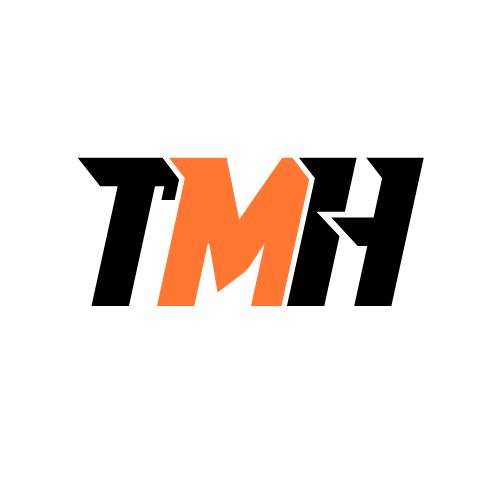What are the TWO items that you can use to make the process of onboarding (new hires) and offboarding (people leaving) of personnel easier, ensuring that new hires have all they need to complete their jobs and exiting employees can’t harm systems or take company information with them?
End-user termination checklist
Splash screens
New-user setup checklist
Incident report
End-user termination checklist. This ensures that when an employee leaves, their access to company systems, emails, and sensitive data is revoked. It helps prevent security risks by ensuring no unauthorized access after departure. It may include steps like disabling accounts, collecting company devices, and finalizing exit interviews to ensure a smooth and secure offboarding process. New-user setup checklist. This ensures that new hires receive the necessary equipment, software access, and credentials to perform their jobs efficiently. It may include steps like creating user accounts, granting permissions, setting up email, and providing onboarding training to streamline the process. Why the other options are incorrect: Splash screens are introductory screens in applications but have no direct role in onboarding or offboarding employees. Incident reports are used for documenting security breaches or workplace issues, not for managing new hires or terminations.
A computer is being replaced with a faster one since the new, updated software demands it. What are the two things that you should do with the old computer before it is recycled or donated?
Remove it from the asset management inventory list.
Install the new software update.
Take it to the sandbox testing area.
Ensure that all data is removed/ destroyed.
Ensure that all data is removed/destroyed. Before recycling or donating the old computer, it is crucial to wipe all sensitive data to prevent unauthorized access. This can be done through secure data-wiping software or by physically destroying the hard drive if needed. Remove it from the asset management inventory list. IT asset management systems track hardware usage and ownership. When a computer is decommissioned, it must be updated in the inventory records to reflect its disposal, ensuring accurate tracking of company assets. Why the other options are incorrect: Installing the new software update is unnecessary since the computer is being replaced due to its inability to support the new software. Taking it to the sandbox testing area is not relevant in this case, as sandbox environments are used for testing software in isolated conditions, not for decommissioning old hardware. By securely erasing data and updating asset records, organizations ensure data security and proper asset management when disposing of old equipment.
A computer is being replaced with a faster one since the new, updated software demands it. What are the two things that you should do with the old computer before it is recycled or donated?
Take it to the sandbox testing area.
Install the new software update.
Ensure that all data is removed/ destroyed.
Remove it from the asset management inventory list.
Ensure that all data is removed/destroyed. Before recycling or donating a computer, it is crucial to wipe all data securely to prevent unauthorized access to sensitive information. This can be done through data-wiping software or by physically destroying the hard drive. Remove it from the asset management inventory list. Asset management systems track company-owned devices. When a computer is decommissioned, it must be updated in the inventory to reflect its disposal, ensuring accurate records and compliance with IT policies. Why the other options are incorrect: Taking it to the sandbox testing area is unnecessary for a retired device. Sandbox environments are used for testing new software or security risks, not for handling old equipment. Installing the new software update is pointless since the computer is being replaced due to its inability to support the new software. By securely erasing data and updating asset records, organizations protect sensitive information and maintain an accurate inventory.
A new network admin attempts to write a PowerShell script. You tell him that is fine, but request that he show it to you before running it. What are the TWO unwanted impacts that executing a script file have?
Inadvertently changing system settings.
Automates backups.
Browser or system crashes due to mishandling of resources.
Saves time in remapping network drives.
Scripts—especially ones written in PowerShell—have powerful access to system resources and settings. If not carefully written or reviewed, they can cause unintended consequences, such as: Inadvertently changing system settings: A script might alter network configurations, delete files, change user permissions, or tweak system policies—possibly disrupting normal operations. Browser or system crashes due to mishandling of resources: Poorly written scripts may create memory leaks, endless loops, or excessive CPU usage, potentially crashing the system or making it unresponsive. The other options: Automates backups – This is a beneficial use of scripting, not an unwanted impact. Saves time in remapping network drives – Also a positive result of scripting, not a risk. That’s why it’s always smart to review scripts—especially from new team members—before running them.
What are the TWO undesirable results of using scripts?
Unintentionally introducing malware.
Initiating updates.
Inadvertently changing system settings.
Installing applications.
Scripts are powerful tools that automate tasks, but if not written or reviewed carefully, they can lead to undesirable consequences: Unintentionally introducing malware: If you download and run a script from an untrusted source, it might contain malicious code. This could lead to viruses, data breaches, or unauthorized access to your system. Inadvertently changing system settings: Scripts often make changes to system configurations or files. If a script has a mistake or is used incorrectly, it can accidentally alter critical system settings, leading to performance issues or security vulnerabilities. Why not the other options? Initiating updates – While this can be automated with scripts, it’s usually not considered undesirable if done properly and intentionally. Installing applications – Scripts can automate app installations, which is a common and intentional use in system administration or deployment processes. So, the risks lie in accidental or harmful changes, especially from poorly written or unverified scripts.
You are onsite repairing a client’s laptop whose OS won’t load. You are waiting to hear about your friend’s amazing party that he is throwing this weekend, and your phone begins to vibrate. It continues to vibrate. You can be certain that every one of your friends is texting information about the party. What are the TWO things that you should do in this situation?
Turn your phone off and apologize to the client. Tell them that the phone was distracting you from your job, but it won’t be a problem now.
Ignore your phone.
Text your friends back and tell them that you are working.
Call your friend and tell them to wait until after this job before planning all the details because you want to help.
When you’re onsite with a client, your focus should be entirely on the task at hand and on maintaining a professional demeanor. Repeated phone notifications-even if personal-should not interrupt your service. • Turning your phone off and apologizing shows professionalism, respect for the client’s time, and accountability. • Ignoring your phone is also appropriate because it shows self-control and focus on your job, without making the moment about your personal life. Why the other options are incorrect: • Texting your friends back: • Even if quick, it’s unprofessional to engage in personal texting during a job. • Calling your friend: • That’s even more disruptive, and it completely shifts your attention away from the client and your responsibilities.
Your IT services company designs and installs networks for Fortune 500 clients. As the lead IT network engineer, you are having a meeting with the CIO of a large accounting firm. What is the most suitable attire for your position and interactions with clients?
Khaki pants and Polo shirts
Matching suit coat and pants/Skirt, Tie if applicable
Business formal attire
Business casual attire
As the lead IT network engineer meeting with the CIO of a Fortune 500 client, it’s important to project professionalism, competence, and respect. High-level business meetings typically call for a business formal dress code: Matching suit coat and pants/skirt, tie if appropriate: Standard for business formal Conveys authority and professionalism Business formal attire: Includes suits, ties, dress shoes, and appropriate accessories Sets a tone of seriousness and respect for the high-level client relationship Why the other options are less appropriate: Business casual attire (e.g., khakis and polos or blouses): Too informal for a corporate-level meeting with a CIO Better suited for internal team meetings or less formal environments Khaki pants and polo shirt: Considered casual in professional business settings Does not reflect the formality expected in executive interactions
According to proper communication techniques, what does “actively listening” while working with a client entail?
Answering texts while listening.
Walking to the computer with the problem and starting to open it while listening.
Repeating back to the customer what you believe they just said, starting with something like, “If I understand you correctly…”.
Taking notes and making eye contact.
Actively listening means giving the speaker your full attention and confirming you understand their concerns. These two behaviors demonstrate active listening clearly: Repeating back for confirmation: Helps verify understanding Shows the client you’re engaged and taking them seriously Builds trust and rapport Taking notes and making eye contact: Taking notes ensures you capture important details Eye contact shows you are focused and respectful Why the other options are incorrect: Answering texts while listening: Appears distracted and unprofessional Tells the client they’re not your priority Walking to the computer and starting to open it while listening: Signals you’re not fully listening to their explanation Can lead to missed information and misunderstandings
You’ve just fixed a customer’s printing issue and demonstrated to them how to prevent it in the future. What are the TWO actions you must take before the job is considered complete?
Leave without saying anything.
Provide documentation on the services provided.
Follow up with the customer a few days later to ensure that they are satisfied.
Tell them if they call you directly, they can get the same service for less money in the future.
Provide documentation on the services provided: This ensures the customer has a record of what was done, which is useful for tracking issues, billing, or future reference. It demonstrates transparency and professionalism. Follow up with the customer a few days later to ensure that they are satisfied: A follow-up shows that you care about their satisfaction, not just completing the task. It helps build trust and long-term relationships and can lead to repeat business or referrals. Why the other options are incorrect: Leave without saying anything: This is unprofessional and rude. Clear closure and communication are essential. Tell them to call you directly for cheaper service in the future: This is ethically inappropriate and could violate company policy. It undermines your employer and creates trust issues.
What are the TWO things you can do with open source license software?
Resell the software to other people for a profit.
Run only one copy on one machine.
Modify the program to suit your needs.
Make copies but credit the original source, and redistribute it under the same license you received it under.
Modify the program to suit your needs: One of the core freedoms of open source software. You’re allowed to access and change the source code to fit your specific needs. Make copies but credit the original source, and redistribute it under the same license: Most open source licenses, like the GNU GPL, allow redistribution as long as you credit the original creators and use the same license (known as “copyleft”). Incorrect options: Resell the software to other people for a profit: While some open source licenses technically allow you to charge for distribution, it’s not common or practical for profit because the software is freely available elsewhere. Run only one copy on one machine: This is a restriction of proprietary software, not open source. Open source software can typically be installed and run on multiple machines without limitation. Conclusion: Open source software grants users the freedom to modify, use, and share the software — making it highly flexible and community-driven.
What are the TWO best places to put several new computers?
In the corner of a room that is typically about 15 degrees warmer than room temperature.
In an open area at room temperature.
In an enclosed kiosk so that no users can damage the system.
In the corner of a room that is typically about 15 degrees colder than room temperature.
When placing multiple computers, the two most important environmental factors are: Temperature Airflow (ventilation) 1. In an open area at room temperature Good airflow: Open areas allow heat generated by computers to dissipate easily. Stable temperature: Room temperature is generally safe and within the operating range of most computer components. Prevents overheating: With enough space and ventilation, it’s easier to prevent heat buildup. 2. In the corner of a room that is 15 degrees colder than room temperature Cooler environment: Computers generate heat while operating, so a cooler room helps balance that and reduces the risk of overheating. Safe operating temperature: As long as the temperature is not too cold (e.g., not below 10°C/50°F), the cooler environment can be beneficial for performance and longevity of hardware. Why the Other Options Are Incorrect: In the corner of a room that is 15 degrees warmer than room temperature Too hot: Excess heat can cause overheating, performance throttling, or even hardware failure over time. In an enclosed kiosk Poor ventilation: Enclosed spaces trap heat. Without proper airflow, systems can overheat quickly, especially with multiple computers running.
As you repair computers, you are following the appropriate safety procedures. When should you wear an ESD strap?
Working inside a power supply.
Working inside a laser printer.
Working inside a desktop case.
Working inside a laptop case.
An ESD (electrostatic discharge) strap is used to prevent static electricity from damaging sensitive computer components, such as RAM, CPUs, and motherboards. When working inside a desktop or laptop case, you are handling delicate electronic parts that can be destroyed by even a small static discharge. Wearing an ESD strap helps ground you and safely discharge any static buildup before touching these components. Why the other options are incorrect: “Working inside a power supply.” ? Incorrect. You should never wear an ESD strap when working inside a power supply because capacitors can store high voltage, and grounding yourself could lead to serious electric shock. “Working inside a laser printer.” ? Incorrect. Laser printers have high-voltage components, such as the corona wire and fuser unit, which can pose a shock hazard. It’s safer to discharge static without an ESD strap when working in these areas.
What are the two personal safety precautions that you should take to prevent injuries while moving computer equipment from an old office to a new one?
Bend at the knees and lift with your legs.
Bend at the waist and lift straight up.
When lifting, lift objects as high as possible to avoid running into things.
For heavy items, get a partner to help you lift and/or use a cart to move the item.
Bend at the knees and lift with your legs. This is the proper lifting technique to prevent back injuries. Lifting with your legs distributes weight safely, whereas bending at the waist can strain your lower back. For heavy items, get a partner to help you lift and/or use a cart to move the item. Team lifting reduces strain and prevents injuries. Using a cart or dolly makes it easier and safer to move heavy computer equipment without unnecessary physical stress. Why the other options are incorrect: “Bend at the waist and lift straight up.” ? Incorrect. This can cause serious back injuries due to improper weight distribution. “When lifting, lift objects as high as possible to avoid running into things.” ? Incorrect. Lifting objects too high increases the risk of dropping them and injuring yourself or damaging the equipment. Following these safety precautions ensures that you move computer equipment efficiently while avoiding strain or injury.
You are setting up a repair shop for PCs. What are the two devices that you should use to lessen the chance that static electricity will harm computer components?
A dehumidifier
ESD straps
Magnetic screwdrivers
ESD mats
ESD straps Also known as antistatic wrist straps, these devices ground the technician, preventing electrostatic discharge (ESD) from damaging sensitive computer components. They ensure that any built-up static electricity is safely discharged before handling parts like RAM, CPUs, and video cards. ESD mats These are special mats that dissipate static electricity and provide a safe, grounded workspace for handling computer components. Placing components on an ESD mat helps prevent accidental static discharges. Why the other options are incorrect: A dehumidifier ? While low humidity can increase static electricity, using a dehumidifier removes moisture from the air, potentially worsening the problem. Instead, maintaining a moderate humidity level (around 40–60%) is ideal. Magnetic screwdrivers ? These can be useful for handling small screws but do not prevent ESD and, in some cases, could even cause damage to sensitive components if the magnetism interferes with hardware. To create a safe PC repair environment, always use ESD straps and mats when working with computer components.
You need to move a desktop computer which is on the floor, underneath the desk, from one office location to another. What are the TWO personal safety procedures that you should follow?
Bend at the waist and lift straight up.
Bend at the knees and lift with your legs.
Leave the computer plugged in to avoid ESD.
Tie back any loose jewelry, long hair, or neckties.
Bend at the knees and lift with your legs. Proper lifting technique helps prevent back injuries. Bending at the waist can strain your lower back, whereas using your legs distributes the weight more safely. Tie back any loose jewelry, long hair, or neckties. Loose items can get caught on the computer, cables, or other objects, creating a hazard. Securing them prevents accidents and ensures a safe transfer of the equipment. Incorrect choices: “Bend at the waist and lift straight up” is incorrect because it increases the risk of back injury. “Leave the computer plugged in to avoid ESD” is incorrect because electrical safety protocols require unplugging devices before moving them. Instead, use proper grounding techniques to prevent electrostatic discharge (ESD).
What are the two differences between differential and incremental backups?
Differential backups are created faster than incremental.
Incremental backups are created faster than differential.
Differential backups are simpler to restore than incremental.
Incremental backups are more fault tolerant than differential backups.
Incremental backups are created faster than differential backups. Incremental backups only save the changes made since the last backup (whether full or incremental). This makes them smaller and faster to create. Differential backups, on the other hand, save all changes since the last full backup, so they grow larger over time and take longer to complete. Differential backups are simpler to restore than incremental backups. To restore a differential backup, you only need two backups: the full backup and the most recent differential backup. To restore an incremental backup, you must restore the full backup plus every incremental backup in order. This makes incremental restores more complex and time-consuming. Why the other options are incorrect: “Differential backups are created faster than incremental” ? Incorrect because differential backups grow in size over time and take longer than incremental backups. “Incremental backups are more fault-tolerant than differential backups” ? Incorrect because incremental backups require multiple files to restore, and if one is missing or corrupted, the entire backup chain can fail.
Gaining computer users’ acceptance before making any changes will make a transition run more smoothly because users are often reluctant to have anything change. What are the TWO BEST strategies to convince end users to accept a change?
Make them fill out request forms.
Don’t tell them and just have the change done when they come in on ? ?onday.
Thoroughly explain why this change is necessary.
Involve them in the planning process.
Why the other options are incorrect: Making them fill out request forms adds bureaucracy but does not help users accept the change. Not telling them and making the change over the weekend leads to confusion, frustration, and possible disruption when they return. By explaining the change and involving users in the process, organizations can minimize resistance, ensure smoother transitions, and boost user acceptance.