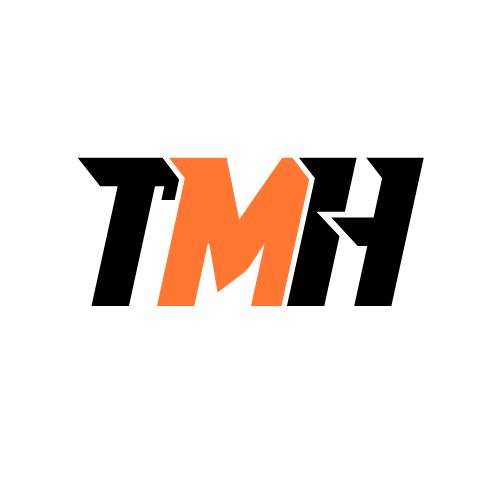A user’s mobile phone has been using a lot of resources over the past week. What are the TWO possible causes of the problem?
Excessive number of open apps.
Failing battery
Unauthorized root access
Stuck sync operation
Excessive number of open apps: When too many apps are running at once, the mobile device’s CPU, RAM, and battery are heavily taxed. This can cause the phone to slow down, overheat, or drain the battery faster than normal. Many users forget to close unused apps, leading to performance issues. Stuck sync operation: If a sync process (such as backing up photos, syncing emails, or updating cloud files) gets stuck in a loop or doesn’t complete properly, it can continuously use data, processing power, and battery life, severely affecting the phone’s performance and draining resources. Why the other options are incorrect: Failing battery: A failing battery affects battery life but not overall system resource usage like CPU or memory. It doesn’t cause high usage of system resources; it’s more of a hardware degradation issue. Unauthorized root access: While this is a serious security risk, it’s less common and doesn’t typically explain a sudden spike in resource usage over a week without other clear signs (like malware symptoms or security alerts). It’s a possibility but not one of the most likely or routine causes.
What are the TWO things that you should do to reduce the risk of leaked files or data for the mobile device users on your network?
Disable network autoconnect.
Enable device encryption.
Install mobile firewalls.
Enforce data transmission over limits
1. Disable network autoconnect: Disabling network autoconnect reduces the risk of mobile devices automatically connecting to insecure or unauthorized networks (such as public Wi-Fi networks). When autoconnect is enabled, mobile devices may inadvertently connect to open or unsecured networks, increasing the risk of data interception or exposure. By disabling this feature, you ensure that users connect to trusted, secure networks only, which reduces the risk of data leaks or man-in-the-middle attacks. 2. Enable device encryption: Enabling device encryption ensures that all data stored on the mobile device is encrypted. If the device is lost or stolen, the data cannot be easily accessed without the correct authentication. Encryption adds an extra layer of protection, making it much harder for unauthorized individuals to read or steal sensitive information stored on the device, thus reducing the risk of data leakage in case of physical theft or compromise. Why the other options are less relevant for reducing risk of data leakage: Install mobile firewalls: While a mobile firewall can provide some protection by monitoring incoming and outgoing traffic, it doesn’t directly address the risk of data leakage from the device itself. Data encryption and securing the device’s network connections (like disabling autoconnect) are more directly effective in preventing unauthorized access to sensitive files. Enforce data transmission over limits: This option is unclear and not typically associated with reducing the risk of leaked files or data. Data transmission limits generally refer to restricting how much data can be transferred, but this doesn’t necessarily prevent unauthorized access to data stored on the device. Encryption and securing network connections (via disabling autoconnect) are far more effective for this purpose. Conclusion: To effectively reduce the risk of data leaks or unauthorized access to sensitive information, disabling autoconnect to untrusted networks and enabling device encryption are the most appropriate measures. These actions provide immediate protection by securing both the device’s connection and the data stored on it.
A smartphone user is worried about her privacy and wants to be sure that others can’t hack into it and find out where she is or view her personal information and photos. What should she do to prevent this?
Enable sync with a cloud provider.
Install OS updates as soon as they are available.
Disable Location Services.
Install an anti-malware.
Install OS updates as soon as they are available: Operating system updates often include important security patches that fix vulnerabilities. Keeping the OS updated is a key measure in protecting the smartphone against potential hacking attempts and malicious software. Hackers often exploit outdated software with known vulnerabilities, so regular updates help secure the device and protect personal information. Install an anti-malware: Anti-malware software is crucial for protecting a smartphone from harmful apps and viruses that could access sensitive information, such as personal photos, messages, or location data. Anti-malware tools can scan for and remove spyware, adware, and other malicious programs that could compromise privacy or security. Why the other options are not ideal for this situation: Enable sync with a cloud provider: Syncing data with a cloud provider can actually expose personal information (photos, contacts, etc.) to potential breaches if the cloud account is compromised. While cloud sync has its benefits, it doesn’t directly address the need to protect privacy from hacking attempts. In fact, it can add an additional layer of risk if not properly secured. Disable Location Services: While disabling Location Services can prevent apps from tracking physical location, this action alone does not address broader privacy concerns or prevent hacking attempts. It’s important, but not enough by itself. By focusing on OS updates and installing anti-malware software, the user is taking a proactive approach to securing the device and maintaining privacy, preventing hackers from exploiting vulnerabilities or installing harmful software.
The Google Chrome update you’re trying to install on your Android smartphone isn’t working. What are the TWO possible problems here?
There are other downloads or updates pending in the Play Store queue.
The network speed is too fast.
The Play Store cache is empty.
The date and time on your device is wrong.
There are other downloads or updates pending in the Play Store queue: The Google Play Store processes downloads one at a time or in small batches. If other apps are updating or stuck in the queue, it can delay or block the Chrome update. The date and time on your device is wrong: If your device’s date and time are incorrect, it can cause authentication and security issues with the Play Store servers, which may prevent updates from being downloaded or verified. Why the other options are incorrect: The network speed is too fast: Fast network speed would help, not hinder, the update process. This is not a valid cause. The Play Store cache is empty: While corrupted cache can sometimes cause issues, having an empty cache does not block updates. If anything, it just means there’s nothing stored temporarily.
An iPad user claims that their wireless connection will intermittently drop while they are in a specific area of the building. What are the TWO possible reasons for this?
Poor wireless buffering in the iPad.
Weak signal strength from the wireless access point.
Interference with the wireless signal.
Retracted Wi-Fi antenna on the iPad.
Weak signal strength from the wireless access point: If the user is in a specific area where the signal from the Wi-Fi router or access point is weak, the connection may drop intermittently. This is a common cause of unreliable Wi-Fi performance. Interference with the wireless signal: Physical obstacles (like walls or metal structures), other electronic devices (like microwaves or cordless phones), or even overlapping Wi-Fi channels can interfere with the wireless signal, causing it to drop intermittently in specific locations. Why the other options are incorrect: Poor wireless buffering in the iPad: This is not a real technical term or a cause of dropped connections. Retracted Wi-Fi antenna on the iPad: iPads have internal antennas that cannot be retracted or extended, so this option is not valid
Your iPad is slow. What are the best two ways to increase performance speed?
Perform a soft reset.
Close open apps.
Perform a reset to the factory default.
Increase the RAM.
Perform a soft reset: A soft reset (restarting the iPad) clears out temporary glitches, frees up memory, and resets system processes without deleting your data. It’s one of the quickest and most effective ways to resolve slowness. Close open apps: Having too many apps open in the background can use up system memory and CPU, causing your iPad to lag. Closing unnecessary apps helps improve performance, especially on older devices. Why the other options are not ideal: Perform a reset to factory default: This erases everything and reinstalls the operating system. It’s a last resort, not a first step. Increase the RAM: iPads don’t allow you to upgrade RAM, so this isn’t possible.
What are the TWO possible reasons why an application failed to update on a user’s phone?
There is insufficient space on the phone.
You’re using Wi-Fi instead of Ethernet.
The Internet connection is weak.
The phone is plugged into power.
There is insufficient space on the phone: Applications require available storage to download and install updates. If the device is low on space, the update will fail. The Internet connection is weak: App updates require a stable internet connection. A weak or unstable connection can interrupt the download or installation process. Why the other options are incorrect: You’re using Wi-Fi instead of Ethernet: Mobile devices don’t support Ethernet directly, and Wi-Fi is the standard for updates. So this isn’t a relevant issue. The phone is plugged into power: Being plugged into power does not prevent updates—it often helps ensure the update completes without interruption.
You’re attempting to use AirDrop to transfer files to an iPad user. Even though you both have Wi-Fi turned on, you are unable to connect. What are the TWO possible causes of the problem?
One of you does not have Bluetooth turned on.
They turned off their hotspot.
You are not listed in their contacts.
They have their AirDrop Receiving setting set to Everyone.
AirDrop uses both Wi-Fi and Bluetooth to establish a direct connection between devices. So even if Wi-Fi is on, AirDrop will not work if Bluetooth is off on either device. Also, if the receiving iPad’s AirDrop setting is set to “Contacts Only,” and you are not in their contacts, your device won’t show up as a nearby sender. In that case, switching their AirDrop setting to “Everyone” would resolve the issue. Why the other options are incorrect: They turned off their hotspot: Personal hotspot uses Wi-Fi, but it’s not required for AirDrop and doesn’t block AirDrop from working. They have their AirDrop Receiving setting set to Everyone: That actually makes it easier to receive files from anyone nearby, even if you’re not in their contacts.
You finally found the Android app you were seeking at a great price. You wonder if is the real app because it seems too good to be true. Prior to downloading and paying for this app, what are the THREE things you should check?
Check the developer’s name and how long the app has been available.
Install the free version and see if there are any problems.
Verify the spelling of the app name.
Check the reviews and number of reviews.
When downloading a paid app—especially one that seems “too good to be true”—it’s crucial to verify its legitimacy to avoid scams or malware. Here’s why these three checks matter: Check the developer’s name and how long the app has been available: Fake or malicious apps often use names similar to trusted developers. A legitimate app usually comes from a known, reputable developer with a history of other apps. Longevity in the app store also builds trust. Verify the spelling of the app name: Scammers may create apps with slight misspellings of popular app names to trick users. Carefully checking the app name helps avoid installing a fake or malicious copy. Check the reviews and number of reviews: A genuine app will usually have many user reviews and a consistent rating. Fake apps may have few reviews or a lot of suspiciously positive ones. Why “Install the free version and see if there are any problems” is incorrect: Installing a potentially fake or malicious app—even a free version—can expose your device to risks like spyware, adware, or data theft. It’s safer to verify first, rather than test with a potentially harmful download. Tip: Always download apps from official app stores (like Google Play), and be cautious with apps offering deep discounts or features that seem unrealistic.
Malware has been installed on your system. You verified the symptoms, put the system in quarantine, and turned off System Restore. Now you need to get rid of the virus. What are the TWO things that you should do next?
Boot into safe mode to clean out virus files.
Rebuild the registry.
Boot Windows as normal.
Use installation media to boot into the preinstallation environment.
After verifying symptoms, quarantining the system, and disabling System Restore, the next best steps in malware removal are to remove the malware. These two methods help with that: 1. Boot into Safe Mode to clean out virus files Safe Mode loads Windows with only the essential drivers and services. Most malware is designed to avoid detection or removal when running in normal mode. By booting into Safe Mode, you reduce the chance of the malware interfering with your scan/removal tools, making it easier to detect and clean the infection. 2. Use installation media to boot into the preinstallation environment (Windows PE) Booting into Windows PE using installation media (like a bootable USB) allows you to scan and remove malware outside of the infected OS. Since malware won’t be running in this environment, it can’t defend itself, making it more effective for deep cleaning or using command-line tools and offline scanners. Why the other options are incorrect: Rebuild the registry: This is unnecessary and risky unless the malware has specifically damaged the registry. It’s not part of the normal malware removal process. Boot Windows as normal: Booting into normal mode may allow the malware to activate, hide, or defend itself. It’s not recommended until the system is confirmed clean.
What are the TWO purposes of the Windows PE?
Runs as an operating system on thin clients.
Repairs system files if any become corrupted.
Collects information during a Windows installation.
Launches the WinRE for troubleshooting.
Windows PE (Preinstallation Environment) is a lightweight version of Windows used for deployment, recovery, and installation tasks. Its two main purposes are: 1. Collects information during a Windows installation During Windows setup, Windows PE is used to boot the system and gather installation data, such as: Disk configuration Language and region settings Installation location This process happens before the full Windows operating system is installed. 2. Launches the WinRE for troubleshooting Windows PE also serves as the base for Windows Recovery Environment (WinRE), which provides tools to: Repair startup issues Perform system restores Recover from serious system problems In other words, WinRE runs on top of Windows PE, and Windows PE enables these recovery tools to launch outside the main OS. Why the other options are incorrect: Runs as an operating system on thin clients: Windows PE is not designed for long-term or everyday use—it automatically reboots after 72 hours. It’s not suitable as a thin client OS. Repairs system files if any become corrupted: While tools launched from within Windows PE (like SFC or DISM) can repair system files, Windows PE itself doesn’t do that directly. It’s just the environment that enables those tools.
A user wants to modify the system using developer mode on their Android device. What are the TWO settings that he should leave on?
Debugging
Show touches
USB configuration
Developer mode
Developer mode – Must be enabled first to access all advanced settings. This unlocks developer features like USB debugging, advanced system logs, and more. Debugging (specifically USB debugging) – Allows communication between the device and a computer via Android Debug Bridge (ADB). Crucial for installing apps manually, accessing logs, and running commands from a computer. Why the other options are incorrect: Show Touches: This is a visual tool to display touch interactions. It’s helpful for tutorials or demos but not necessary for modifying the system. USB Configuration: Determines how the device behaves when connected via USB (e.g., charge only, file transfer). It’s useful but not required to stay on all the time.
You are troubleshooting a Windows computer that has a virus on it. Which TWO steps are included in remediating the infected system, according to best practices for malware removal?
Update anti-malware software.
Scan for and remove the malware.
Schedule scans and run updates.
Disable system restore in Windows.
When dealing with a virus infection, the best practices for malware removal typically include: Update anti-malware software: Before scanning the system, it’s essential to update the anti-malware software. This ensures that the latest virus definitions and detection capabilities are in place to identify and remove new threats effectively. Scan for and remove the malware: Once the software is up-to-date, you should run a full system scan to detect and remove any malware present on the system. This is the core step in malware remediation. Why the other options are incorrect: Schedule scans and run updates: While this is important for ongoing protection, it is not a part of immediate remediation. Scheduling future scans and running updates are more preventive measures than remedial steps for handling an active infection. Disable system restore in Windows: Disabling system restore is typically done to prevent the malware from being restored from old restore points. However, this step is only necessary after removing the malware to ensure it doesn’t re-infect the system. It’s a precautionary step, not a primary remediation step.
A Windows workstation is running slowly. What are the two things that you should do after verifying that the system is free of malware?
Check available virtual memory.
Restore from a restore point.
Check available physical memory.
Roll back the OS update to a prior one.
When a Windows workstation is running slowly, after ensuring that the system is free of malware, it’s crucial to diagnose system resource issues that could be causing the slowness. Physical memory (RAM) and virtual memory (paging file) are two primary areas that impact performance. Why the correct answers are important: Check available physical memory (RAM): If the system is running low on RAM, it may need to swap data between the RAM and the hard drive (or SSD), which can significantly slow down performance. You should check if there is enough free memory and identify which processes are consuming it. If needed, consider closing unnecessary programs or upgrading the RAM. Check available virtual memory (paging file): Virtual memory is used when physical RAM is full. If there isn’t enough virtual memory or it’s misconfigured, it can lead to poor system performance. Ensuring that the paging file is set correctly (or automatically managed by Windows) can improve system speed. Why the other options are incorrect: Restore from a restore point: While this can help fix issues caused by system changes or updates, it’s not the first step when troubleshooting performance. Checking memory is more directly related to performance problems. Roll back the OS update to a prior one: This might be necessary if the slowness started after an update, but it’s a more drastic step and should be considered after investigating resources like RAM and virtual memory.
You are attempting to use Windows Update to update a Windows 10 workstation. The update fails, and this message appears: “Failure configuring Windows updates. Reverting changes.” Rebooting and trying again results in the same issue. What are the TWO things that you should do?
Ignore the update.
Wait until changes are reverted. Run a virus scan and try again.
Wait until changes are reverted. Run the Windows Update Troubleshooter.
Wait until changes are reverted. Unplug removable media from your computer and try again.
When you see the error: “Failure configuring Windows updates. Reverting changes.”, it means Windows tried to apply updates, failed, and is undoing the changes to keep the system stable. Rebooting alone doesn’t usually resolve it. 1. Run the Windows Update Troubleshooter Once Windows finishes reverting changes, the Windows Update Troubleshooter can help detect and automatically fix: Corrupt update files Service issues Missing components Software conflicts 2. Unplug removable media from your computer and try again USB drives, external hard drives, or SD cards can interfere with update installations. Removing these can eliminate conflicts with boot loaders or driver installations that prevent the update from applying properly. Why the other options are incorrect: Ignore the update: Not advisable — you miss important security patches and features. Run a virus scan: While malware could interfere, it’s not the most direct or likely cause in this scenario.
You get the error message saying “Not enough USB Controller Resources.” after installing new external speakers on a Windows computer. What are the TWO possible causes of this problem?
USB devices are drawing more power than the limit.
There are too many devices on a USB 3.0 hub controller.
The motherboard is damaged.
The speaker drivers are conflicting with the USB hub controller drivers.
The error “Not enough USB Controller Resources” typically points to a hardware-level limitation in the USB controller — either in terms of power or the number of endpoints/resources it can handle. USB devices are drawing more power than the limit – Correct USB ports have a limited amount of power they can supply. If too many devices are connected — especially high-power ones like external speakers, hard drives, or webcams — it can exceed the controller’s power budget, triggering this error. There are too many devices on a USB 3.0 hub controller – Correct Each USB controller supports a limited number of endpoints (communication channels per device). USB 3.0 devices use more endpoints than USB 2.0. If too many devices are connected to one controller (especially via a hub), it can exceed this limit. Why the others are incorrect: The motherboard is damaged – Incorrect A damaged motherboard would likely cause broader system instability or failure to detect devices at all, not this specific error. The speaker drivers are conflicting with the USB hub controller drivers – Incorrect Driver conflicts might cause a device to malfunction or not be recognized, but they don’t usually trigger a “Not enough USB Controller Resources” message, which is related to hardware limits, not driver issues.
At work, you use an iPad and an iPhone. What poses the biggest risk for personal data or files to leak?
High resource utilization.
Unintended Wi-Fi connections.
Unauthorized root access.
Unauthorized location tracking
Unintended Wi-Fi connections iPads and iPhones may automatically connect to previously known or open Wi-Fi networks. These networks can be malicious or insecure, allowing attackers to intercept data (a technique known as a “man-in-the-middle” attack). This poses a significant risk for data leakage, especially if sensitive files or login credentials are transmitted. Unauthorized root access Rooting (jailbreaking on iOS) bypasses built-in security controls, giving unrestricted access to the system. This makes the device highly vulnerable to malware, spyware, and unauthorized access to personal or corporate data. Attackers with root access can extract or manipulate data easily. Why the other options are incorrect: High resource utilization: This may indicate a problem or malware, but on its own, it doesn’t directly cause data leaks. Unauthorized location tracking: It’s a privacy concern, but it doesn’t typically lead to file or data leaks.
Your Windows computer was functioning properly yesterday, but today it is running slowly. What are the TWO tools that you should use to identify the cause of the problem?
Event Viewer
Programs and Features in Control Panel.
Task Manager Processes tab
Anti-malware software
Task Manager – Processes tab: This shows you which applications and background processes are currently running and how much of your system’s resources (CPU, memory, disk, and network) they are using. If your computer is running slowly, the Processes tab helps you: Identify programs consuming excessive CPU or memory. Spot any unresponsive or resource-hogging applications. End unnecessary or suspicious processes. Anti-malware software: Malware can significantly slow down your system. Running a scan with anti-malware software helps you: Detect and remove viruses, spyware, or other malicious software. Ensure that performance issues aren’t caused by hidden threats or background infections. Why not the other options? Event Viewer: Useful for diagnosing system errors and warnings, but not the first choice for slow performance issues. Programs and Features: Lets you uninstall or view installed software but doesn’t show real-time performance data or detect malware. In short, Task Manager helps you monitor real-time system activity, and anti-malware software checks for hidden threats — both are crucial for diagnosing sudden performance drops.